Preparing for installation, Software requirements, Connect the ksp keyboard – Grass Valley KSP Switcher Soft Panel Graphica v.1.0 User Manual
Page 14: Power on and configure the pc/touchscreen pc, Touchscreen pc, Licensing
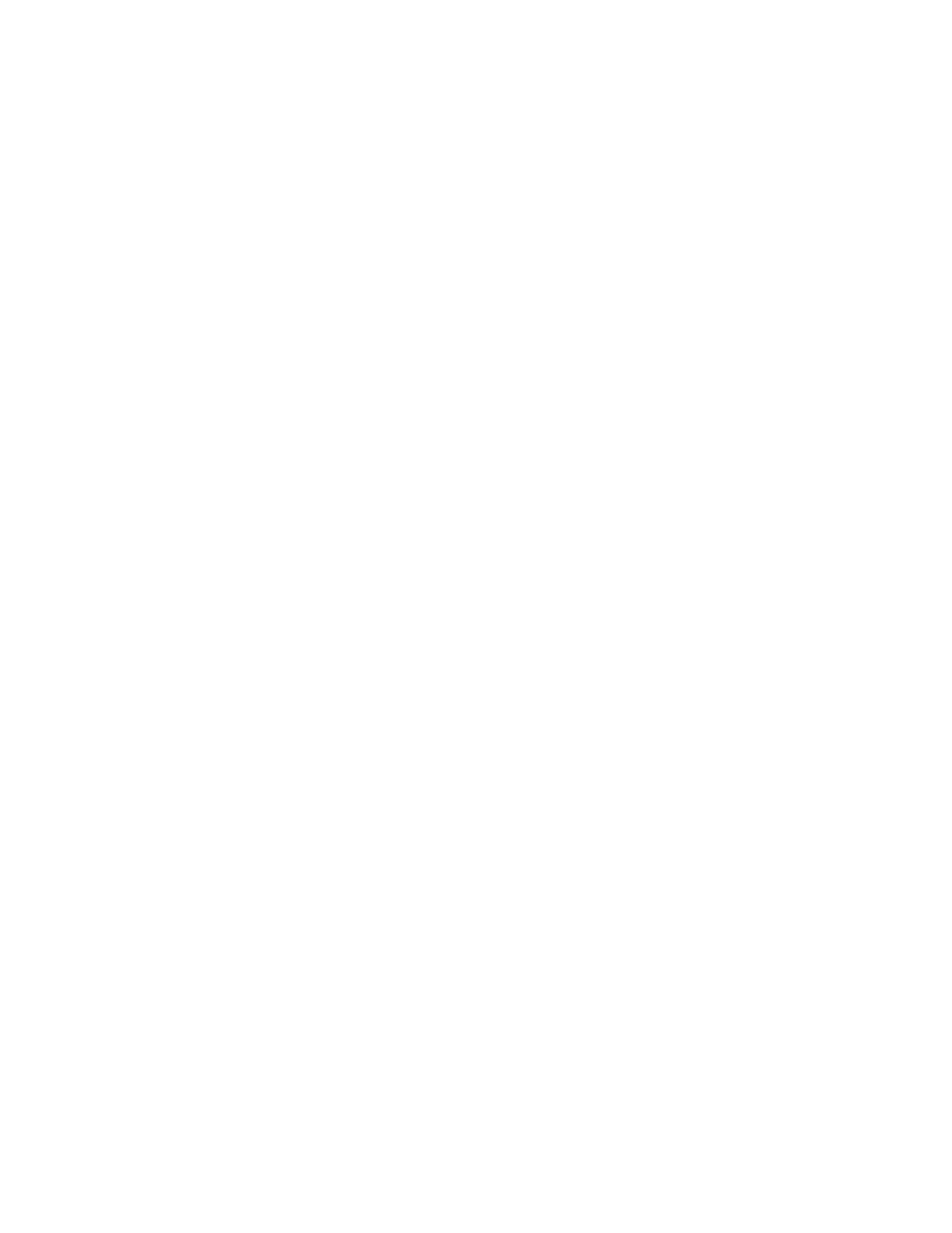
14
KSP Graphical User Interface — Instruction Manual
Preparing for Installation
Preparing for Installation
Software Requirements
The KSP software requires Microsoft .NET 4.0 and vcredist_x86 (for Visual
Studio 2010) to be installed on the PC. These applications are available on
the GV Software USB Memory Stick shipped with your system, on our
website at grassvalley.com, or from the Microsoft download site.
Note
.NET 4.0 and vcredist_x86 (VisualStudio2010 sub-folder) are
available in the Third-party Updates folder.
Connect the KSP Keyboard
The KSP Keyboard must be connected to a USB port on the PC prior to
power on of the touchscreen or PC monitor. The KSP only recognizes key-
boards that are plugged in when the KSP application is started.
Power On and Configure the PC/Touchscreen PC
Once the keyboard is connected, power on the PC and set the resolution to
1920x1080.
Touchscreen PC
If you are using a touchscreen PC, you will need to turn off the multi-touch
feature (see the documentation that came with your system). The multi-
touch feature is actually a two step process; touch and remove. For
switching video you will want the touch of a button to trigger an effect.
Licensing
When you receive a new KSP system, the license is included. You can verify
that all of your options are installed in the Install Options menu (select
Eng
Setup
,
Install Options
in the GV Switcher menu).
If you are upgrading from a previous version of software, and want to
verify that your existing licenses remain and the new Soft Panel license is
added, perform the following before installing the new KSP system:
1.
In the Eng Setup, Install Options menu, record the licenses in the
Enabled column of the Options list.
