Configuring a client pc, Changing an ip address on windows 7 or windows 8 – Grass Valley Kaleido-X (7RU) Quick v.7.80 User Manual
Page 26
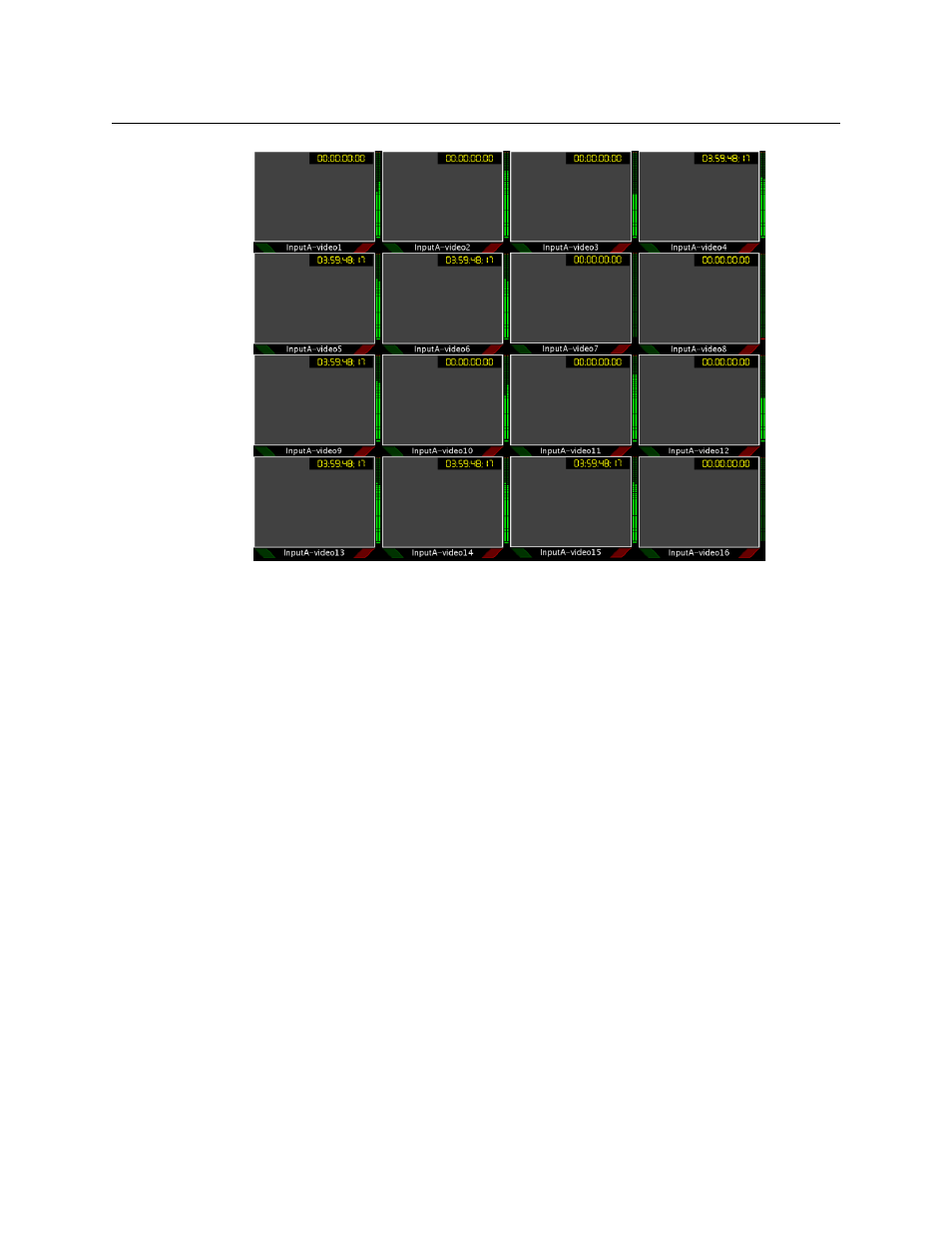
14
Setting Up Your Kaleido-X (7RU) Multiviewer
Networking Setup
Example of a default layout showing 16 video streams
4 Choose a layout from the layout window on the monitor wall.
The video source should appear on the room displays.
Configuring a Client PC
The client PC that you will use to communicate with the Kaleido-X (via XAdmin and XEdit)
and the Kaleido-X itself must have IP addresses within the same subnet. The following
procedure applies to a typical Windows 7 or Windows 8 system. For Windows XP, see
Changing an IP Address on Windows XP
Changing an IP Address on Windows 7 or Windows 8
To change the IP address of a client PC that has Windows 7 or Windows 8
1 Press the Windows key on your keyboard, type “control panel” and then press Enter.
2 In the search box, type “adapter”, and then, under Network and Sharing Center, click
View network connections.
3 In Network Connections, right-click the network adapter you wish to configure (e.g.,
Local Area Connection, or Ethernet), and then click Properties. If the system prompts you
for an administrator password or confirmation, type the password or provide
confirmation.
The Properties window for the selected network adapter opens.
