Grass Valley Kaleido-X (7RU) Quick v.7.80 User Manual
Page 24
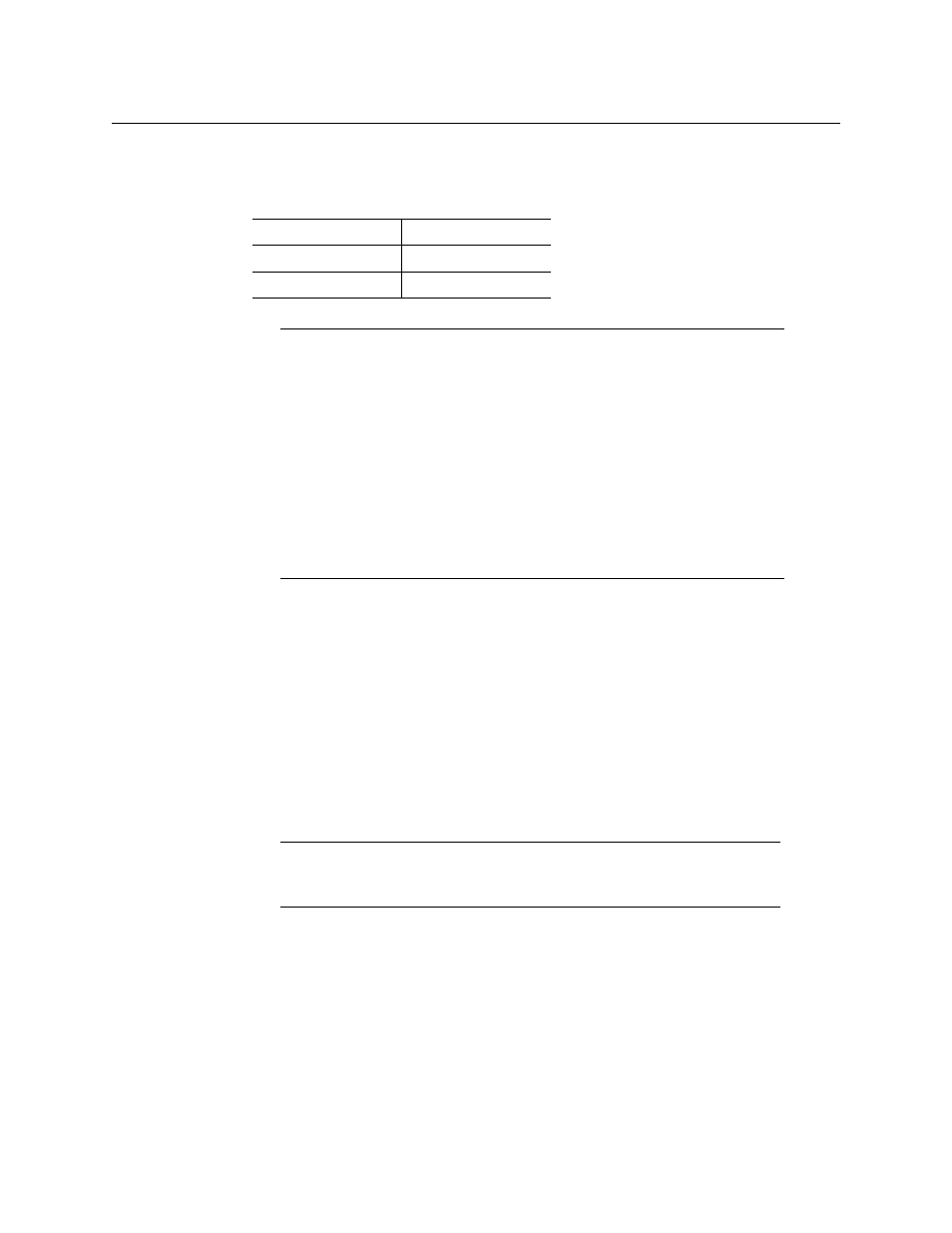
12
Setting Up Your Kaleido-X (7RU) Multiviewer
Networking Setup
By default, the Kaleido-RCP2 is shipped with DHCP enabled, so it will automatically be
assigned an IP address by a DHCP server. If no DHCP server can be found, the Kaleido-
RCP2 will fall back to its default static IP address, subnet mask, and gateway settings:
2 On the Kaleido-RCP2 unit, press the ENTER button and hold it until the ESC button
lights up.
The following message appears on the LCD display:
Configuration
ROOM SELECTION
3 Press ENTER again to obtain the room list from the Kaleido-X systems that are currently
available on the network.
The message ROOM Select followed by the name of the first room available appears on
the LCD display.
4 Press the 2 key (to move up in the list) or the 8 key (to move down the list) until the
name of the room you wish to access is displayed.
5 When the desired room name is visible, press ENTER, and then press ESC to exit the
configuration menu.
6 Press the LOGIN button.
The following message appears on the LCD display:
LOGIN Position
Admin
7 Press ENTER to log on to your system as “Admin”.
A message prompting you for a password appears on the LCD display.
Default IP address
10.0.3.191
Default subnet mask
255.255.0.0
Default gateway
0.0.0.0
Notes
• If you need to operate with a fixed IP address, you must use the Kaleido-
RCP2’s configuration menu to disable DHCP and set up the correct IP
address, Network Mask, and Gateway (see the “Enabling or Disabling
DHCP” and “Setting an IP Address, Subnet Mask and Gateway” sections in
the “Peripheral Equipment” chapter of the Kaleido-X (7RU) Hardware
Description & Installation Manual).
• To access Kaleido-X rooms located in other subnets, the Kaleido-RCP2
must be configured with the appropriate unicast IP addresses (see the
“Configuring Unicast IP Addresses” section in the “Peripheral Equipment”
chapter of the Kaleido-X (7RU) Hardware Description & Installation
Manual).
Note:
By default, the two head (DVI/VGA) outputs from each of the Output
A, B, C and D cards are assigned to ROOM1, ROOM2, ROOM3 and ROOM4
respectively.
