Loading a layout – Grass Valley Kaleido-X (7RU) Quick v.7.80 User Manual
Page 25
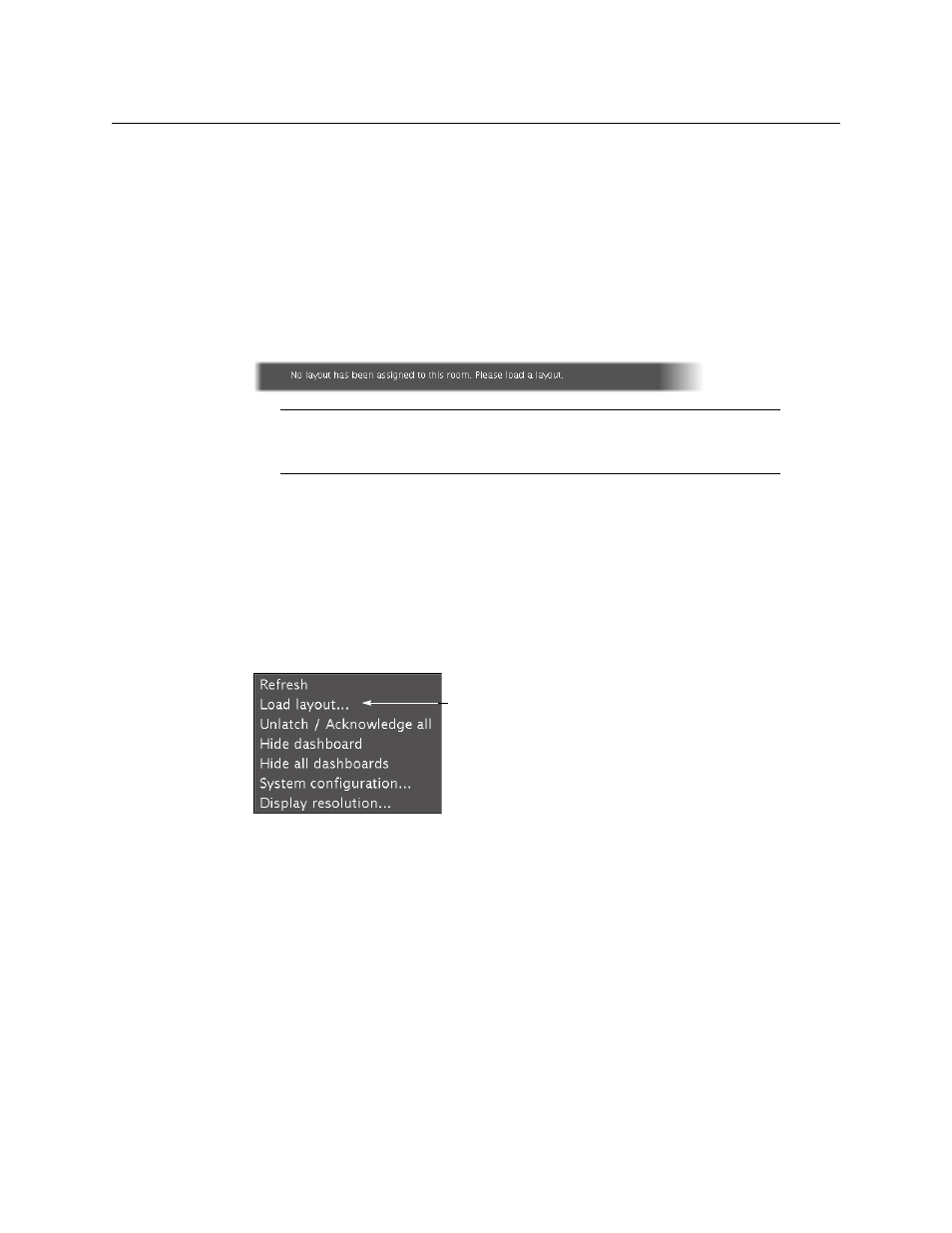
13
Kaleido-X (7RU)
Quick Start Guide
8 Press ENTER again (by default, there is no password).
The message “Access granted” will appear on the LCD display if the login is successful. If
a mouse is connected to the Kaleido-RCP2, then you should be able to see and move
the mouse pointer on the monitor Press any of the LAYOUT PRESETS buttons to load a
predefined layout on the monitor wall.
wall.
If your system was configured prior to shipment, then a layout will appear on all
displays. Otherwise, a gray screen will appear with the following message in the
middle:
“No layout has been assigned to this room. Please load a layout.”
Loading a Layout
To load a layout on the monitor wall:
1 Connect a mouse to the Kaleido-RCP2.
2 If you have not already done so, log on to the Kaleido-X from the Kaleido-RCP2. See
Using the Kaleido-RCP2 with Default Settings
3 Right-click anywhere on the monitor wall, point to Monitor wall (if you clicked a
monitor), and then click Load layout on the shortcut menu.
Monitor wall shortcut menu
A layout browser appears on the displays associated with the current room. By default,
each room is associated with one output card. Each default layout is pre-configured to
show 16 video streams for each input card.
Note:
To access other layouts, press the LOAD button. To assign a layout to
a preset button, press and hold the button for more than six seconds while
the desired layout is showing on the monitor wall.
