Operating a mixed output server system – Grass Valley iTX Output Server 2 v.2.5 User Manual
Page 15
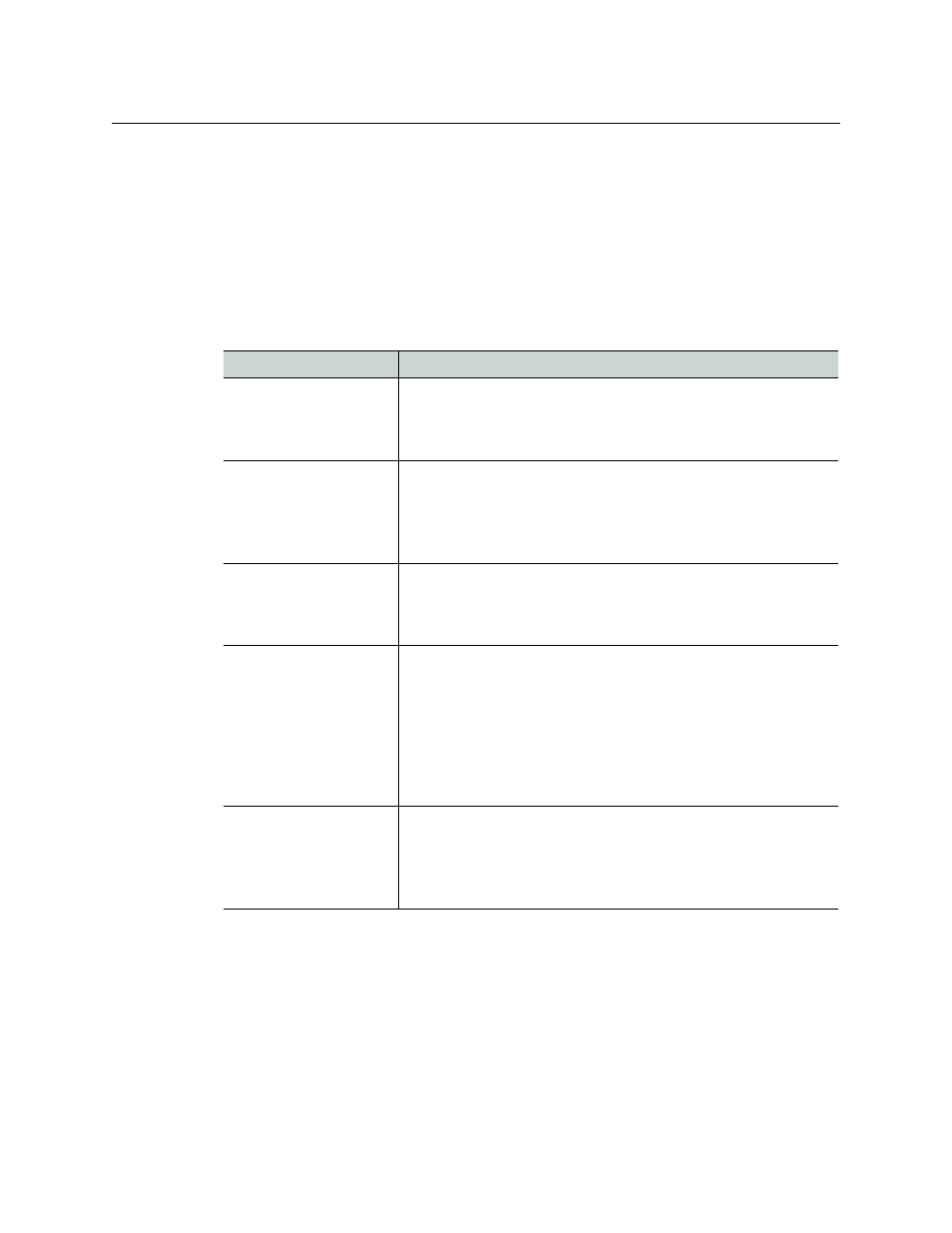
11
iTX Output Server 2
Launch Guide
10 Route newly commissioned Output Server 2 master channel to air.
11 Failover the Output Server 2 slave, so the channel plays out from the Output Server 2
master.
The selected channel is now running Output Server 2 for both master and slave.
Operating a Mixed Output Server System
When running a mixed Output Server system, consider the following differences in
behavior between the two video engines:
Feature
Comment
Internal captions
Output Server 2 has improved rendering for internal captions. As
such you may see some differences in captions between the two
video engines. For example, outlines and drop shadows are clearer
on Output Server 2.
Cue and commit timings
The timing for cueing and committing events was redesigned for
Output Server 2 and it does not mirror Output Server 1.
The differences are visible on the schedule grid when viewing an
Output Server 1 master and Output Server 2 slave side by side.
These differences do not affect when items are played out to air.
Playout timing
Output Server 2’s playout is frame accurate, which means a
scheduled item may playout earlier on the Output Server 2 slave
channel compared to the Output Server 1 master, but the
difference should be marginal.
Live pass-through delay
The live pass-through delay was redesigned for Output Server 2
and is different to Output Server 1. It may be possible to
synchronize the live pass-through for an Output Server 1 main and
an Output Server 2 backup by altering the delay on both channels.
For information on changing the output buffer and time delay on
Output Server 1, see the iTX System Administration Guide.
For information on changing the Channel Delay on Output Server
2, see
Configuring the Channel Details
Audio output types
On Output Server 2, the
PCM (Auto)
audio output type will assign
16 channels to the track, even if not all of the channels are
required. Any unused channels will be automatically set to mute.
See
Configuring Audio Metadata and Output
on page 19 for more
information.
