Required system configuration, License requirements, Installing itx licenses – Grass Valley iTX Output Server 2 v.2.5 User Manual
Page 10: Required system configuration license requirements
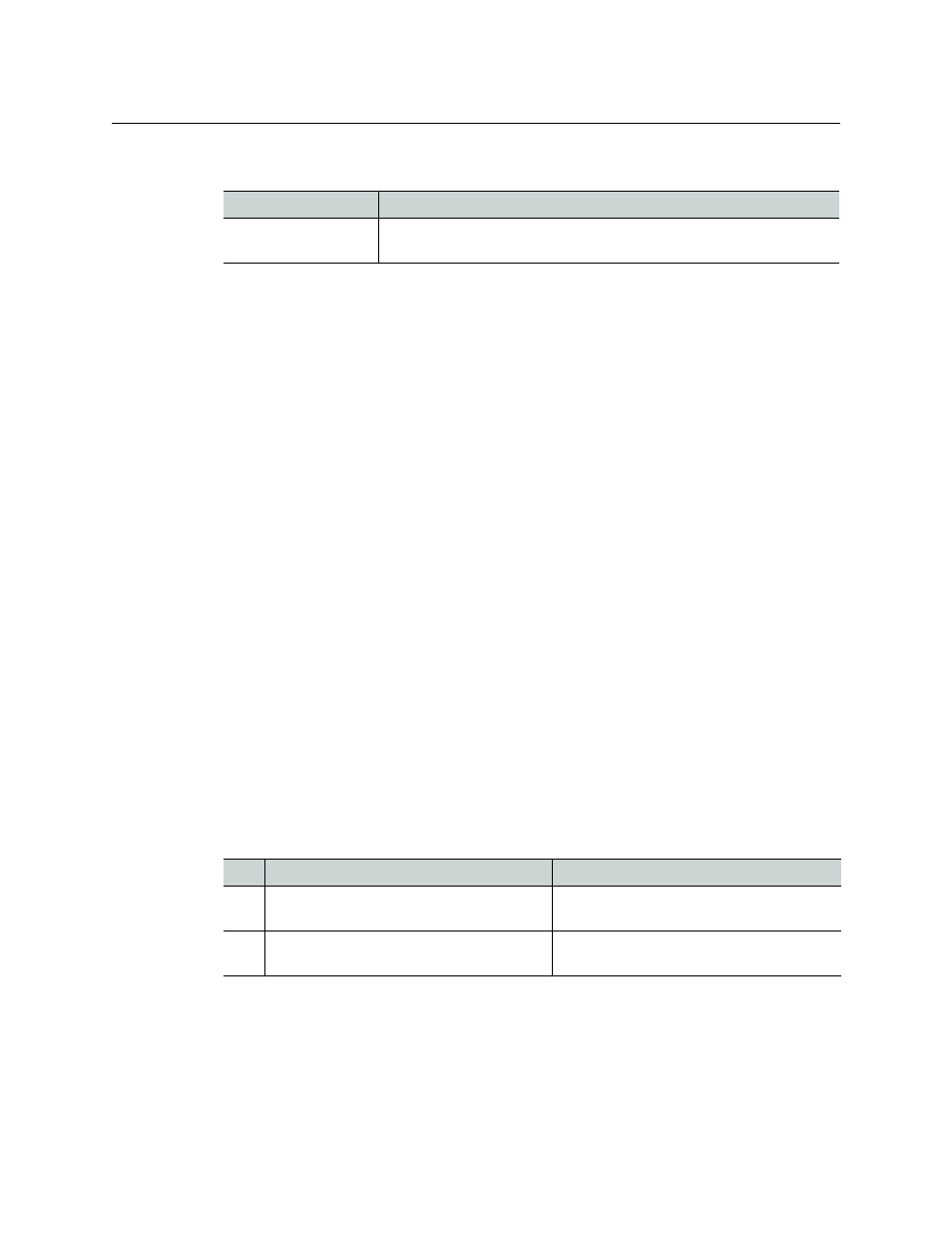
6
Preparing for Output Server 2
Required System Configuration
Required System Configuration
Feature
Requirement
Vertigo XG Inside
When XG Inside is enabled, Remote Desktop must be disabled on the
playout server.
License Requirements
The modules that make up the iTX system are individually licensed and add-on
components require their own license to function.
Depending on your system architecture, the following licenses may be required to operate
Output Server 2:
• XG Inside graphics on Output Server 2 requires the iTX IntegratedXG license.
For more information about licensing and the Grass Valley license dongle, please contact:
Installing iTX licenses
Licenses are stored in
.lic
files and require a Grass Valley license dongle to be inserted into
a USB port on the playout server.
To install the iTX license file
1 Open the iTX License folder shortcut located on the Windows desktop.
2 Place a copy of the
.lic
file in the Inbox shared folder of the iTX Framework Server
where the Media Watcher resides.
The license file is automatically ingested by the Media Watcher service, at which point
the file disappears from the Inbox folder.
When TXPlay 2 starts it will check that the required licenses have been installed. The status
of the licenses can be checked by running diagnostics on TXPlay 2.
Process Overview - Output Server 2 Installation and Setup
The process of installing and setting up Output Server 2 consists of the following actions:
Step Description
See section(s)
1
Install the required licenses and drivers
Prerequisites and Compatibility
Requirements
2
Install the Output Server 2 module on your
playout server and add your channels.
