EverFocus ENVS1600 User Manual
Page 35
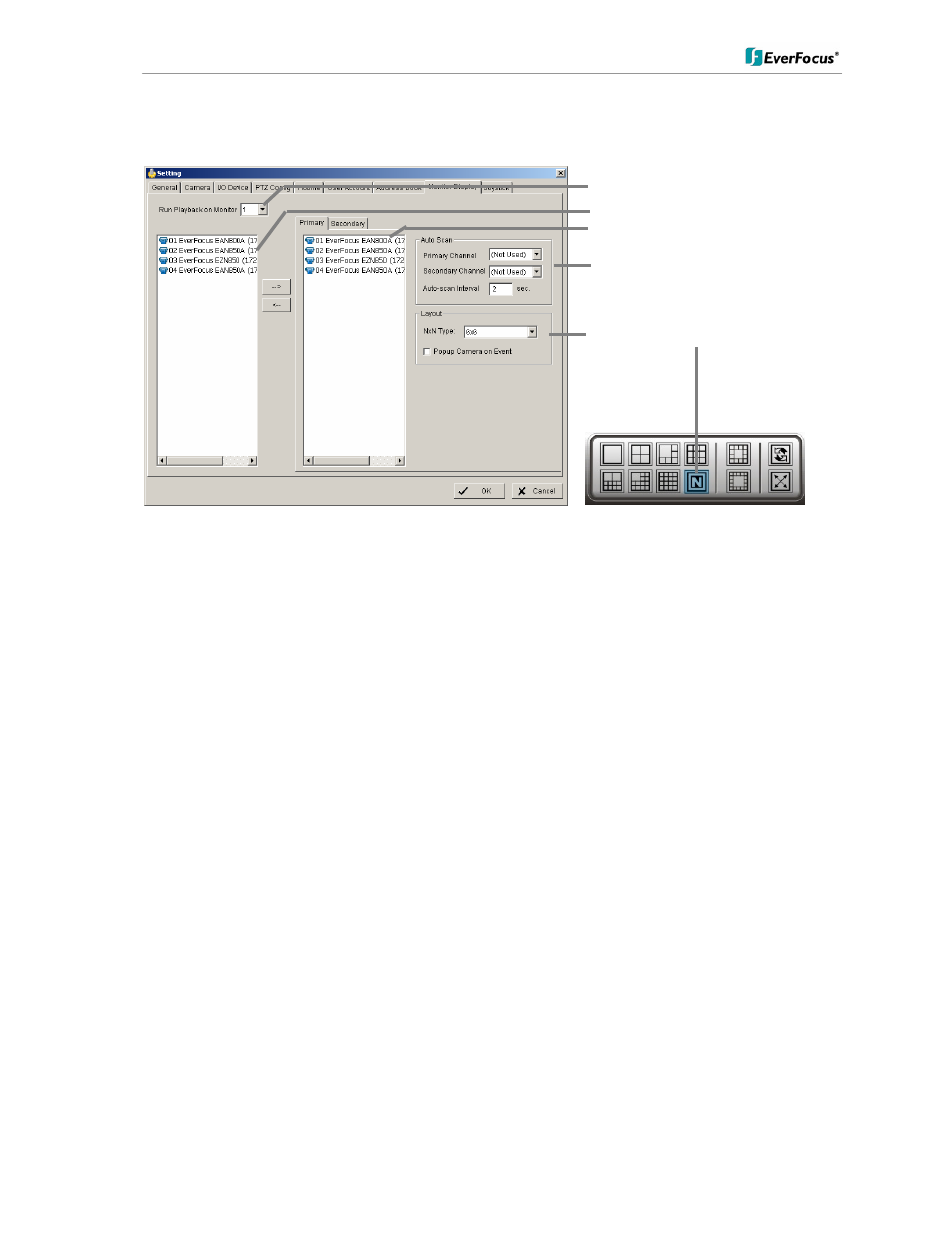
ENVS800 / ENVS1600 / ENVS3200 Installation Manual
35 of 115
5.4.8 Setting - Monitor display
Run Playback on
Monitor
Selection of monitor output 1 or 2 for playback window
Primary / Secondary
Use the arrow buttons in the middle to add / remove
cameras from the list of selected monitor. Removed cameras
will not be displayed at this monitor.
Auto scan
Primary channel
"Not used" will scan all channels, which are assigned to
primary monitor in order. If a channel is selected, this
channel will be displayed every second step.
Example: "Primary Channel: Ch. 3":
Sequence: 1 > 3 > 2 > 3 > 4 > 3 > 5 > 3 > 6......
Secondary channel
"Not used" will scan all channels, which are assigned to
secondary monitor in order. If a channel is selected, this
channel will be displayed every second step.
Example: "Primary Channel: Ch. 3":
Sequence: 1 > 3 > 2 > 3 > 4 > 3 > 5 > 3 > 6......
Auto scan interval
Dwell time for interval switching in seconds
Layout
NxN type
Layout for the free definable multiview "N": 4x4, 5x5 or 6x6
Popup camera on
Event
If checkbox is active, cameras will switch to full screen in
case of live events.
Note: If secondary monitor is used, make sure to enable this monitor under > START >
ENABLE SECONDARY DISPLAY
Monitor selection for Playback
Available cameras
List of cameras, displayed on
selected screen
Auto scan settings
Layout for multiview type "N"
