9 the record select object how to, The record select object how to – Grass Valley RTic v.2.43 User Manual
Page 17
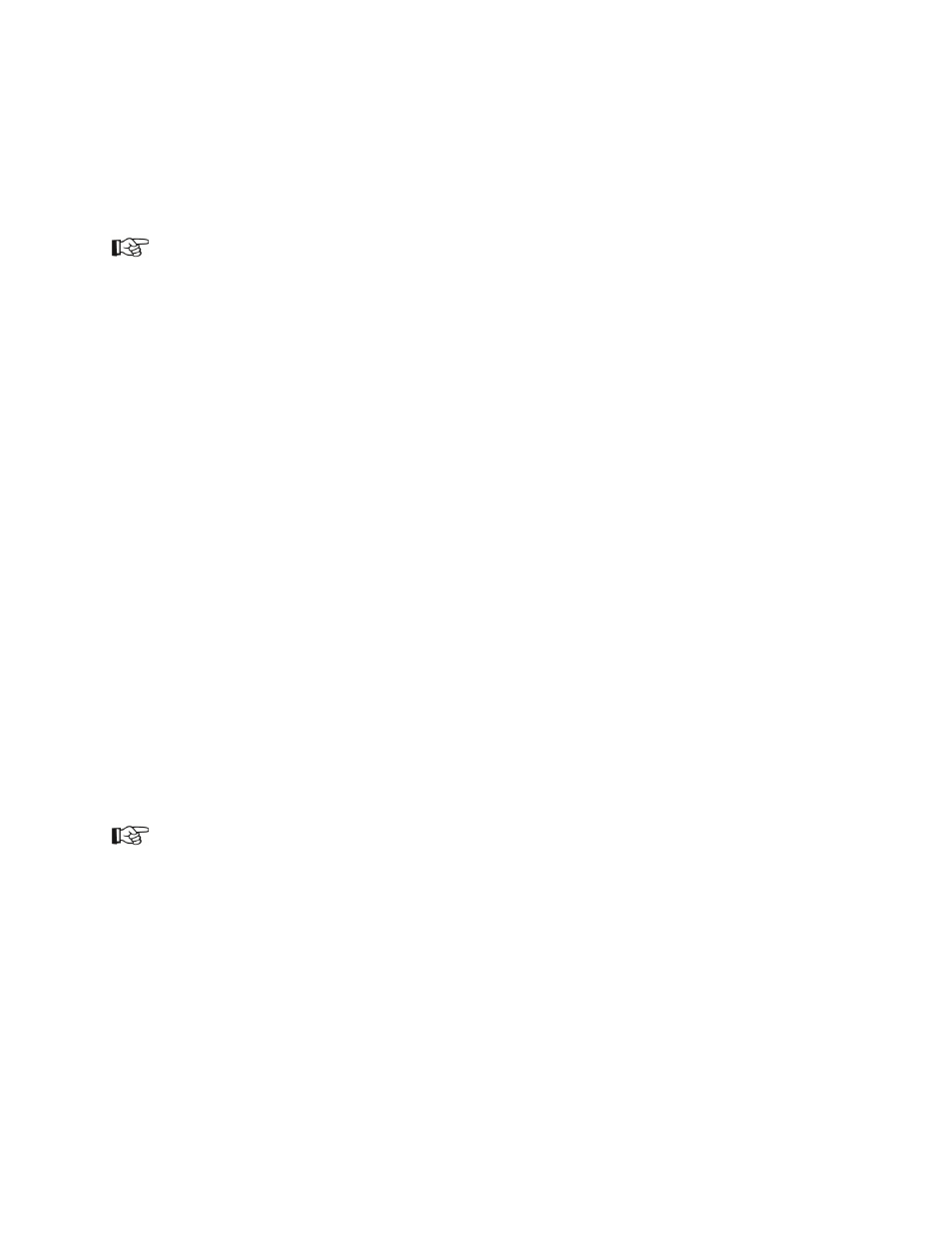
RTic User Manual- document version: 2.43 - 17
9 The Record Select Object how to
Use the Record Select object to specify which records and parameters (i.e. which fields, text lines,
columns, and so on) you want to grab from a multirecord source.
See chapter 6 for a brief explanation of multirecord sources.
Insert a Process > Record Sel object.
Drag the multirecord source on top of Record Sel object.
Double-click the Record Sel object to edit:
Specify the first record you want to grab, for example start grabbing at record 5.
Specify the number of records you want to grab.
Click the
Test grab button.
The record table shows the first record from the multirecord source.
To scroll through records, change the record number in the bottom right corner.
In the record table, select the parameter you want to grab.
Drag this parameter into the
Grab parameter field while keeping the mouse pressed.
If applicable, select a sorting order in which the Record select object’s output will be written to the
scene parameters:
o no sorting
o Sort (ascending)
o Sort (descending)
o Sort (user table) file: click to use a Table object to define the sorting order.
o AlphaSort: click to sort in alphabetical order. If this option is not checked, values are sorted in
numerical order.
You can optionally specify a parameter to sort on by dragging this parameter from the record table
into the
sort on parameter box.
Click
Save to save the selection.
To test grab output of the Record select object, link the Record select object to a target and use the
target's Test grab option.
Each parameter (value) is written to a separate scene parameter. For example, if 10 record parameters
are grabbed, 10 consecutive scene parameters are updated, also if parameters are empty. A pitch can be
defined.
