To set or change a student location – Grass Valley 3e Student CameraMan User Manual
Page 28
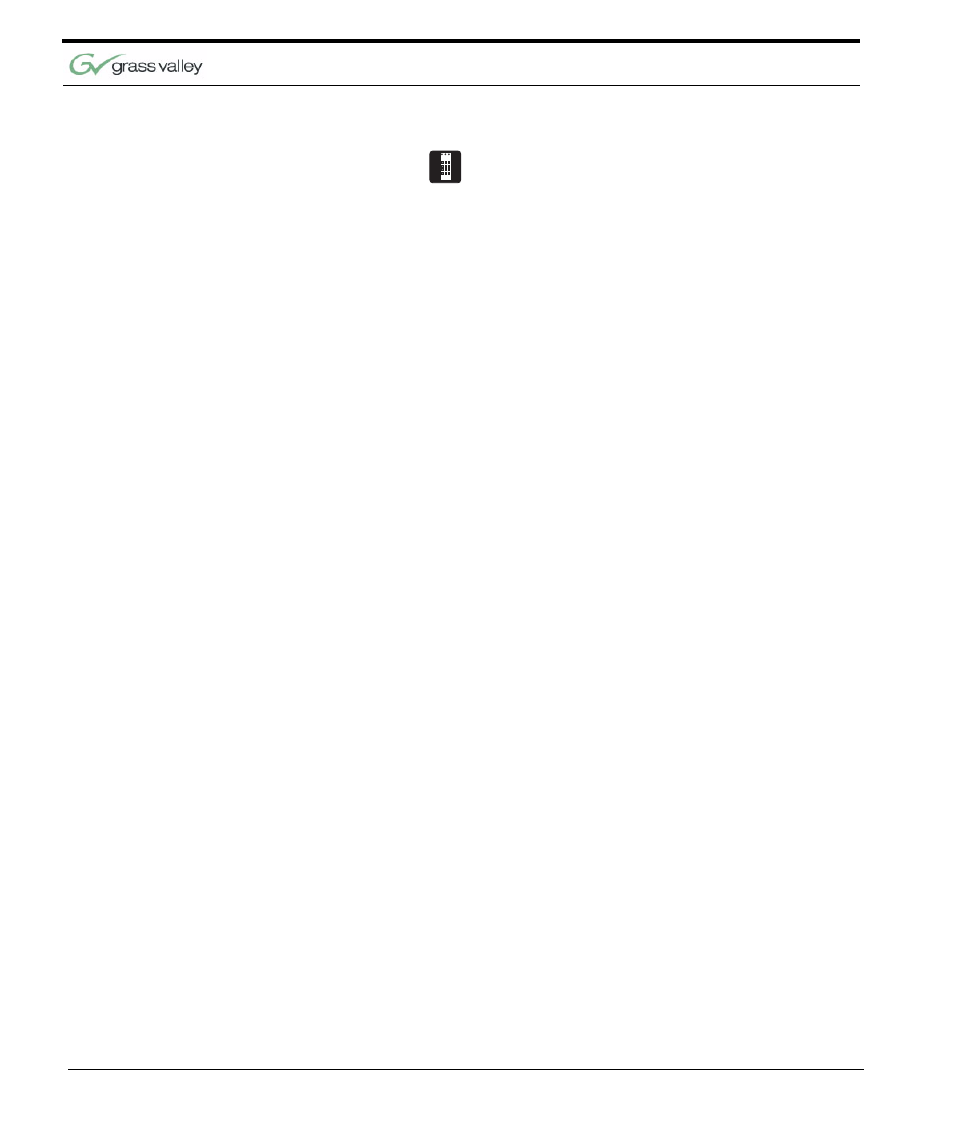
Chapter 4
22 CameraMan 1-CCD and 3-CCD Student Camera System Installation and Operations
For information on the specific features of your sys-
tem’s Keypad Controller, refer to the included Key-
pad operations manual.
Both versions of the Keypad include the following
control features:
To Set or Change a
Student Location
1.
Select the camera you want to program using
the CAMERA SELECT buttons. (If only using
one camera, be sure CAMERA SELECT 1 is
pressed.)
2.
Use the PAN/TILT arrows to move the camera to
the desired location.
3.
Only when desired, use the manual ZOOM but-
tons to set the needed Zoom perspective.
4.
Only when desired, use the manual IMAGE but-
tons to set the needed light/dark contrast.
5.
Input the Location Preset number (1-33) that cor-
responds with the PRM inputs.
6.
Then press and hold the ENTER button until you
hear two beeps. The two beeps indicate the
Location Preset has been stored.
Camera Select Buttons
Used to select which camera the keypad will
control.
Zoom IN and OUT
Used to tighten and widen the on-screen image.
Pan/Tilt Arrows
Used to move the camera left and right, up and
down.
IMAGE Controls
Used to manually brighten (sun icon) and darken
(moon icon) the on-screen image.
Location Preset Buttons
Used to select all Location Presets (1-125)
Enter Button
Used to store and recall Location Presets. When
recalling Location Presets, it is selected AFTER
pressing the desired Location Preset Buttons.
