All calls forward, Busy forward, No answer forward – ATL Telecom IP300S User Manual
Page 29: Forwarding rules, Alls, Orward, Nswer, Orwarding, Ules
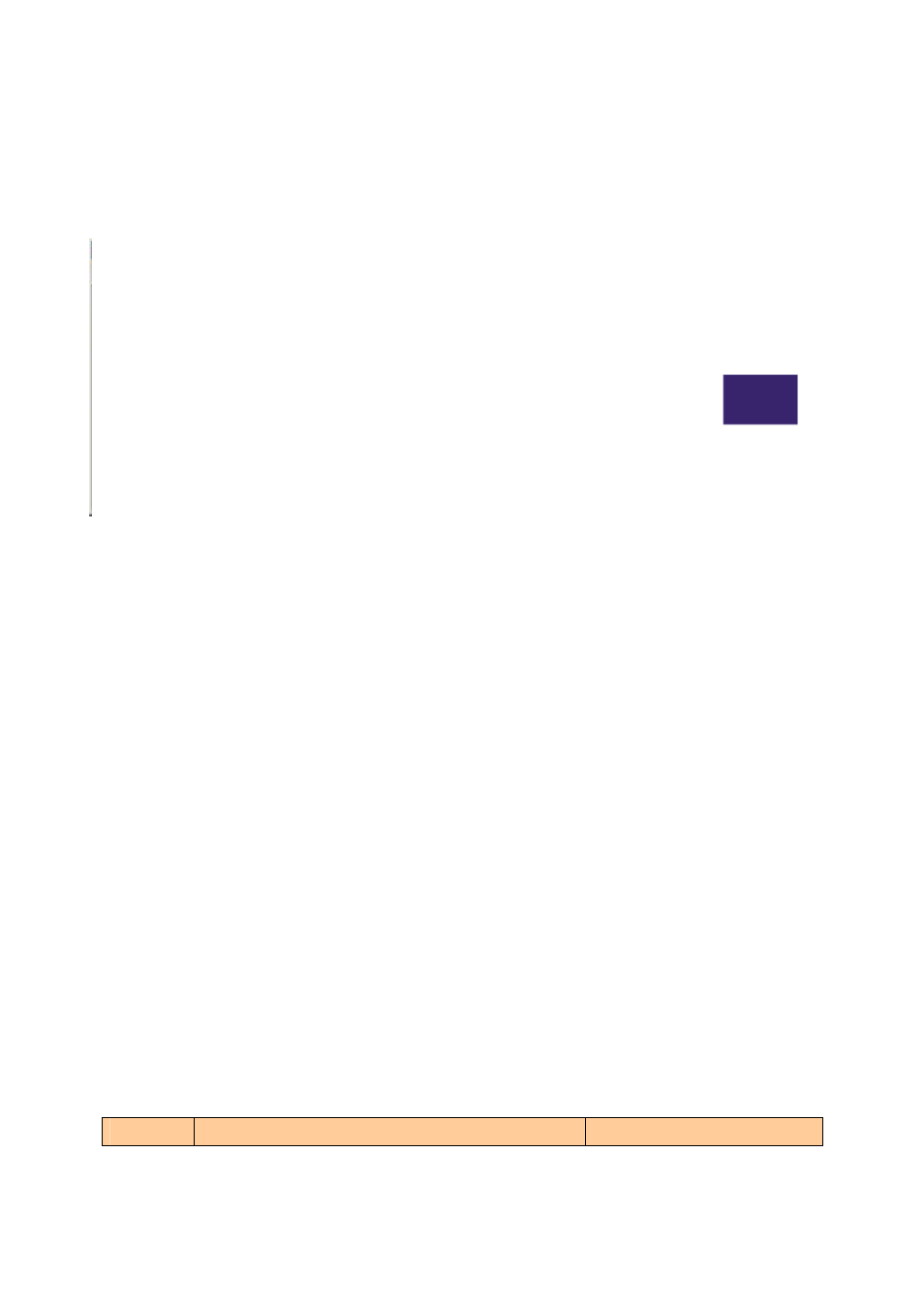
IP SIP Phone v2 User’s Guide
Mar. 2005
[29/100]
z By web browser:
Go to 『Call Forward』 page, then click the “Contacts” on the right panel to pick
an entry from the address book to set it as “Target Number”.
Delete the number in the text input to remove it.
Note:
by default, 【F1】is mapped to the “Call Forward” menu.
This target forwarding number is also employed while the phone is engaged in Do Not
Disturb (DND) mode or while the user presses 【
】
Forward key on an incoming waiting call.
7.7.2.1. All Calls Forward
You can configure to unconditionally forward all incoming calls by enable the All Calls
Forward feature from menu 4-2 “All Calls Fwd” or on 『Call Forward』 web page. Forwarded
calls are logged in the Missed Calls, menu 2-1. If this feature is enabled, the corresponding
【
】
Forward LED will blink slowly to remind user. Default is disabled.
7.7.2.2. Busy Forward
You can configure to forward incoming waiting calls when the system is busy, on which time
all lines are occupied, from menu 4-3 “Busy Forward” or on 『Call Forward』 web page.
Forwarded calls are logged in the Missed Calls, menu 2-1. Default is disabled.
7.7.2.3. No Answer Forward
You can configure to forward incoming waiting calls after ringing for a predefined interval
from menu 4-4 “No answer fwd” or on 『Call Forward』 web page. Forwarded calls are logged
in the Missed Calls, menu 2-1.
7.7.3. Forwarding
Rules
Priority
Conditions
Results
