Appearance & function description – ATL Telecom IP-3092 IP Communicator User Manual
Page 6
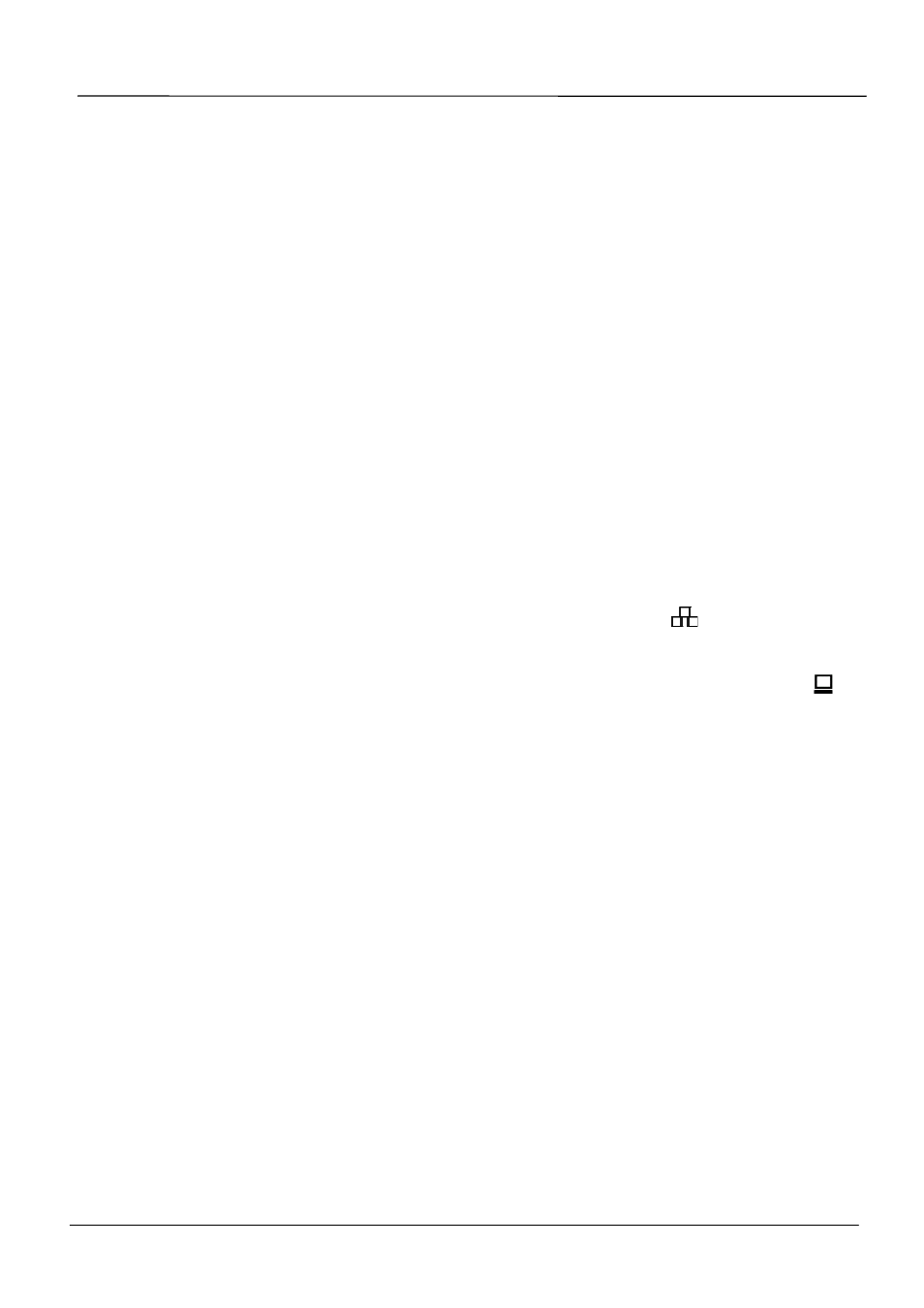
Page 6
MOCET IP3092 Communicator Quick User Guide
Booting Up :
- The Communicator will take about two minutes to boot. Please don’t insert the iPad into
the Communicator untill the the top biggest blue-green LED (MWI) indicator is tuned off.
InsertingThe iPad:
- For the iPad2 and the iPad (3
rd
Generation), keep the add-on tray in the dock. To dock
the iPad 1, please remove the add-on tray first. (see figure below).
- For iPad minu, please remove the add-on tray first, and then replace with a specific
iPad mini tray. Please order seperately.
- After that, simply by sliding your iPad into the front bezel slot will cause the HOME LED
to blink for three seconds and then turn off. Then the Communicator is ready for
operation.
[Remarks]:
- There are some ports not necessary for general App users.
(1) External Mic: this is for VoIP conferencing use. Need to order special Microphone
set IP-MIC. No other MIC device is allowed.
(2) Console port: this is reserved for engineering service only.
(3) PC and LAN Ethernet ports: They are for embedded VoIP application only. If
needed, with an included CAT-5 Ethernet cable, connect communicator
to an Ethernet port on a Switch from its LAN port
, where it is
connected to office LAN or Internet. To eliminate the requirement for
multiple Ethernet cables to a user’s location, the user’s computer can
be connected to the network through the second Ethernet PC port
on the Communicator if required.
Appearance & Function Description
Before insert the iPad to the Communicator, please see if you need the add-on tray for iPad2
or the new iPad or not. The figure below shows the Add-on Tray can be removed or slided in
easily.
