Amped Wireless APA20 - High Power 700mW Dual Band AC Wi-Fi Access Point User Manual
Page 52
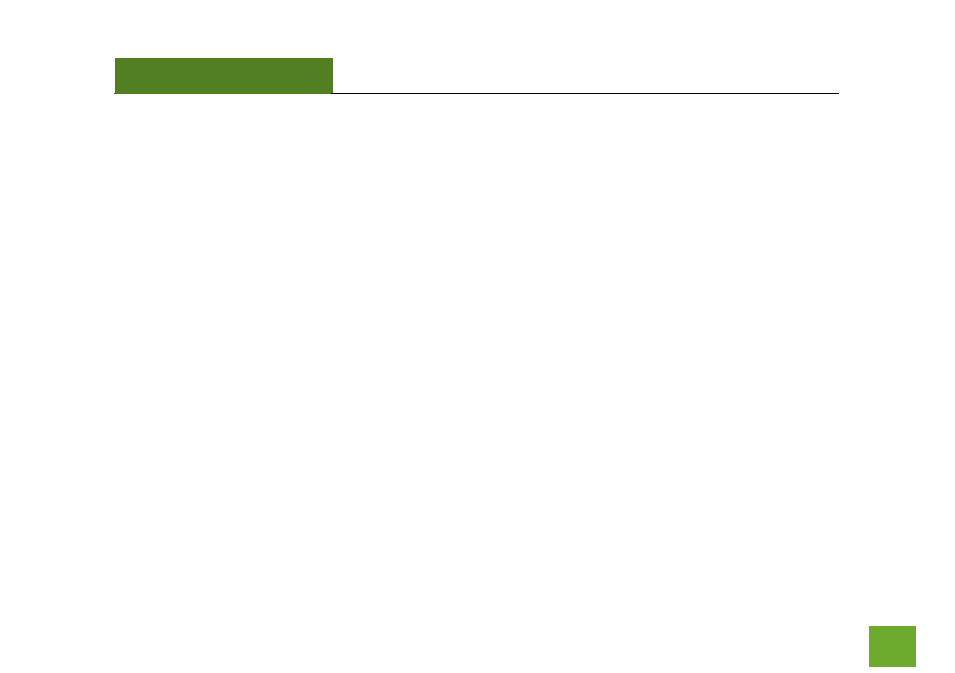
APA20
USER’S GUIDE
51
51
Troubleshooting: Connection Issues
I do not have Internet access when connecting to the Access Point.
a. Your router or original network may not have Internet access. First check to see if you are able to access
the Internet by connecting directly with your router. If you cannot, there is a problem with your router
that needs to be fixed first. If you are able to access the internet, continue with the following
troubleshooting options below.
b. Your router may be using Static IP assignments. If so, you will need to configure a Static IP for the Access
Point. Connect your PC to the Access Point using an Ethernet cable. Disconnect your PC from any
wireless networks that it may be connected to. Access the web menu at setup.ampedwireless.com
using a web browser. Access the IP settings menu from the left hand navigation bar. Select ‘Disable’
under the DHCP dropdown menu and enter an IP address that matches your router’s IP settings.
c. Detach the Access Point from your router and reset it back to default settings by holding down the reset
button (
red circle
) on the back panel of the Access Point for 5-10 seconds. After it has reset, reattach it
to your router’s network port. Allow up to 2 minutes for the Access Point to reconfigure itself to your
network and attempt to access the Internet through the Access Point’s wired or wireless network.
