Epson Printing - Photoshop CS2 User Manual
Page: 1
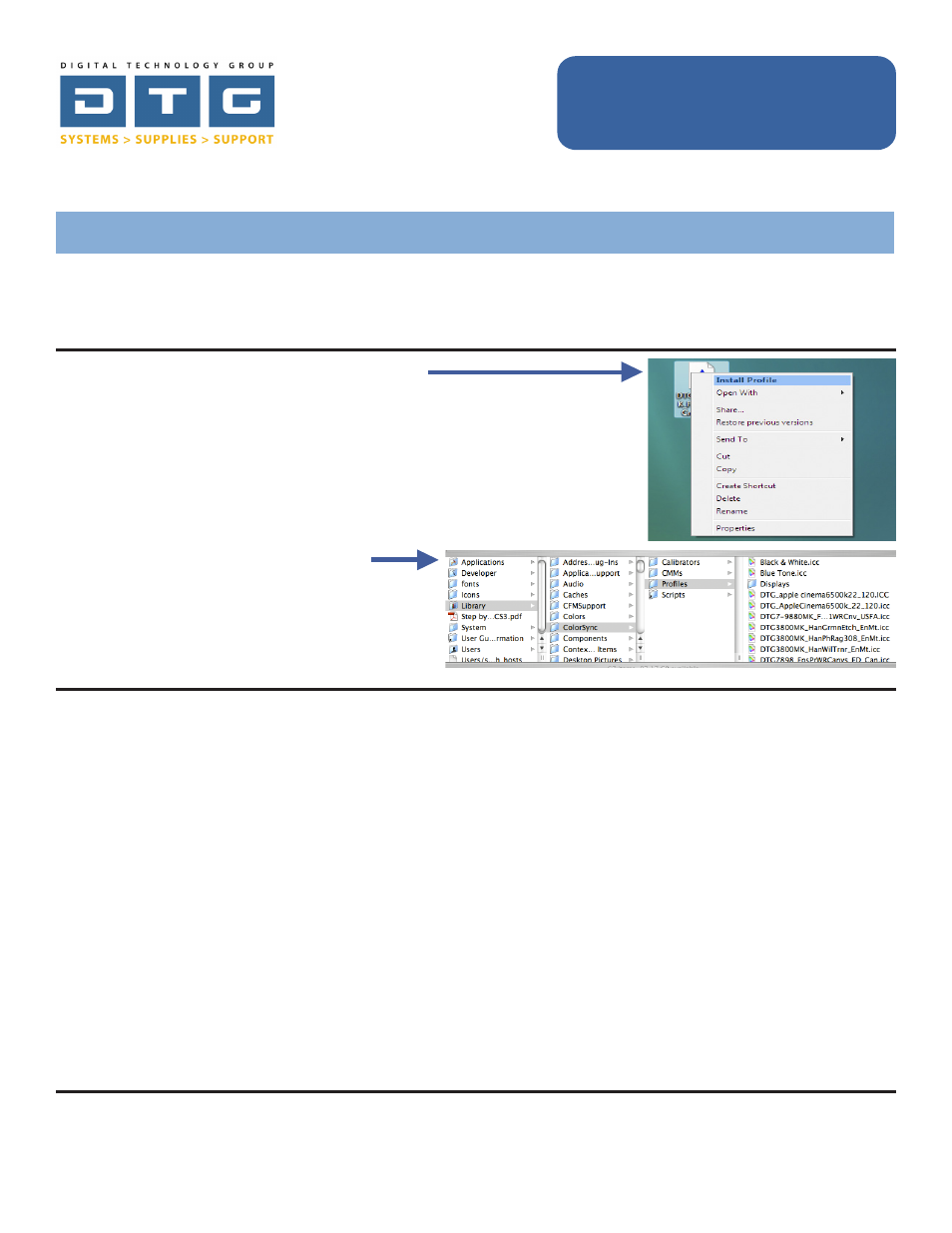
ital Technology Group, Inc.
ww.DTGweb.com
ampa, FL
Epson Printing - Photoshop CS2 on Windows
Page: 1
The following instructions will guide you through the process of printing color images through Adobe
Photoshop CS2 on a Windows operating system. Before we begin with the step by step guide, let’s describe
how to install ICC profiles as well as clarify DTG’s nomenclature for our ICC profiles.
Please continue on to the following pages for a step by step process in printing color
images from Adobe Photoshop CS2 on a Windows operating system.
Installing ICC Profiles on a Windows System:
1.
Download or copy the ICC profile to your desktop or other
location on your computer.
2.
Right click the ICC profile and left click “Install Profile”.
That’s it!
Interpreting DTG’s Profile Names
Due to file name length limitations we must abbreviate many parts within the profile’s name. We have tried to
be very consistent in naming our profiles so look for this pattern: They always begin with the letters “DTG”,
followed by the printer model(s), followed by the black ink type (only if matte black is used), followed by the
media name, finishing with the media setting you should set the driver to.
Example 1: DTG4880MK_HahnSmPhtRg308_USFA.icc
This is for an Epson 4880 printer using Matte Black ink, for Hahnemuhle Smooth Photo Rag 308gsm,
and the media setting in the Epson driver should be set to Ultra Smooth Fine Art Paper.
Example 2: DTG7898_Frd777Cnvs_Canvas.icc
This is for an Epson 7800 or 9800 printer using Photo Black ink (because there is no MK referenced in
the name), for Fredrix 777 Canvas, and the media setting in the Epson driver should be set to Canvas.
Please Note: In some of our older profile names you may see the letters “ED”. ED stands for Epson Driver and
these letters are really unnecessary as all of our proifles are for the Epson driver unless we specify otherwise.
Also Note: All of DTGs Epson ICC profiles are created for 1440x720 DPI printing resolution unless otherwise
noted at the end of the profile name.
Installing ICC Profiles on a Macintosh:
1.
Download or copy the ICC profile to your
computer.
2.
Copy the profile to the following folder:
Macintosh HD/Library/Colorsync/Profiles
