Assign an ip address – Wavetronix Click 342 (lean managed ethernet switch) (CLK-342) - Quick-reference Guide User Manual
Page 2
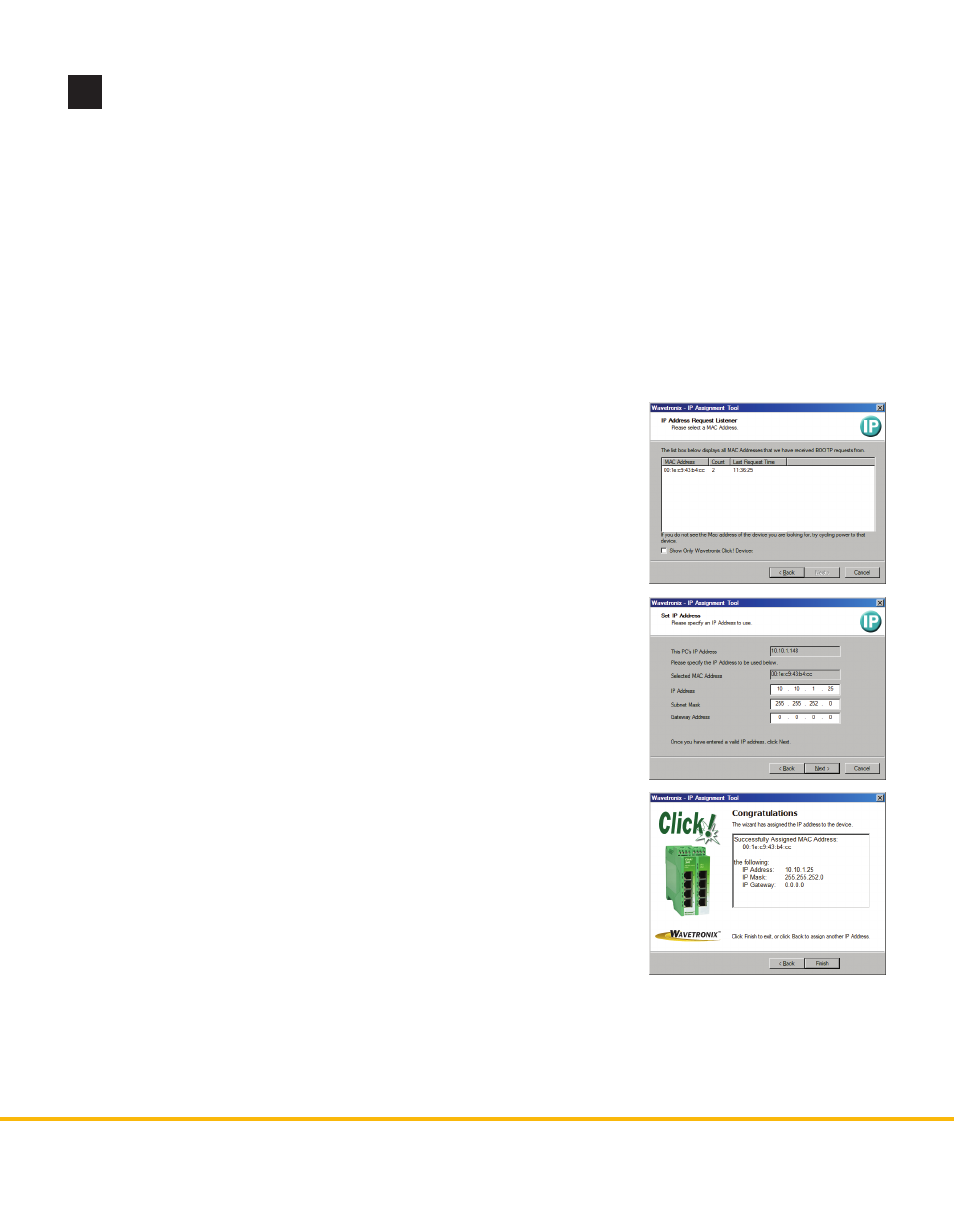
© 2014 Wavetronix LLC. All rights reserved. Protected by US Pat. Nos. 6,556,916; 6,693,557; 7,426,450; 7,427,930; 7,573,400; 7,889,097; 7,889,098; 7,924,170; 7,991,542; 8,248,272;
8,665,113; and Cdn. Pat. Nos. 2,461,411; 2,434,756; 2,512,689; and Euro. Pat. Nos. 1435036; 1438702; 1611458. Other US and international patents pending. Wavetronix, SmartSensor, Click,
Command and all associated logos are trademarks of Wavetronix LLC. All other product or brand names as they appear are trademarks or registered trademarks of their respective hold-
ers. Product specifications are subject to change without notice. This material is provided for informational purposes only; Wavetronix assumes no liability related to its use.
3
Assign an IP address
By default, when the Click 340–342 is delivered, all IP parameters are deleted (the IP address, subnet mask
and gateway will all be 0.0.0.0) and BootP is activated as the addressing mechanism.
Valid subnet masks are:
˽
255.000.000.000 to 255.255.255.252
The IP address of the gateway/router must be in the
same subnetwork as the address of the switch.
Valid IP addresses are:
˽
000.000.000.001 to 126.255.255.255
˽
128.000.000.000 to 223.255.255.255
Valid multicast addresses are:
˽
224.000.000.001 to 239.255.255.255
Follow the steps below to assign an IP address to a Click 340/341/342 Ethernet device:
1 Use an Ethernet cable to connect the device to a laptop.
2 Download the IP Assign tool from the Wavetronix website (go to
www.wavetronix.com, then click Support). This is an executable file
that does not need to be installed before running.
3 Open the IP Assignment tool. The initial page gives a brief ex-
planation of the steps needed to assign an IP address to a Click
340/341/342 device. The IP address of the host computer is displayed
on the bottom of the page. The switch can only be assigned an IP on
the same subnetwork as the computer.
4 Click the Next button to continue. As Assign IP receives BootP re-
quests, the device will appear on the display.
Note. If the device does not appear after thirty seconds or so, power cycle
the Click 340–342 to restart it (most easily done by removing the power
screw terminal block, then plugging it back in).
5 Select the desired device and click Next.
6 Input the desired IP address, subnet mask, and gateway address,
then click Next. The server will assign the specified IP address to the
device with the listed MAC address.
7 Once the IP address has been successfully assigned, the wizard will
automatically advance to the next page.
Note. If the wizard does not advance to the next page after a few minutes,
power cycle the device to restart it.
8 This final page in the IP Assignment tool displays the status of the operation and allows you to either
end the program or go back to assign an IP address to another device.
For more advanced configuration options, see the Click 340/341/342 Managed Switches User Guide.
WX-500-0189
