Remote control unit operations – Denon S-102 User Manual
Page 36
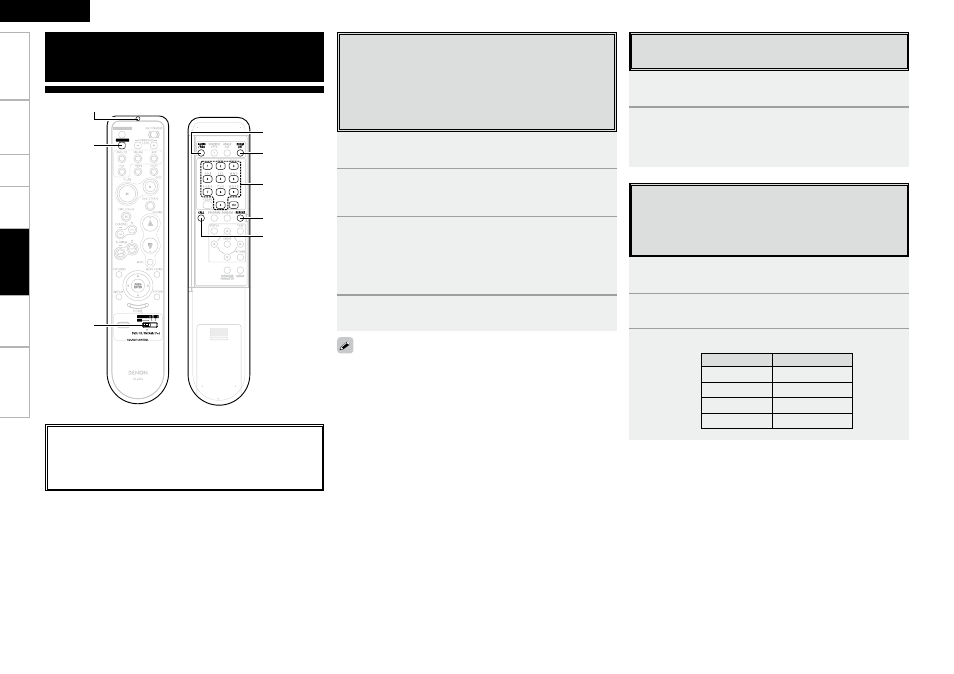
Get
ting Star
ted
Connections
Set
up
Pla
ybac
k
Inf
or
mation
Tr
oubleshooting
ENGLISH
Remote Control Unit Operations
1
Set
[SOURCE CONTROL]
to the component to be
registered.
2
Press
[AUDIO/RDS]
and
[ZOOM/RT]
at the same
time.
The indicator starts flashing.
3
Referringtotheincludedlistofpresetcodes(vEnd
ofthismanual),press
[NUMBER]
(
0
~
9
)toinputthe
presetcode(a3-digitnumber)forthemanufacturer
ofthecomponentwhosesignalsyouwanttostorein
thememory.
4
To store the codes of another component in the
memory,repeatsteps2to3.
About the button names in these explanations
< > : Buttons on the main unit
[ ]
: Buttons on the remote control unit
Button name only:
Buttons on the main unit and remote control unit
[SOURCE
CONTROL]
[TV INPUT]
[REPEAT]
[CALL]
[AUDIO/RDS]
[ZOOM/RT]
[NUMBER]
• The signals for the pressed buttons are emitted while setting the
preset memory. To avoid accidental operation, cover the remote
control unit’s transmitting window while setting the preset memory.
• Depending on the model and year of manufacture, this function
cannot be used for some models, even if they are of makes listed in
the list of preset codes.
• Some manufacturers use more than one type of remote control code.
Refer to the included list of preset codes to change the number and
verify correct operation.
• Operation is not possible for some models.
Operating a component stored in the
preset memory
1
Set
[SOURCE CONTROL]
tothecomponentyouwant
tooperate.
2
Operatethecomponent.
b
For details, refer to the component’s operating instructions.
b
Some models cannot be operated with this remote control unit.
Setting the preset memory function
DENON and other makes of components can be operated
by setting the preset memory.
This remote control unit can be used to operate components
of other manufacturers without using the learning function
by registering the manufacturer of the component as
shown in the list of preset codes (vEnd of this manual).
1
Set
[SOURCE CONTROL]
to the component to be
registered(DVD/CD/FM/AM/iPod).
2
Press
[CALL]
and
[REPEAT]
atthesametime.
The indicator starts flashing.
3
Inputthenumberofthecomponentyouwanttoset.
Number
TV
1
SAT/CABLE
2
VCR
3
No setting
0
Setting the punch through function
“Punch Through” is a function allowing you to operate
[SOURCE CONTROL] and [TV INPUT] on “TV”, “SAT/CABLE”
or “VCR” components when in the “DVD / CD / FM/AM /
iPod” mode. By default, nothing is set.
Signal transmission
indicator
Remot
e Contr
ol
