Denon S-102 User Manual
Page 26
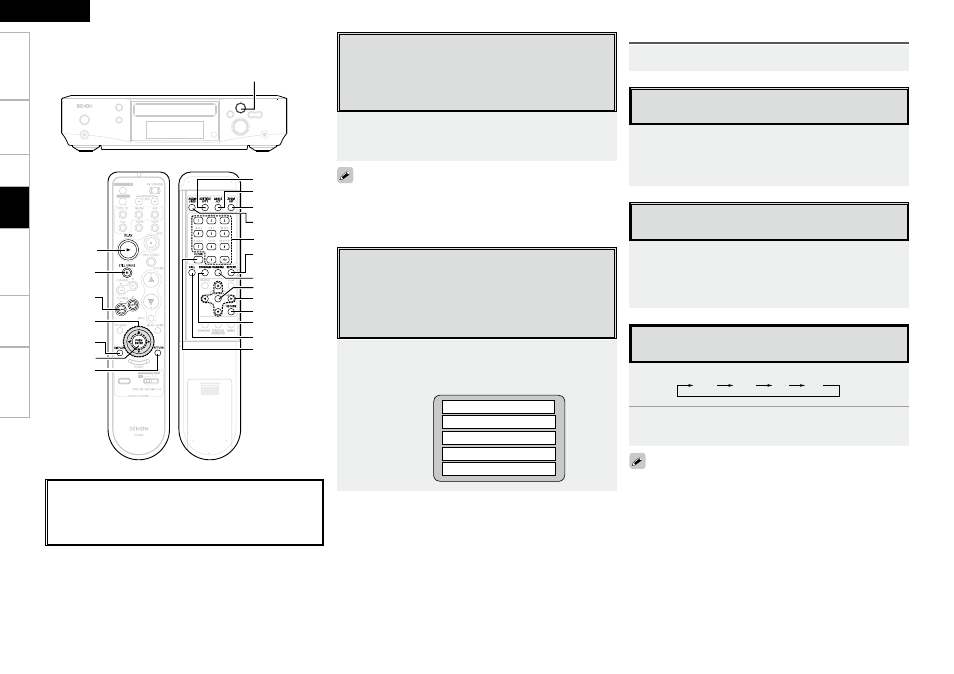
Get
ting Star
ted
Connections
Set
up
Remot
e Contr
ol
Inf
or
mation
Tr
oubleshooting
ENGLISH
1
[ENTER]
1
[RETURN]
[3]
[6 7]
[DISPLAY]
[uio p]
[NUMBER]
[AUDIO/RDS]
[SUBTITLE/PTY]
[ENTER]
[ANGLE/CT]
[ZOOM/RT]
[RETURN]
[CALL]
[REPEAT]
[RANDOM]
[PROGRAM]
[CLEAR]
[uio p]
About the button names in these explanations
< > : Buttons on the main unit
[ ]
: Buttons on the remote control unit
Button name only:
Buttons on the main unit and remote control unit
Switching the Audio Language, Subtitle
Language and Angle (DVD Video)
For DVDs containing multiple audio languages, subtitle
languages and angles, the language or angle can be
switched during playback.
Duringplayback,use
[AUDIO/RDS], [SUBTITLE/PTY]
or
[ANGLE/CT]
.
The language or angle switches each time the button is pressed.
• With some discs it is not possible to change the audio language
during playback. In such cases, select from the “SETUP”.
• The language selected in the default settings (vpage 15) is set
when the power is turned on and when the disc is replaced.
Select the item you want to see using
[
uio
p
], then
press
[ENTER]
or1.
Or,use
[NUMBER]
(
0
~
9
,
+10
)toselectthedesiredtitle.
Playback starts.
Example :
1. Opening
2. 1st movement
3. 2nd movement
4. 3rd movement
5. Ending
To return to the menu screen
Duringplayback,press
[RETURN]
.
Inthestillmode,press
[3]
ontheremotecontrolunit.
The picture moves forward one frame each time the button is
pressed.
b
Press 1 to return to normal playback.
Playing Frame by Frame
(DVD Video)
In the still mode, press
[6]
or
[7]
on the remote
controlunit.
When pressed again, the slow play speed increases.
b
Press 1 to return to normal playback.
Slow Playback
(DVD Video)
Playing in the Zoom Mode
(DVD Video)
1
Duringplaybackorstillmode,press
[ZOOM/RT]
.
A
2
A
1.5
OFF
A
4
2
Press
[
uio
p
].
Move the zoomed picture.
• The zoom function may not work properly at some scenes.
• Zooming is not possible with some discs.
• Zooming is not possible at the top menu or the menu screen.
Using the Playback Control Function
(DVD Video)
For DVD Video on which “Includes playback control” or the
like is indicated on the disc or jacket, a menu screen is
displayed.
Select the item you want to see, then start playback.
Pla
ybac
k
