Rule details screen, Rule details screen -49 – Verilink WANsuite 5165 (34-00301.H) Product Manual User Manual
Page 79
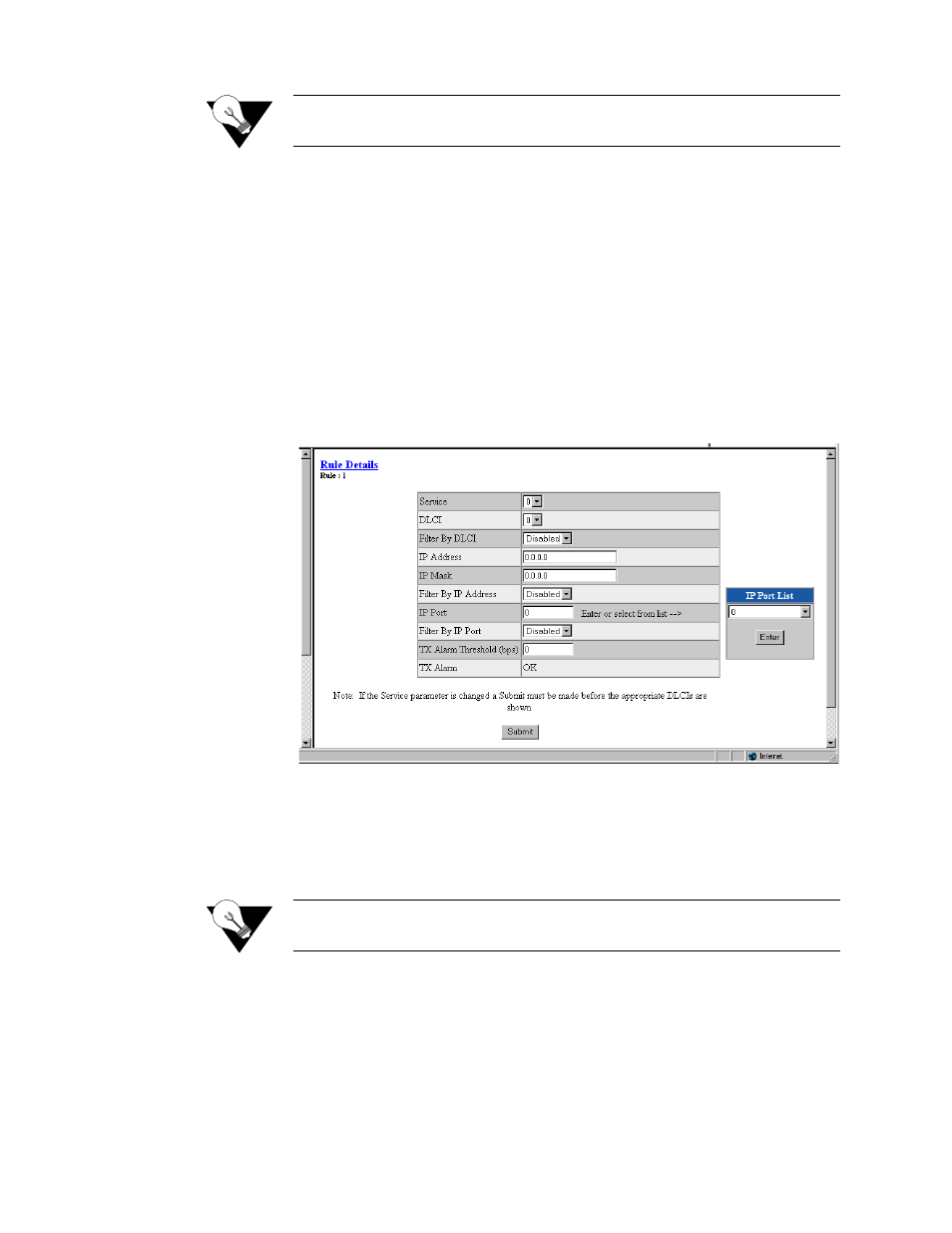
W e b S e r v e r I n t e r f a c e
3-49
NOTICE:
If you change a Service parameter, you must click on Submit to see the
appropriate DLCIs.
The Service Aware screen provides a “Clear Alarms” user-activated button at
the bottom of the screen.
Rule Details Screen
Use the Rule Details screen (Figure 3.43Figure 3.43) to establish Service
Aware parameters. To access the screen, click on the appropriate number
under the “Index” column on the Service Aware screen. To establish a rule,
you must select the desired rule configuration options and provide the
appropriate filter information where required. Then press the “Submit” button
at the bottom of the screen.
Figure 3.43
Rule Details Screen
The paragraphs below describe the Rule Details screen parameters and their
options.
Service
Selects the service to which the rule applies. Select from a pull-down list of
available services.
NOTICE:
If you change a Service parameter, you must click on “Submit” to see
the appropriate DLCIs.
DLCI
Selects the DLCI to which the rule applies. Select from a pull-down menu
that lists applicable DLCIs.
Filter By DLCI
Enables or disables filtering of the IP traffic by the DLCI specified in the
DLCI pull-down list.
