N section, Field types, Menu structure – Verilink PRISM 3101 (34-00212) Product Manual User Manual
Page 38
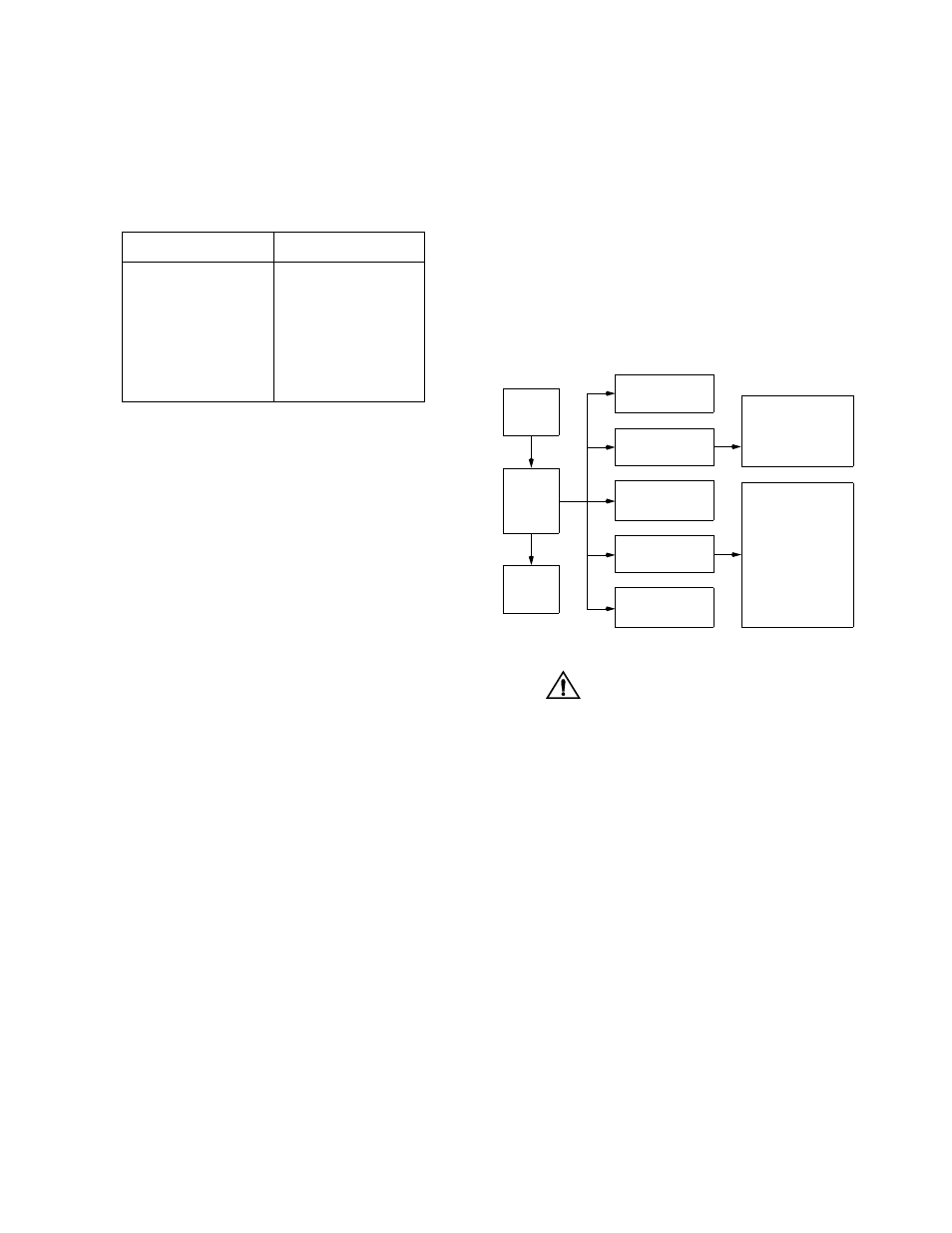
Terminal Interface A-2
PRISM 3101/3102
For keyboards which do not have these standard keys or
have only some of them, an alternate set of cursor control
commands is provided. Each command is performed by
pressing a letter key while holding down the
Alternate commands may be freely mixed with the key-
board commands at your discretion.
Field Types
Each screen is made up of fields. The two basic field types
are user-selectable and display-only. If the highlighted cur-
sor can be moved to a field, it is a user selectable field. All
other fields are for display only. User selectable fields allow
for changes to be made or commands to be executed.
Fields without brackets or parenthesis are display-only.
They cannot be changed on the screen. Most user selectable
fields are enclosed in brackets or parenthesis and are
described in the following paragraphs.
Fields enclosed in brackets [
] offer the user a list of selec-
tions from which to choose. The selections may be toggled
by pressing the
item appears. When the appropriate choice is displayed,
press
Fields enclosed in parenthesis (
) are manipulated by one
of the following two methods:
1. Pressing
Test) simply execute the function.
2. The most common type of field in parenthesis accepts
typed input in the form of letters and/or numbers. Typ-
ing characters when the field is highlighted causes the
current entry to be replaced with the new characters. To
edit an existing entry rather than replace it, press the
needs editing. Characters may then be inserted or
deleted. Typed data is always inserted rather than typed
over. If the field is full, though, at least one character
must be deleted to add another.
Many fields of this type may also be toggled by pressing the
is not allowed to exit with an illegal value set.
Any screen may be redisplayed (or refreshed) by
pressing
screen, that have not been activated by pressing
Menu Structure
The Main Menu screen lists the functional user accessible
menus. To activate a menu, highlight the desired selection
and press
press
face program terminates. This is a valid way to end a ses-
sion. If any other menu is exited, the previous screen is
returned. The menu structure (Figure A-2) shows all the
screens accessible from the Main Menu.
If you do not enter a keystroke for
10 minutes, the terminal interface
logs off automatically.
Table A-A Keyboard / Alternate Commands
Keyboard Command
Alternate Command
< left arrow >
< Ctrl - S >
< right arrow >
< Ctrl - D >
< up arrow >
< Ctrl - E >
< down arrow >
< Ctrl - X >
< backspace >
< Ctrl - H >
< delete >
< Ctrl - Z >
Alarms
MAIN
MENU
Log
Off
Log
On
Performance
Maintenance
Configuration
Utilities
Standard 24 - Hour
Enhanced 24 - Hour
Standard 30 - Day
Enhanced 30 - Day
Line Parameters
Alarm Parameters
Port Parameters
TCP/IP Parameters
SNMP Parameters
Management Ports
Summary
DBU Parameters
Figure A-2 Terminal Interface Menu Structure
