A. terminal interface, Screencomponents, Device type and revision – Verilink 1061 T1 Multicast (34-00268) Product Manual User Manual
Page 17: Element id, Menu title, Messages, Cursorcontrols, Terminal interface ....................a-1, Screen components, Cursor controls
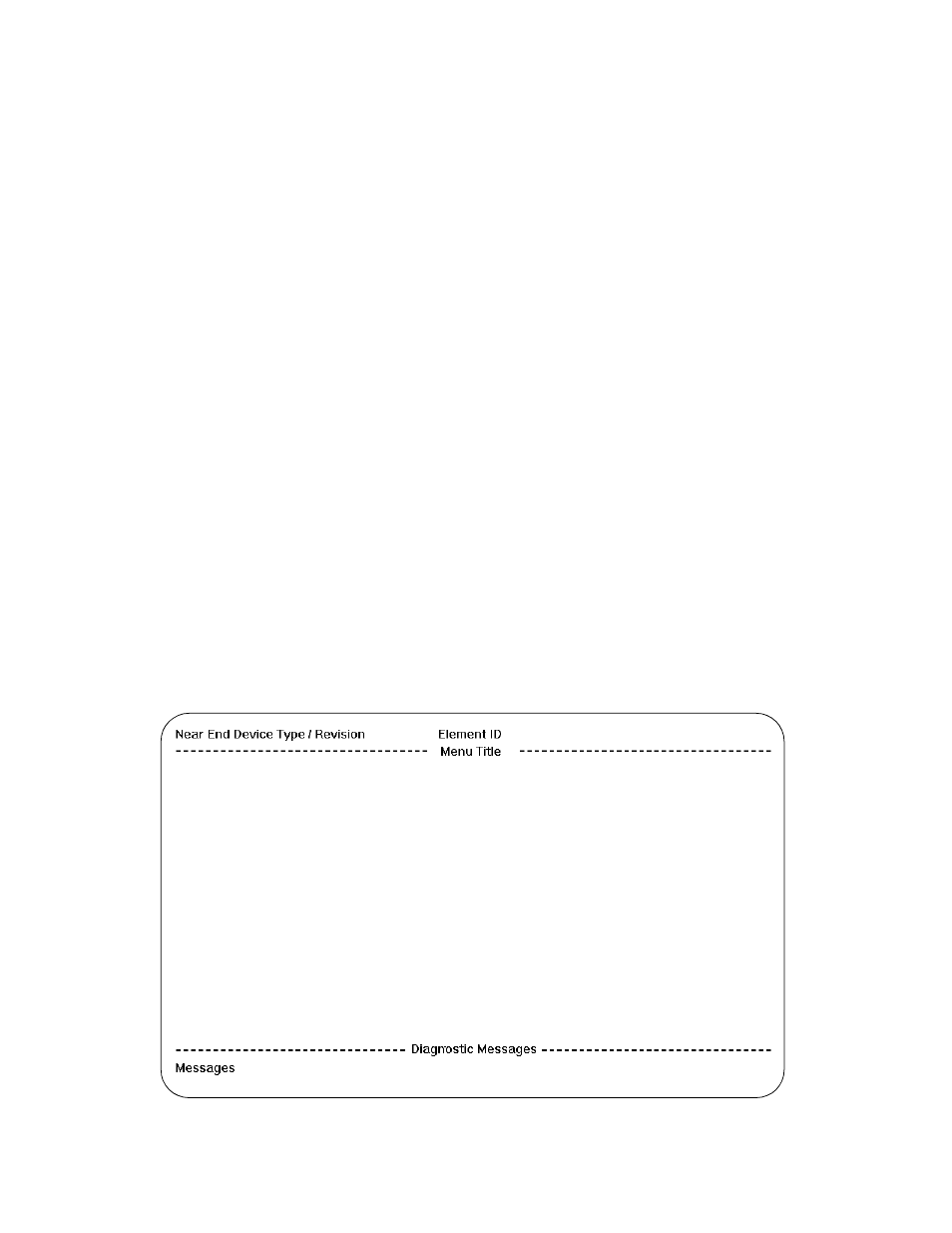
Terminal Interface A-1
1061 Multicast Card
A. Terminal Interface
This chapter describes the screens structure and menu con-
trols for the 1061 T1 Multicast terminal interface. The inter-
face is a firmware application program embedded inside the
unit.
It requires an ANSI compatible VT100 terminal (ASCII), or
a computer running an ANSI terminal emulation program.
The terminal interface uses ASCII BREAK and ESCAPE
functions, which are implemented differently with the vari-
ous terminal emulation programs.
Screen Components
Terminal interface screens have several components com-
mon to all screens (Figure A-1).
Device Type and Revision
The device type (such as 1061) and the revision control
numbers are shown in the upper left corner. The first num-
ber is the hardware revision and the second number is the
software revision. Information is displayed for the near end
unit (connected directly to the terminal) on the top line.
Refer to this information when contacting the factory with
inquiries.
Element ID
Below the header (
106
1), the Element ID is displayed.
Refer to page 3-4 for information on setting the Element
ID.
Menu Title
The menu title (second line, center) denotes the general
classification of functions currently accessible by the user
(such as MAIN or UTILITIES).
Messages
Diagnostic messages may be displayed at the bottom of the
screen.
Cursor Controls
The terminal interface utilizes a highlighted cursor to make
selections from menus and select fields within screens to be
operated on. The cursor is moved in different ways, depend-
ing on the terminal emulation program used. Most programs
allow use of the
use of the arrow keys. Once a field is highlighted, it is
manipulated as described in Section .
For keyboards which do not have these standard keys or
have only some of them, an alternate set of cursor control
commands is provided. Each command is performed by
pressing a letter key while holding down the
Figure A-1 Terminal Interface Layout
