Numeric characters, Upper or lower case characters, Punctuation and special characters – Teo IP Phone 4104 User Manual
Page 7: Editing dial strings, Last number redial, Using speed dial keys
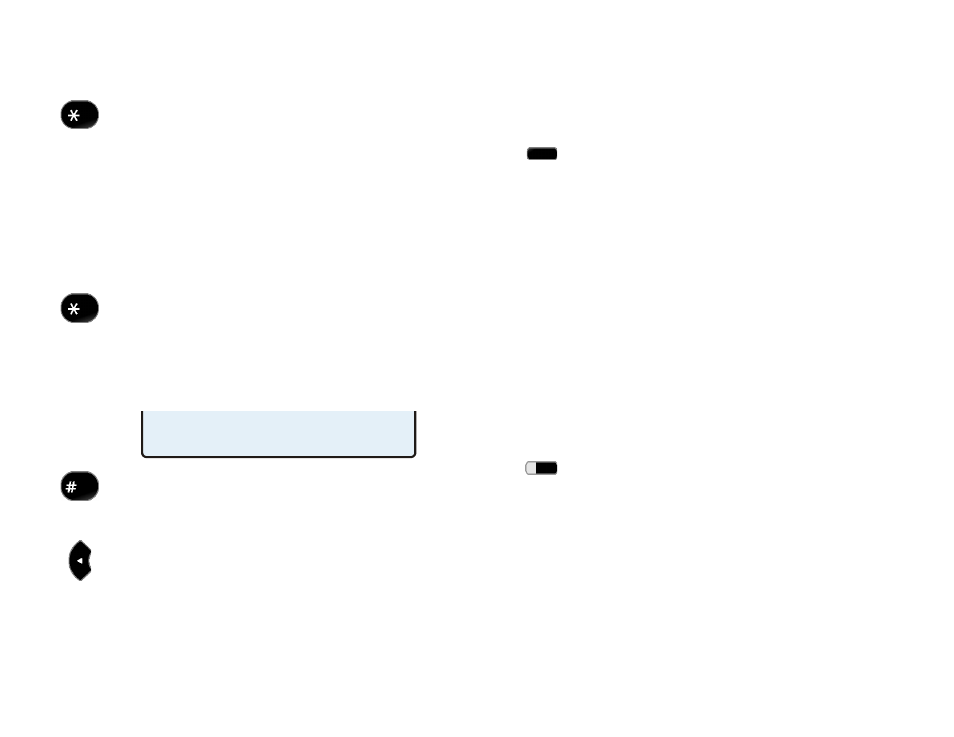
Teo IP Phone 4104 User Guide
7
N
N
u
u
m
m
e
e
r
r
i
i
c
c
C
C
h
h
a
a
r
r
a
a
c
c
t
t
e
e
r
r
s
s
Press a dial pad key to enter a digit. The cursor will
immediately advance to the next character position.
To enter a
∗
or a period, press the
∗
key repeatedly
until the desired character appears. After a short
delay, the cursor will advance to the next character
position.
U
U
p
p
p
p
e
e
r
r
o
o
r
r
L
L
o
o
w
w
e
e
r
r
C
C
a
a
s
s
e
e
C
C
h
h
a
a
r
r
a
a
c
c
t
t
e
e
r
r
s
s
Letters are entered with dial pad keys 2-9. Press a
key repeatedly until the desired character appears.
After a short delay, the cursor will advance to the
next character position.
P
P
u
u
n
n
c
c
t
t
u
u
a
a
t
t
i
i
o
o
n
n
a
a
n
n
d
d
S
S
p
p
e
e
c
c
i
i
a
a
l
l
C
C
h
h
a
a
r
r
a
a
c
c
t
t
e
e
r
r
s
s
To enter punctuation or special characters, press the
∗
key to show available characters in the top line of
the display. Press the
∗
key repeatedly until the
cursor is on the desired character. After a short
delay, the character will be added to the dial string
and the cursor will advance to the next character
position.
To enter a space or #, press the # key repeatedly
until the desired character appears.
E
E
d
d
i
i
t
t
i
i
n
n
g
g
D
D
i
i
a
a
l
l
S
S
t
t
r
r
i
i
n
n
g
g
s
s
Select the Left or Right Arrow key to move the
cursor.
Press a dial pad key to enter a character to the left of
the cursor, or select DELETE to delete the character
under the cursor.
L
L
a
a
s
s
t
t
N
N
u
u
m
m
b
b
e
e
r
r
R
R
e
e
d
d
i
i
a
a
l
l
The Redial feature dials the last number that was dialed with
the dial pad or a Speed Dial key. This works for both off-hook
dialing and hot key dialing. Digits dialed after a call is
connected and cancelled numbers are not saved.
Select REDIAL to redial the last number dialed.
D
D
i
i
a
a
l
l
i
i
n
n
g
g
f
f
r
r
o
o
m
m
t
t
h
h
e
e
C
C
a
a
l
l
l
l
L
L
o
o
g
g
–
–
r
r
e
e
f
f
e
e
r
r
t
t
o
o
p
p
a
a
g
g
e
e
D
D
i
i
a
a
l
l
i
i
n
n
g
g
f
f
r
r
o
o
m
m
t
t
h
h
e
e
C
C
a
a
l
l
l
l
D
D
i
i
r
r
e
e
c
c
t
t
o
o
r
r
y
y
–
–
r
r
e
e
f
f
e
e
r
r
t
t
o
o
p
p
a
a
g
g
e
e
U
U
s
s
i
i
n
n
g
g
S
S
p
p
e
e
e
e
d
d
D
D
i
i
a
a
l
l
K
K
e
e
y
y
s
s
Speed Dial keys automatically dial a preprogrammed number
when pressed. If you are already on a call, the digits will be
dialed using DTMF tones on that call.
Use Speed Dial keys to dial frequently-called numbers, to
activate network features that include a directory number, and
to speed up dialing of access numbers for voice mail, auto
attendant, and similar systems.
Any unused multifunction key can be configured as a Speed
Dial key (page 20).
Press a Speed Dial key to dial a number.
The dialed digits will be shown in the display.
U
U
s
s
i
i
n
n
g
g
D
D
S
S
S
S
/
/
B
B
L
L
F
F
K
K
e
e
y
y
s
s
(
(
N
N
o
o
t
t
a
a
v
v
a
a
i
i
l
l
a
a
b
b
l
l
e
e
w
w
i
i
t
t
h
h
s
s
o
o
m
m
e
e
S
S
I
I
P
P
s
s
e
e
r
r
v
v
i
i
c
c
e
e
s
s
)
)
Direct Station Selection/Busy Lamp Field (DSS/BLF) keys show
the status of monitored stations (extensions) and provide speed
dialing for Direct Station Selection. A monitored line can be
assigned to a DSS/BLF key on one or more phones.
When the DSS/BLF line status indicator shows on-hook or on-
the-phone, pressing the DSS/BLF key speed dials the monitored
station. When the DSS/BLF line status indicator shows ringing
.:+@_-/\,;*'"()<>~=?!$%&
DELETE SEND ABC
