Do not disturb, Presence status, Setting your presence status – Teo IP Phone 4104 User Manual
Page 11
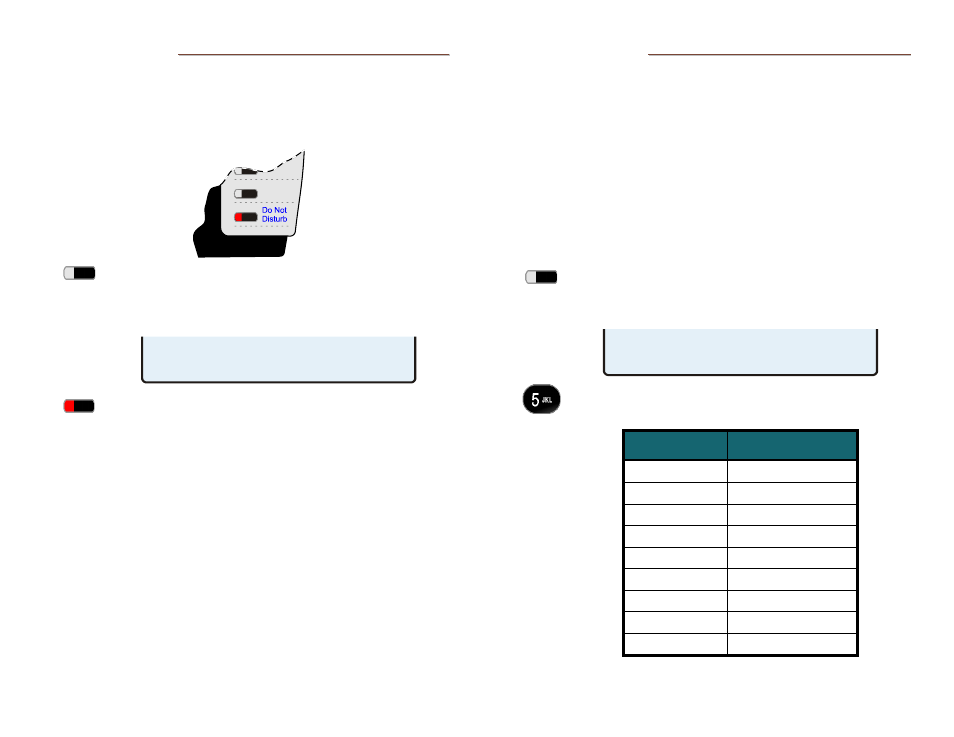
Teo IP Phone 4104 User Guide
11
D
D
o
o
N
N
o
o
t
t
D
D
i
i
s
s
t
t
u
u
r
r
b
b
This feature disables incoming calls. All callers will receive a
busy signal or will be routed to voice mail.
Note: If your phone is connected to a Teo UC System, calls may
be forwarded to another number, or to voice mail.
Press the Do Not Disturb key (the default is key 16,
as shown above).
The key's indicator will light red, and the display will
show that Do Not Disturb is active.
To disable, press the lit Do Not Disturb key.
P
P
r
r
e
e
s
s
e
e
n
n
c
c
e
e
S
S
t
t
a
a
t
t
u
u
s
s
The Presence feature allows you to set your presence status in
a Teo UC System and view the presence status of other users.
Your status may be viewed by other users in the system and
may be used to determine routing of calls to your extension.
Notes: This feature is only available if your phone is connected to a
Teo UC System.
Call Forward and Presence keys are mutually exclusive; your
phone can be configured with only one of these keys.
S
S
e
e
t
t
t
t
i
i
n
n
g
g
Y
Y
o
o
u
u
r
r
P
P
r
r
e
e
s
s
e
e
n
n
c
c
e
e
S
S
t
t
a
a
t
t
u
u
s
s
Press the
PRESENCE
key.
Your current presence status will be shown in the
display.
Press a dial pad key to select a different presence
status.
Dial Pad Key
Presence State
1
Available
2
Busy
3
Away
4
Not Available
5
Do Not Disturb
6
On Holiday
7
On Vacation
8
After Hours
9
Call Forward
USE DIAL PAD KEYS TO SET
PRESENCE=AVAILABLE
DO NOT DISTURB
UNANS REDIAL
