5 starting the x server in multi-screen mode – Tech Source Raptor DL-Lite Drivers for Linux User Manual
Page 24
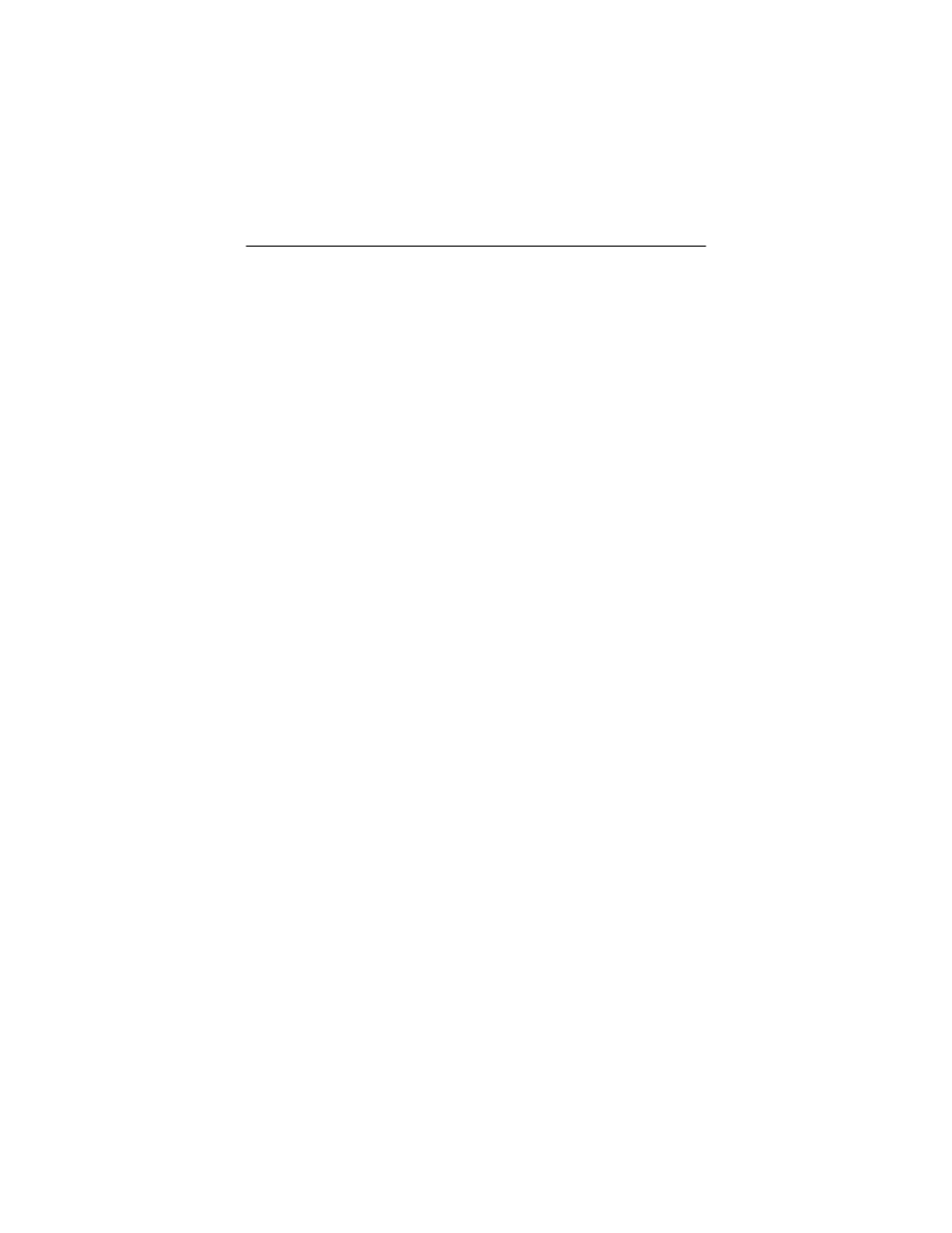
Raptor DL-Lite Drivers for Linux Installation & Reference Manual
4-4
4.5 Starting the X Server in Multi-Screen
Mode
The
XF86Config
file determines whether the X server starts up
in single-screen mode or multi-screen mode. Once the
XF86Config
file is set up, the procedure for starting the X
server (whether in single-screen or multi-screen mode) will be
the same.
To start the X server on multiple instances of the same type of
card in multi-screen mode, changes need to be made to the
ServerLayout
,
Device
and
Screen
sections. The following
example shows how to start X on two Raptor DL-Lite cards.
The
ServerLayout
section needs to be modified as shown.
Section "ServerLayout"
Identifier "XFree86 Configured"
# Screen 0 "Screen0" 0 0
Screen 0 "RaptorDL-LITE" LeftOf "RaptorDL-LITE-1"
Screen 1 "RaptorDL-LITE-1" RightOf "RaptorDL-LITE"
InputDevice "Mouse[1]" "CorePointer"
InputDevice "Keyboard[0]" "CoreKeyboard"
EndSection
The
Device
and the
Screen
sections in the
config
file need
to be copied and modified. Each Raptor card has its own
Device
and
Screen
section. Each of the
Device
and
Screen
sections has a unique
Identifier
field. The
Screen
section
of a given Raptor card has the
Device
field set to the
Identifier
of the corresponding
Device
section. In the
example below we use two Raptor DL-Lite cards.
# TSI Raptor DL-LITE XFree86 Configuration Sections
Section "Monitor"
Identifier "Apple Panel"
VendorName "Apple"
HorizSync 31.5 - 150.0
VertRefresh 50-90
ModeLine "2560x1600" 292.00 2560 2561 2562 2563 1600
1601 1602 1603
EndSection
Section "Device"
Identifier "Rapdlt0"
