Video setup – Daewoo dqd-2100d User Manual
Page 35
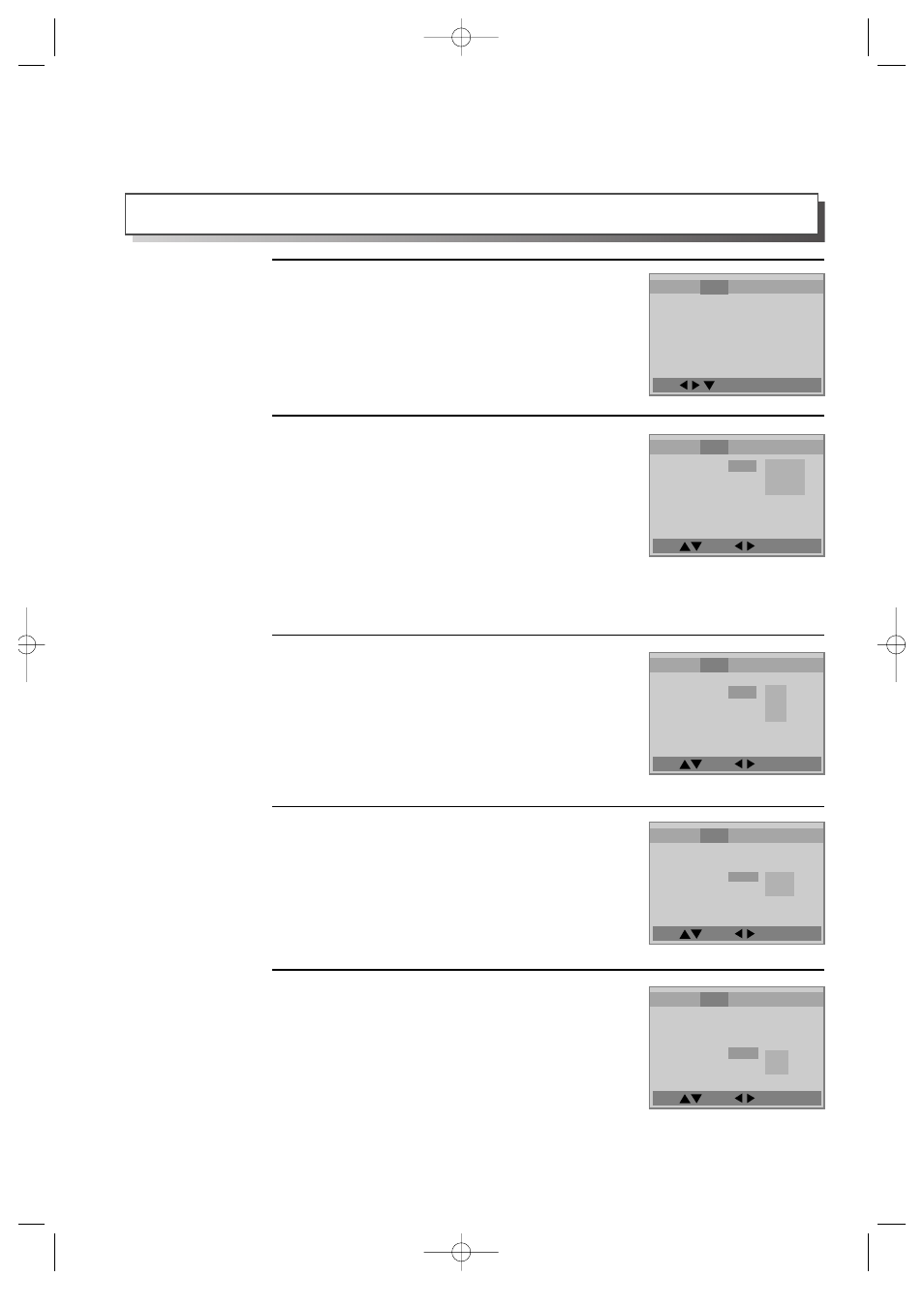
Move: Exit:Setup/Return
Move: Select : Exit:Setup/Return
Move: Select : Exit:Setup/Return
Move: Select : Exit:Setup/Return
Move: Select : Exit:Setup/Return
34
VIDEO Setup
Selecting TV Aspect.
If a user selects “4:3 PS”, the user can watch only a
centre of the original scene of “16:9”.
If a user selects “4:3 LB”, the user can watch the
original scene of “16:9”, but the top and bottom of
the screen look black color.
If a disc size is originally recorded in 4:3, the user
cannot watch it in a wide screen though the user
sets a size as “16:9 Wide”.
2
Selecting a TV type.
The user may select a TV type.
The user may select a type among NTSC, PAL or
AUTO.
3
A user can set up a connected TV condition and screen.
Selecting a VIDEO OUTPUT.
The user may select a VIDEO OUTPUT between
COMPONENT and S-VIDEO.
*“Composite Video Out” is always available.
4
Selecting a bright degree.
The user may select a bright degree of a screen.
There are two choices of DARK and BRIGHT.
5
While DISC STOP or Memorise STOP,
press [SETUP] button.
1
Language Video Audio Speaker Others
TV Aspect
4:3 PS
TV Type
NTSC
Video Out
S-Video
Brightness
Dark
Sharpness
Normal
4:3 PS
4:3 LB
16:9 Wide
Language Video Audio Speaker Others
TV Aspect
4:3 PS
TV Type
NTSC
Video Out
S-Video
Brightness
Dark
Sharpness
Normal
Auto
NTSC
PAL
Language Video Audio Speaker Others
TV Aspect
4:3 PS
TV Type
NTSC
Video Out
S-Video
Brightness
Dark
Sharpness
Normal
RGB
S-Video
Language Video Audio Speaker Others
TV Aspect
4:3 PS
TV Type
NTSC
Video Out
S-Video
Brightness
Dark
Sharpness
Normal
Dark
Bright
Language Video Audio Speaker Others
TV Aspect
4:3 PS
TV Type
NTSC
Video Out
S-Video
Brightness
Dark
Sharpness
Normal
DQD-6100D 02.3.26 10:11 AM ˘
`
34
