5 – browsing, Browsing folders and files, See “5 – Teac CD-200SB User Manual
Page 30: See “5 – browsing
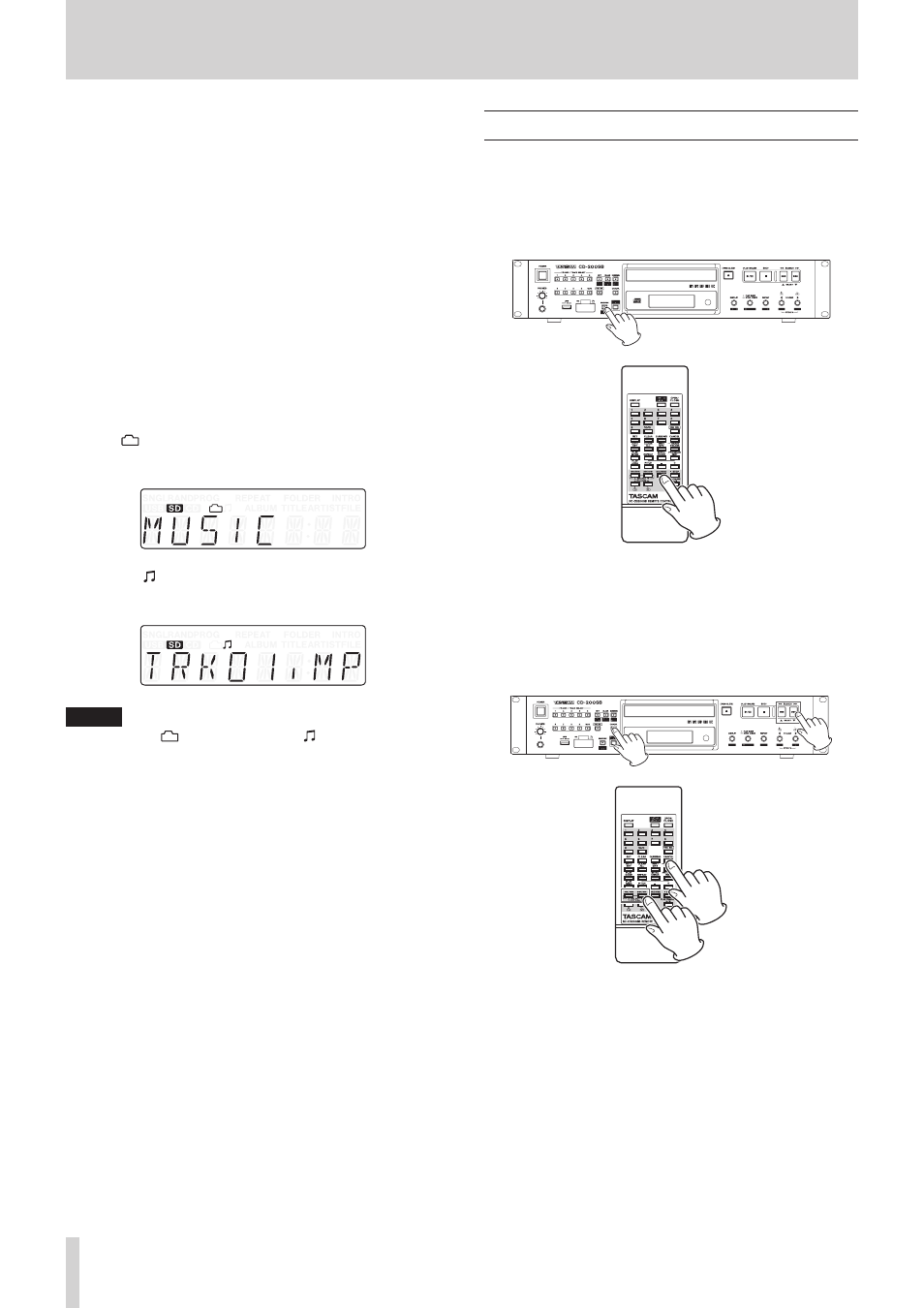
30
TASCAM CD-200SB
5 – Browsing
Using this unit’s browse function, you can examine the folder
and file structure of SD cards and USB flash drives without need
for a computer.
The name of the selected folder or file is shown on the display
along with an icon that indicates its type.
You can search all the folders on the media, but this unit can
only play back audio files with the following formats.
Audio file formats that this unit can play back
MP3, MP2, WAV, WMA, AAC
(WMA and AAC files can only be played back from SD cards
and USB flash drives.)
The following information appears on the display when using
this browse function.
Text characters
Shows the name of the selected folder or file.
Folder ( )
When a folder is selected, this icon appears above the text
that shows the folder name.
Audio file ( )
When an audio file is selected, this icon appears above the
text that shows the audio file name.
NOTE
The folder icon (
) and audio file icon ( ) never appear at the
same time.
Requirements for browsing
You can only browse the SD card or USB flash drive that has
been inserted and selected as the current media.
Information shown when browsing
• Audio files (determined by extension)
Files other than audio files will not be shown.
• Folders
Browsing folders and files
Follow these procedures to move between and select folders
and browse files.
1. Press the main unit BROWSE [ERASE FOLDER] button or the
remote BROWSE button to enter browse mode.
When browse mode is active, the main unit BROWSE [ERASE
FOLDER] and CANCEL indicators light.
2. The name of the first folder or file at the top (root) level is
shown in the main display area.
To view other folders and files on the same level, use the
main unit SEARCH m/, [.//, SELECT 5/b]
buttons or the remote search (m/. [SELECT 5] and
/
/, [SELECT b]) button to change the selection.
Press the CANCEL button on the main unit or the remote to
exit BROWSE mode.
