Troubleshooting, Troubleshooting (1) – Teac NP-H750 User Manual
Page 57
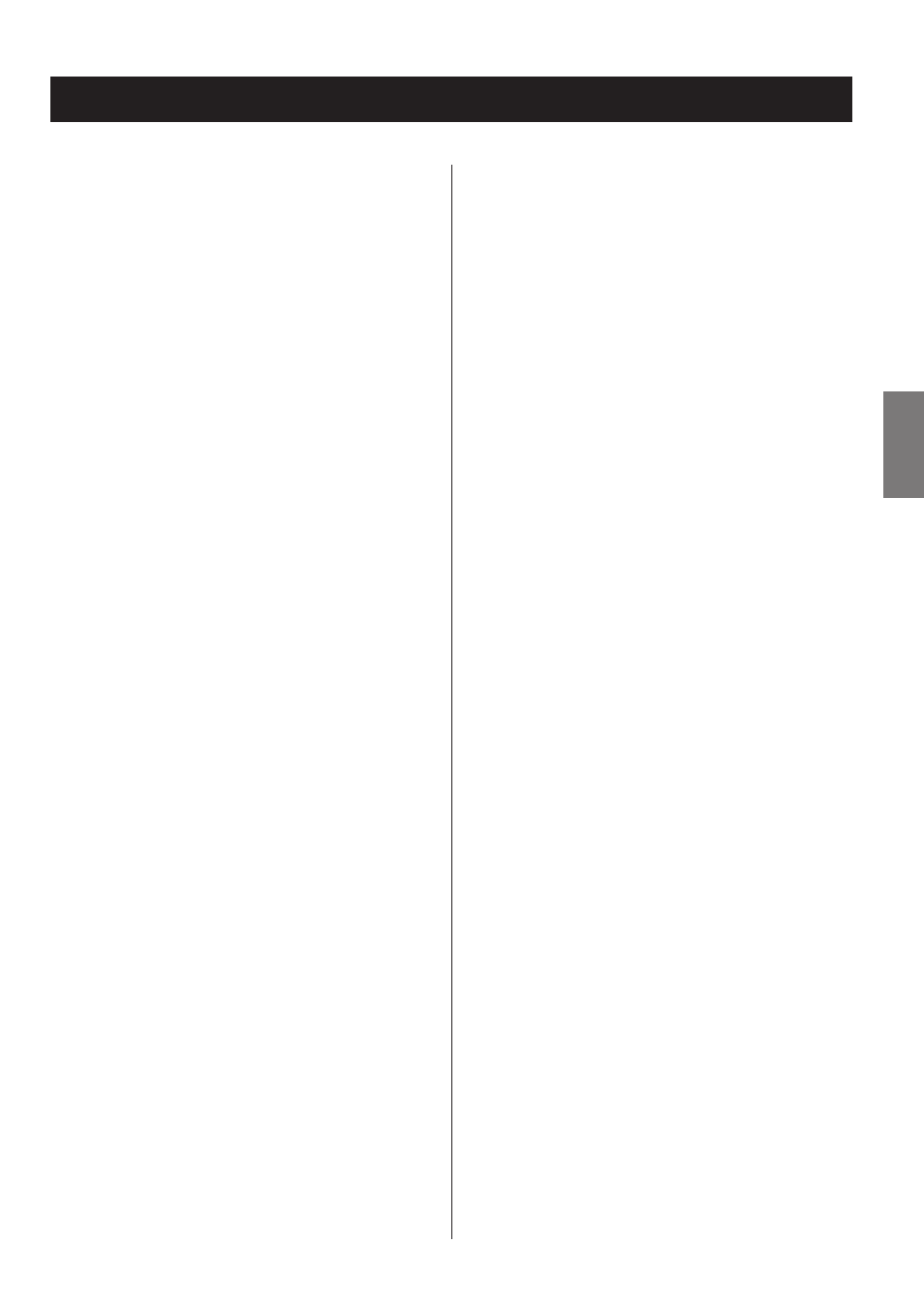
57
57
ENGLISH
If you experience a problem with this unit, please check
the following items before requesting service. If it still does
not operate correctly, contact the retailer where you pur-
chased the unit or TEAC customer support (See the back
cover for contact information).
General
No power.
e
Check that the power cord is completely plugged into
the power outlet.
No sound output
e Press the SOURCE button to select proper source.
e Adjust the volume.
Remote control unit does not work.
e If the batteries are exhausted, change the batteries.
e Use remote control unit within the range (5 m/16 ft.)
and point at the front panel.
e Clear obstacles between the remote control unit and
the main unit.
e If a fluorescent light is near the unit, turn the light off.
The sound is noisy.
e The unit is too close to a TV set or similar appliances.
Install the unit apart from them, or turn them off.
Audio Files
There is no sound even if the play/pause button
(y/J) is pressed.
e Check the file format (page 8).
“Artist:[ ]”, “Title:[ ]”, and “Album:[ ]” appears on
the display.
e There is no ID3 tag information for the music file.
Edit the title, artist, and album information of the song
on a PC using editing application software for MP3,
WMA or other file formats.
Troubleshooting (1)
Some unknown characters are displayed on the dis-
play panel.
e This unit cannot display symbols and full-size or
double-byte characters (such as Japanese, Chinese,
etc.) correctly. File names for MP3, WMA or other file
formats should consist of alphanumeric characters.
iPod/iPhone/iPad
p
The following explanations refer to an iPod, but they
also apply to use with an iPhone or iPad.
Will not play.
e Remove the iPod from the USB port, wait a few
seconds, and insert it again.
e Software update may solve the problem. Visit the
Apple website and download the latest iPod software.
http://www.apple.com/downloads/
Cannot operate the iPod/iPhone/iPad.
e Make sure the HOLD switch of the iPod is not set to
HOLD.
e You cannot adjust the unit volume using an iPod/
iPhone/iPad.
USB connections with a computer
The computer does not recognize this unit.
e USB connection is only possible with computers running
the following operating systems.
Windows XP (32-bit)
Windows Vista (32/64-bit)
Windows 7 (32/64-bit)
Mac OS X 10.6 (Snow Leopard)
(Mac OS X 10.6.4 or later)
Mac OS X 10.7 (Lion)
Mac OS X 10.8 (Mountain Lion)
(As of October, 2012)
Operation with other operating systems is not
guaranteed.
e
You must install the dedicated driver on the computer.
If you connect this unit with a computer before install-
ing the driver, it will not work properly (page 20).
