SUUNTO S6-SL User Manual
Page 64
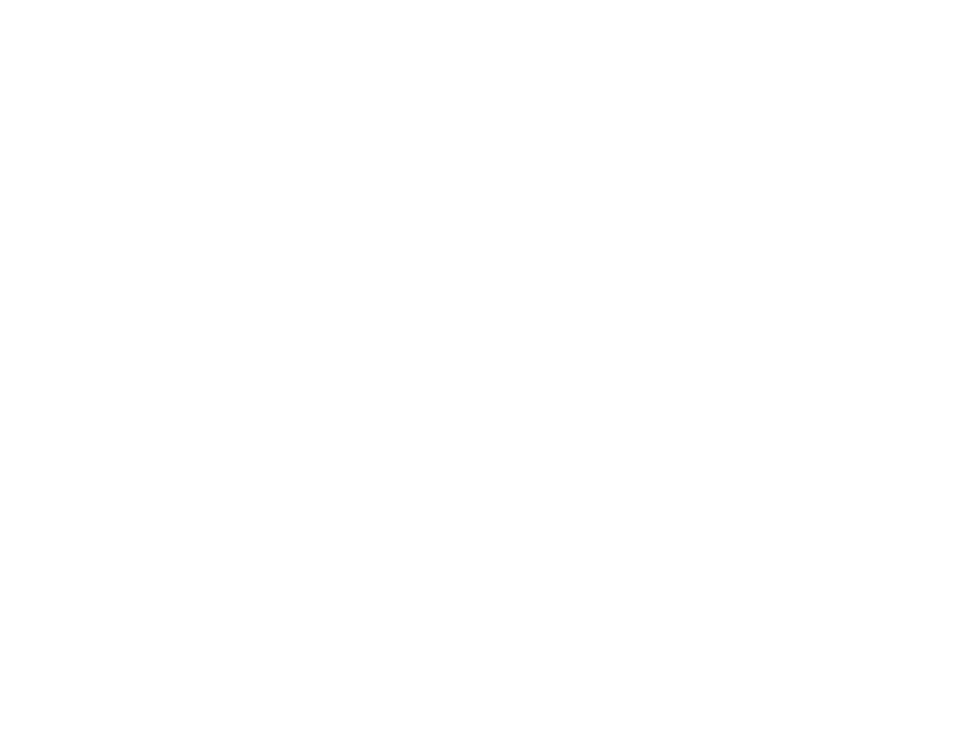
62
To upload logs on the SuuntoSports.com site, select the logs and click the “Suuntosports”
icon. Then give your user name and password and click “Upload”.
Charts, Data and Analyze
To open one or more logs for closer examination, open the folders that contain
the logs you want to view. Then select the logs and click
Open logs. The logs open
on a “CHART” page. The charts show the log data in graphic form. Skiing logs contain
altitude-related information and weather logs barometric pressure and temperature.
You can also add bookmarks to the charts. The bookmarks can either be text or
images.
To print a chart, modify the view to match your needs and then click
Print. Print
preview opens. When the preview is to your liking, click
Print again.
You can also view the log information as a data list where the values of the individual
samples are listed in chronological order. To do this, select the “DATA” page after
opening the logs. To export the data to another application, click
Copy data.
When you open the “ANALYZE” page, the Ski Manager shows a statistical presenta-
tion of the open logs. You will see, for instance, how much time you have been
training for each activity in different altitude zones. The results are displayed as 3-D
bar diagrams that you can rotate on the screen and print in the same way as charts.
NOTE: The Analyze section is not included in the SKIM 1.0.
