Super Systems Compact HMI User Manual
Page 41
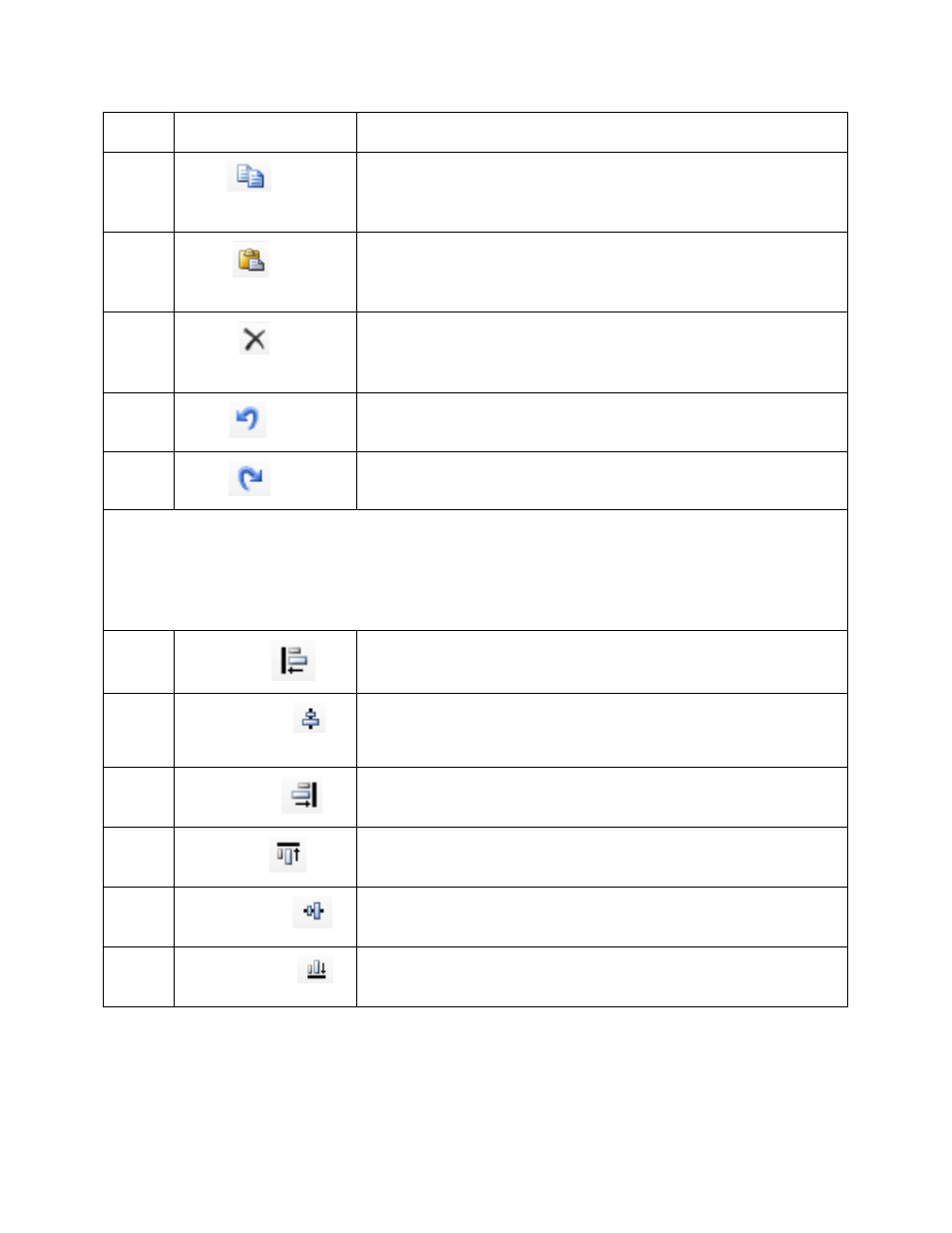
Compact HMI and Compact HMI Editor Operations Manual
Super Systems Inc.
Page 41 of 60
Tool Name
Description
5
Copy
Copies a block of text, a control object, or other editable
component of a Solution, and saves it to the Windows
Clipboard so that it can be pasted elsewhere
6
Paste
Places a block of text, a control object, or other editable
component of a Solution in an active field or Design
Environment component (i.e., Panel)
7
Delete
Removes a block of text, a control object, or other editable
component of a Solution, but does not save the removed
component to the Windows Clipboard
8
Undo
Reverses the previous action
9
Redo
Performs an action that was previously reversed
NOTE: All of the “align” options (10 through 15 below) align objects relative to a particular point
or axis. For example, Align Lefts will align selected objects so that they share the same left
alignment axis, while Align Middles will align selected objects so that they share the same
vertical middle. Multiple objects are selected by pressing Ctrl+Left Click or Shift+Left Click as
they are selected with a mouse.
10
Align Lefts
Moves multiple selected objects so that their left edges are
aligned
11
Align Centers
Moves multiple selected objects so that their horizontal
centers are aligned
12
Align Rights
Moves multiple selected objects so that their right edges are
aligned
13
Align Tops
Moves multiple selected objects so that their top edges are
aligned
14
Align Middles
Moves multiple selected objects so that their vertical middles
are aligned
15
Align Bottoms
Moves multiple selected objects so that their bottom edges
are aligned
