Studio Technologies 50 2004 User Manual
Page 28
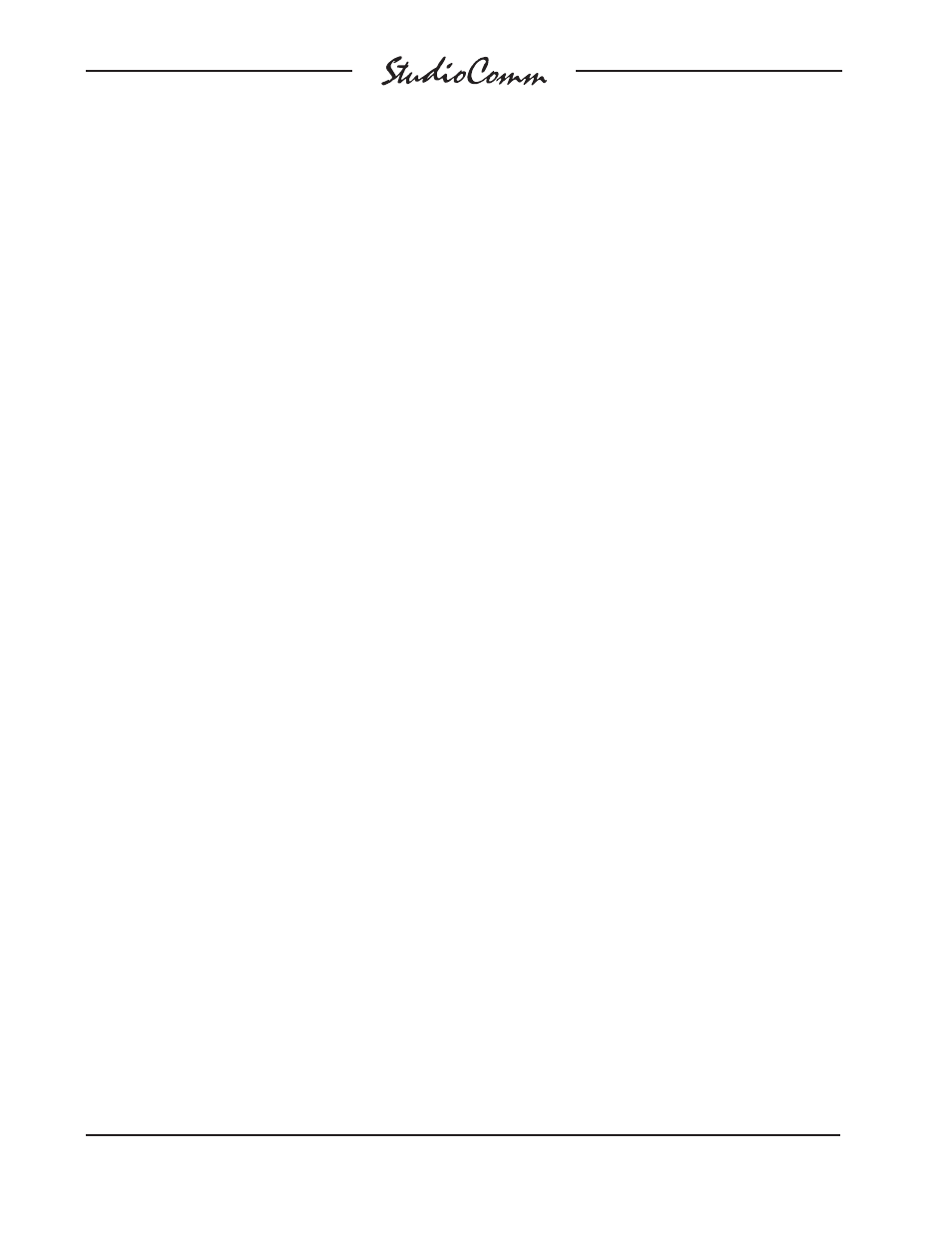
Issue 6, September 2004
Model 50/51 User Guide
Page 28
Studio Technologies, Inc.
If the auto dim off function is enabled,
whenever dim is on and the control room
level is changed, dim will automatically re-
turn to the off state. Note that the auto dim
off function is not active whenever dim is
on due to one of the communications func-
tions being active.
The Mono button lets you send L+R to
both the left and right control room outputs,
as well as the meter output. The Mono but-
ton can be configured for momentary or
latching operation.
For diagnostic purposes the control
room left-only or right-only mode can be
activated. To enter the mode you’ll use
the Communications Level buttons. Press
and hold both Level buttons for about two
seconds. The control room will switch from
stereo operation to the left-channel-only
mode. Press and hold the Level buttons
again, and the control room switches to
right channel only. Press and hold the Level
buttons a third time and the control room
switches back to stereo operation. The
Level buttons continue to cycle through left,
right, and stereo monitoring as you press
them. You can even switch between the
control room A and B outputs at any time
during single-channel operation.
The control room A/B output LEDs indi-
cate when you are in left-only or right-only
modes. During normal operation either the
A or B LED is lit steadily. During left-only op-
eration the LED will flash once; in right-only
operation the LED will flash twice.
Studio Output
Associated with the studio output is one
button and one level control. As you’d ex-
pect, use the level control to set the studio
output level. The button is used to turn the
studio output on or off. When the LED is
off, the feed to the studio is off. When the
LED beside the button is lit, the feed to the
studio is on. Note that the talk to studio
communications function is active whether
the studio output is on or off. As previously
discussed, when the studio output is on
the LED will flash each time a new studio
source is selected.
Communications Functions
Five buttons are associated with the com-
munications functions. The three main
buttons are called talk to studio, talk to
phones, and slate. They have symbols that
represent (from left to right) a loudspeaker,
a pair of headphones, and a slate board
(or “clapper”). Pressing each button acti-
vates the Model 51’s built-in microphone
and sends its audio to the respective out-
put. Press the far left button (under the
loudspeaker symbol) when you want to
talk to the studio; press the button under
the headphone symbol to talk to the head-
phones; and press the button under the
clapper to slate. Remember that during a
slate, microphone audio goes to the dub
output or, depending on the configuration,
to the dub and phones output. When you
press one of the communications buttons,
the LED above it will come on to tell you the
function is active. Note that all three of the
communications functions can be active at
a time.
When you press the communications but-
tons, various things happen depending on
the Model 51’s configuration. For example,
pressing the slate button may also gener-
ate a 50Hz tone on the dub output. Any of
these buttons may be configured to stay
on (latch) when you press them. Also, if
the headphones are configured to receive
slate audio, the headphone LED will light
when you press slate. The communications
