Studio Technologies 50 2004 User Manual
Page 20
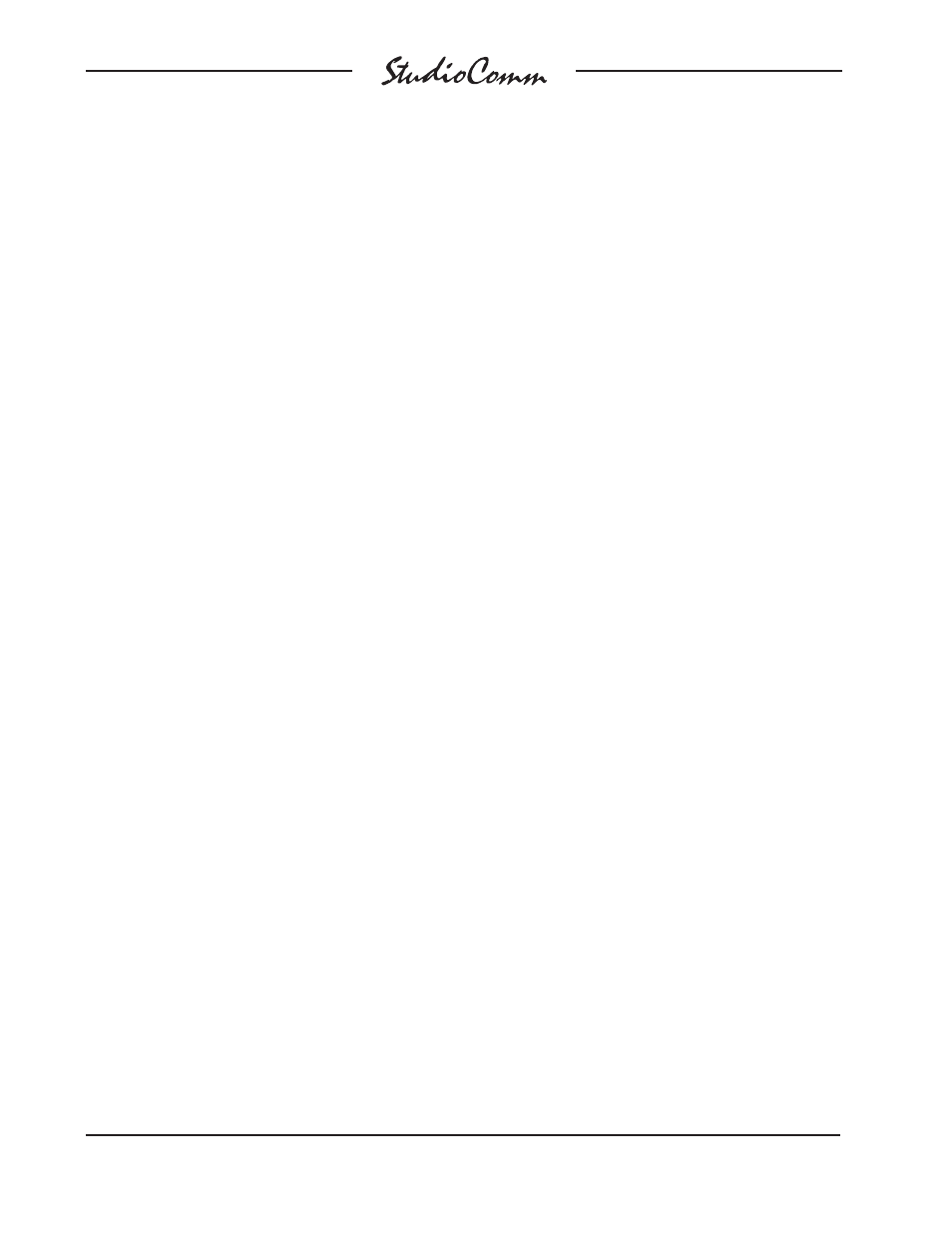
Issue 6, September 2004
Model 50/51 User Guide
Page 20
Studio Technologies, Inc.
• Headphone source is independently
selected or follows control room source
• Momentary or latching operation for
mono, talk to studio, talk to phones,
and slate buttons
• Talk to phones interrupts or adds to
phones source
• 50Hz slate tone on or off
• Dub source is independently selected
or follows control room source
• Remote control room source select
parameters
• Level control auto mute
The Configure button allows the Model 51
to go into the configure mode. While in the
configure mode, all the Model 51’s buttons
and LEDs are associated with configure
functions. Refer to the Model 51 Configura-
tion Chart later in this section.
To enter the configure mode, press and
hold the Configure button for two seconds.
While in the configure mode, all audio out-
puts switch off and the orange LED beside
the Configure button will flash. As you make
changes, the Model 51 keeps track of the
new settings and updates the system when
you exit the configure mode. You must exit
the configure mode before any changes
take effect.
Input Sensitivity
The CR/Studio column of seven red LEDs
shows you whether an input is set to be
compatible with –10dBV or +4dBu signal
levels. When a red LED in the CR/Studio
column is off, it means the input is set to
–10dBV. When lit, the corresponding input
is set to +4dBu. Just press the CR/Studio
buttons to toggle inputs 1 through 7
between –10dBV and +4dBu.
For convenience, Input 7 is located on
the front panel of the Model 50. It has
a green LED beside it labeled +4 Input
Level. When lit, it tells you that Input 7 is
set for +4dBu. This means each time you
connect a new signal to Input 7, you don’t
have to go into the configure mode to
determine the input sensitivity. You should
note, however, that configure settings
aren’t updated until you leave the con-
figure mode, so the +4 Input Level LED
won’t reflect a change until you exit.
Stereo/Mono Input
The Phones/Studio column of seven green
LEDs indicates whether an input is config-
ured for mono or stereo operation. When
an LED in this column is off, the input is
set for stereo; the LED on means the cor-
responding input is set for mono. In mono
mode, the left input is sent out both the
left and right outputs. To toggle a channel
between stereo and mono, press and hold
the Phones/Studio button and press the
CR/Studio buttons that correspond to in-
puts 1 through 7. After you leave the con-
figure mode, inputs configured for a mono
source will flash during normal operation.
Dub Output Level
The Dub column of orange LEDs will help
you configure two options: dub output
level and dim level. The orange LED in
the first row (number 1 at the top) tells you
whether the dub output is set to –10dBV
or +4dBu. When the LED is off, the dub
output is set to –10dBV; when it’s on, the
dub output is configured for +4dBu. The
dub output on the front panel is in parallel
with the dub output on the back panel, so
one configure setting controls both. For
convenience, a green LED on the front
panel is provided that lights when the dub
output level is set to +4dBu. This means
