A modifying tasks within the schedule – Smart Avi SignagePro User Manual
Page 40
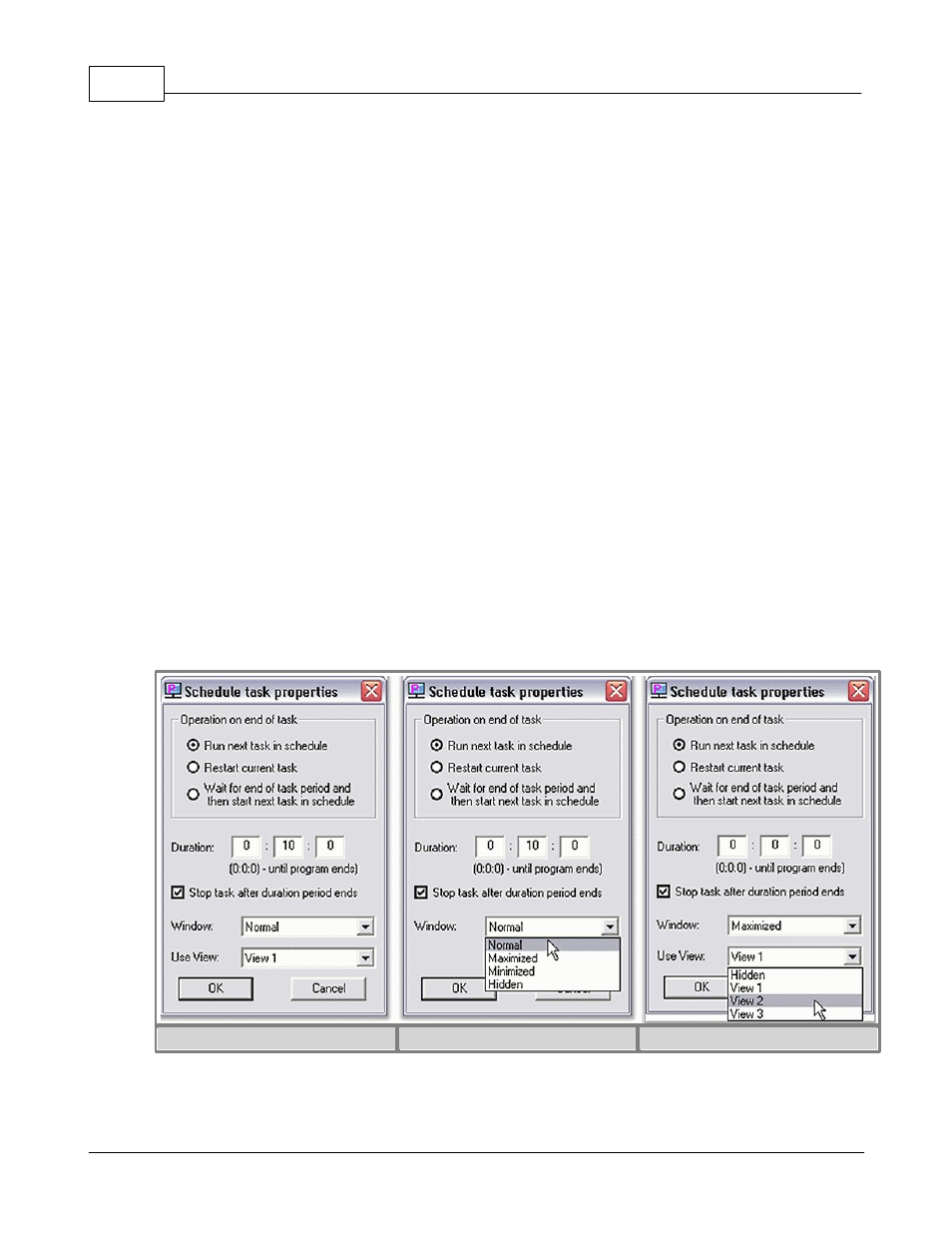
SmartAVI SignagePro Manual
36
(c) 2010 SmartAVI
entirely.
§ 6.3.A Modifying Tasks within the Schedule
Once you have added your tasks to the schedule, you are ready to modify the tasks properties!
While in the ‘Schedule Properties’ dialog, double-click the task you wish to modify from the
‘Scheduled Tasks’ section. This brings up the ‘Schedule Task Properties’ dialog. From here
you are given several options:
a. Operation on end of task
· Run next task in schedule: This option will run the next task that you’ve added to the schedule
once the
task has ended.
· Restart current task: This will restart the current task once it has finished. Use this selection to
loop your task indefinitely.
· Wait for end of task period and then start next task in schedule: Use this Selection if you’ve set a
specific duration for the task.
b. Duration: Lets you configure how long you would like the task to be displayed on your
screen. Setting this to 0:0:0 will automatically stop the task once it has ended. This is
primarily used for video and flash movies.
c. Window: Lets you configure whether you want your task to be displayed actual size,
maximized, minimized, or hidden. (figure 6.3.4)
d. Use View: If you are using templates*, this control lets you select which view to display
your task. (figure 6.3.5)
e. Click ‘OK’ to save your settings.
figure 6.3.3
figure 6.3.4
figure 6.3.5
5. Day and Time: Use the ‘Day and Time’ tab to control when and for how long the schedule
will play. The Day and Time dialog controls the following;
