Dell Vostro 15 3558 User Manual
Page 43
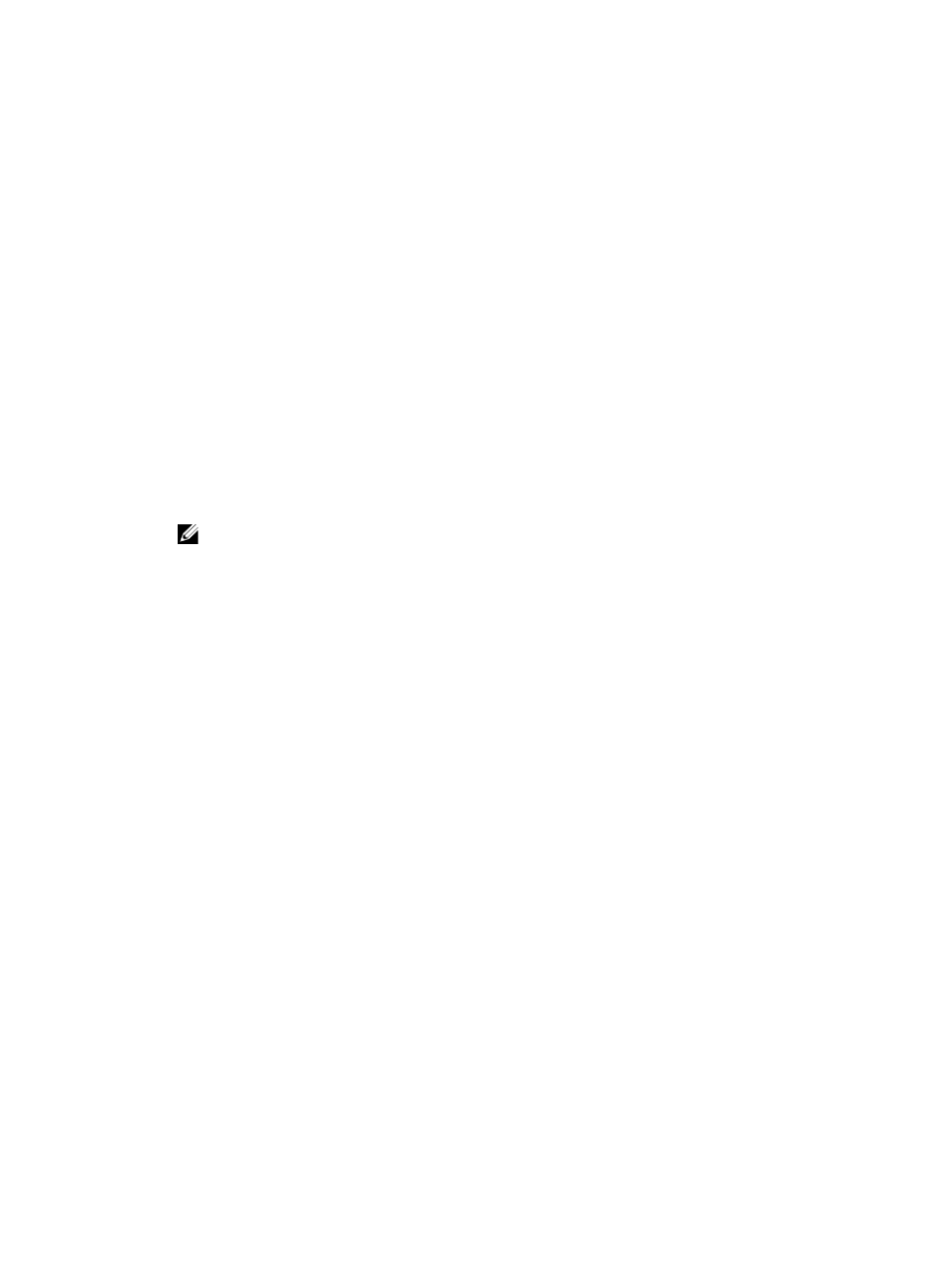
4. Type the system password that you entered earlier and click OK.
5. Select Setup Password, type your system password and press
A message prompts you to re-type the setup password.
6. Type the setup password that you entered earlier and click OK.
7. Press
8. Press
The computer reboots.
Deleting or Changing an Existing System and/or Setup Password
Ensure that the Password Status is Unlocked (in the System Setup) before attempting to delete or change
the existing System and/or Setup password. You cannot delete or change an existing System or Setup
password, if the Password Status is Locked.
To enter the System Setup, press
1.
In the System BIOS or System Setup screen, select System Security and press
The System Security screen is displayed.
2. In the System Security screen, verify that Password Status is Unlocked.
3. Select System Password, alter or delete the existing system password and press
4. Select Setup Password, alter or delete the existing setup password and press
NOTE: If you change the System and/or Setup password, re-enter the new password when
promoted. If you delete the System and/or Setup password, confirm the deletion when
promoted.
5. Press
6. Press
The computer reboots.
43
