Scotsman FB1222 User Manual
Page 30
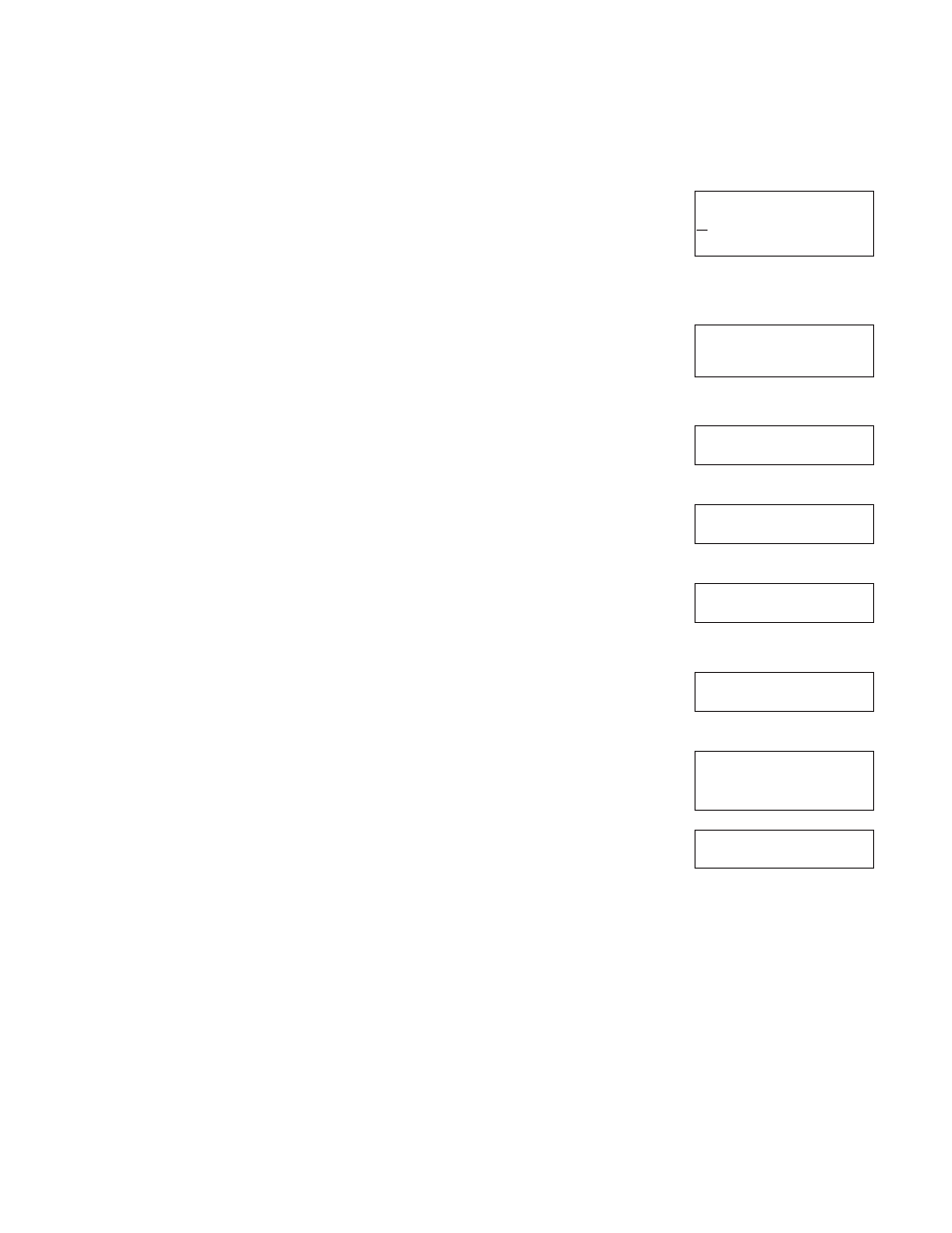
Network Configuration
Used only when connected to a network. There is an Ethernet connector on
the back of the Information Display board. If desired, route a network cable
thru the cabinet and connect your network to it.
To view or change the Network Configuration, use the up and down arrow
keys to display Network Configuration. When the N in Network is underlined,
press and release the Enter key.
The IP address (if connected to a network) will be displayed. If not connected,
Please Wait will be displayed for an extended time.
Press the down arrow key to see the Subnet Mask
Press the down arrow key to see the Default Gateway
Press the down arrow key to see the DNS
Press the down arrow key to see DHCP Enable
Press the down arrow key to see the Update IP Address screen. Press the
SEL key to access it.
Press the up or down arrow key to change the first (underlined) number.
Press the SEL key to move the underline to the next number, then press the
up or down key to change that number. Repeat as needed to change the
numbers. When done, press the Enter key.
Repeat the same process to change the other network parameters, if needed.
Once desired network parameters have been manually configured, turn on
“Update Network on Next Power Cycle”. After the power to the machine has
been cycled, the new parameters will take affect.
August 2011
Page 14
NB0622, NB0922, FB1222, NB1322
Information Display
IP Address
Subnet Mask
Default Gateway
DNS
DHCP Enable
Update IP Address
Set Update IP Ad
PGM Bin Level
Network Configu
