How to realize the text overlay setting – RGBLink VSP 516S Quick Start User Manual
Page 13
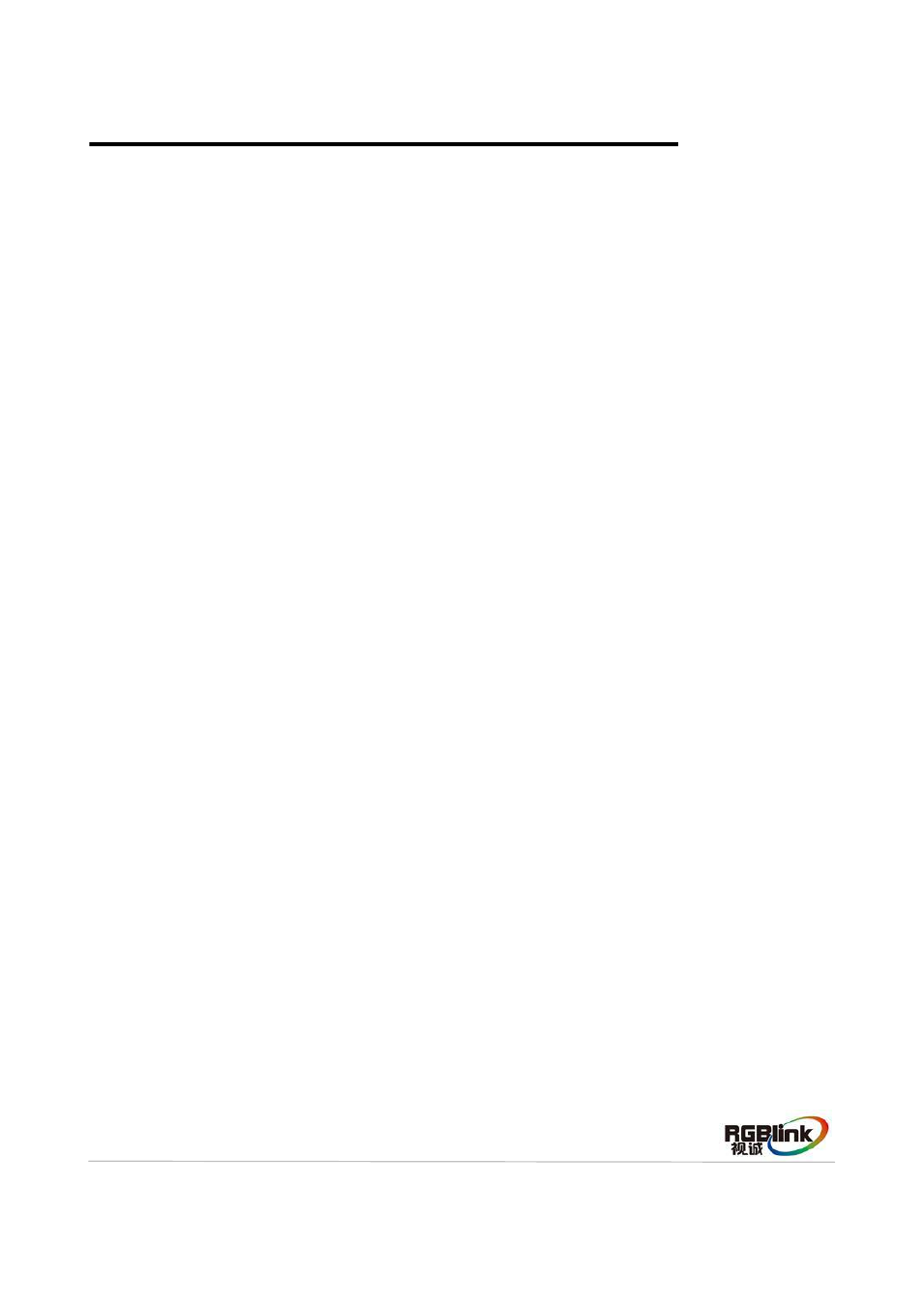
Address:S603-604 Weiye Building Torch Hi-Tech Industrial Development Zone Xiamen,Fujian Province, P.R.C
Tel: 00865925771197 Fax:00865925771202
Email: [email protected] http://www.rgblink.cn
12
How to Realize the Text Overlay Setting
1. Push the [MENU/EFFECT] button, turn the knob, choose [OUTPUT], push the knob to confirm, turn
the knob, choose [TEXT OVERLAY] and enter to [TEXT OVERLAY] menu items, push the knob to
confirm.
2. Turn the knob, choose
“TEXT OVERLAY” option, choose ON, and enable the TEXT OVERLAY
function.
3. Push the [MENU/EFFECT] button, return to [TEXT OVERLAY], turn the knob, OLED screen displays
menu options, select 13 modes in PRESET, or select BLEND MODE, which includes two modes:
Mode 1: Graphic content locate at the top and is non-transparent, background transparency is
controlled by double-image transparency.
Mode 2: Graphic content is controlled by double-image transparency, the background is completely
transparent.
Rotate the knob and choose the mode.
4. Push the [MENU/EFFECT] button, return to [TEXT OVERLAY], turn the knob, choose
ABOVE/BELOW to select the layer position for IMAGE B.
5. Push the [MENU/EFFECT] button, return to [TEXT OVERLAY], turn the knob, choose BLEND
LEVEL, and set the image display transparency, the regulating range is among 0 to 16.
6. Push the [MENU/EFFECT] button, return to [TEXT OVERLAY], turn the knob, choose the color value:
RED: The value range of color RED that to be set, regulating range between 0~255.
GREEN: The value range of color GREEN that to be set, regulating range between 0~255.
BLUE: The value range of color BLUE that to be set, regulating range between 0~255.
7. At the same time, user can view the effect through the screen, to get a better setting.
Note: All the above settings are available only for IMAGE B.
