How to set up image zoom – RGBLink VSP 516S Quick Start User Manual
Page 11
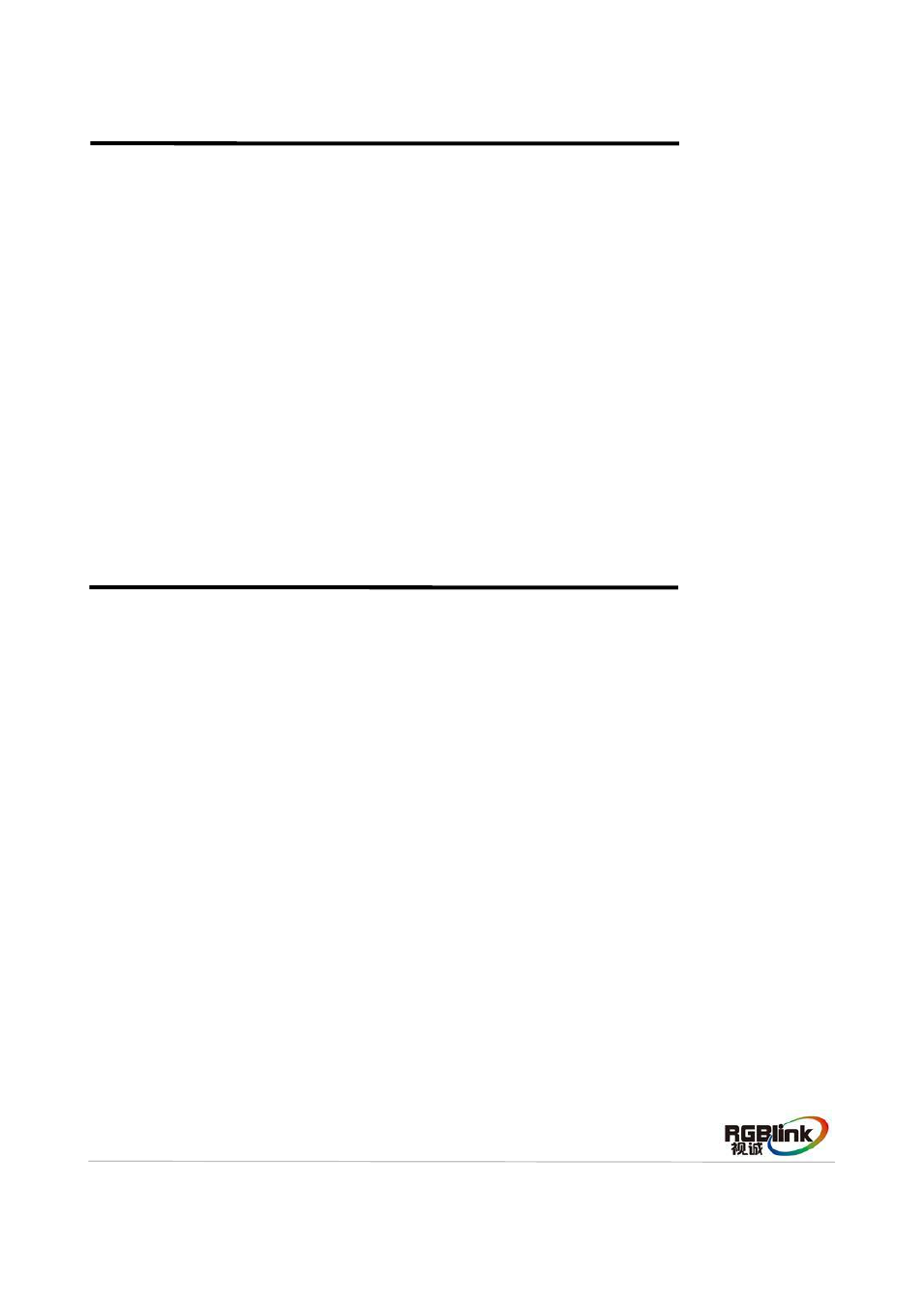
Address:S603-604 Weiye Building Torch Hi-Tech Industrial Development Zone Xiamen,Fujian Province, P.R.C
Tel: 00865925771197 Fax:00865925771202
Email: [email protected] http://www.rgblink.cn
10
How to Set up the Size and Position of the Single Image
Push the [SCALE/CROP] button, and enter the scale function menus, the OLED module show as
follows.
The lights of number button 0~9 turn on, user can adjust the following items by knob or number buttons.
H SIZE: Width setting.
V SIZE: Height setting.
H POS: Horizontal phase setting.
V POS: Vertical phase setting.
RESET: If image quality distorts by improper operation, it can be recover by reset.
The image can be zoom in horizontal or vertical separately, to meet the special effects required.
Push the [MENU/EFFECT] button to go into the menu items, turn the knob and choose [INPUT], push
the knob to confirm. Turn the knob, and choose
“ZOOM”, show the menus as following:
V UP--Zoom in vertical and the image will be zoom in to the top direction from its bottom.
V DOWN--Zoom in vertical and the image will be zoom in to the down direction from its top.
V UP/DOWN--Zoom in vertical but in both top and down direction from its middle.
H LEFT--Zoom in horizontal and the image will be zoom in to the left direction from its right.
H RIGHT--Zoom in horizontal and the image will be zoom in to the right direction from its left.
H LIFT/RIGHT--Zoom in horizontal but in both left and right direction from its middle.
CENTER--Zoom in 4 corner direction from center.
.
