Processing menu, Editing processing menu parameters – Proel PC260 User Manual
Page 18
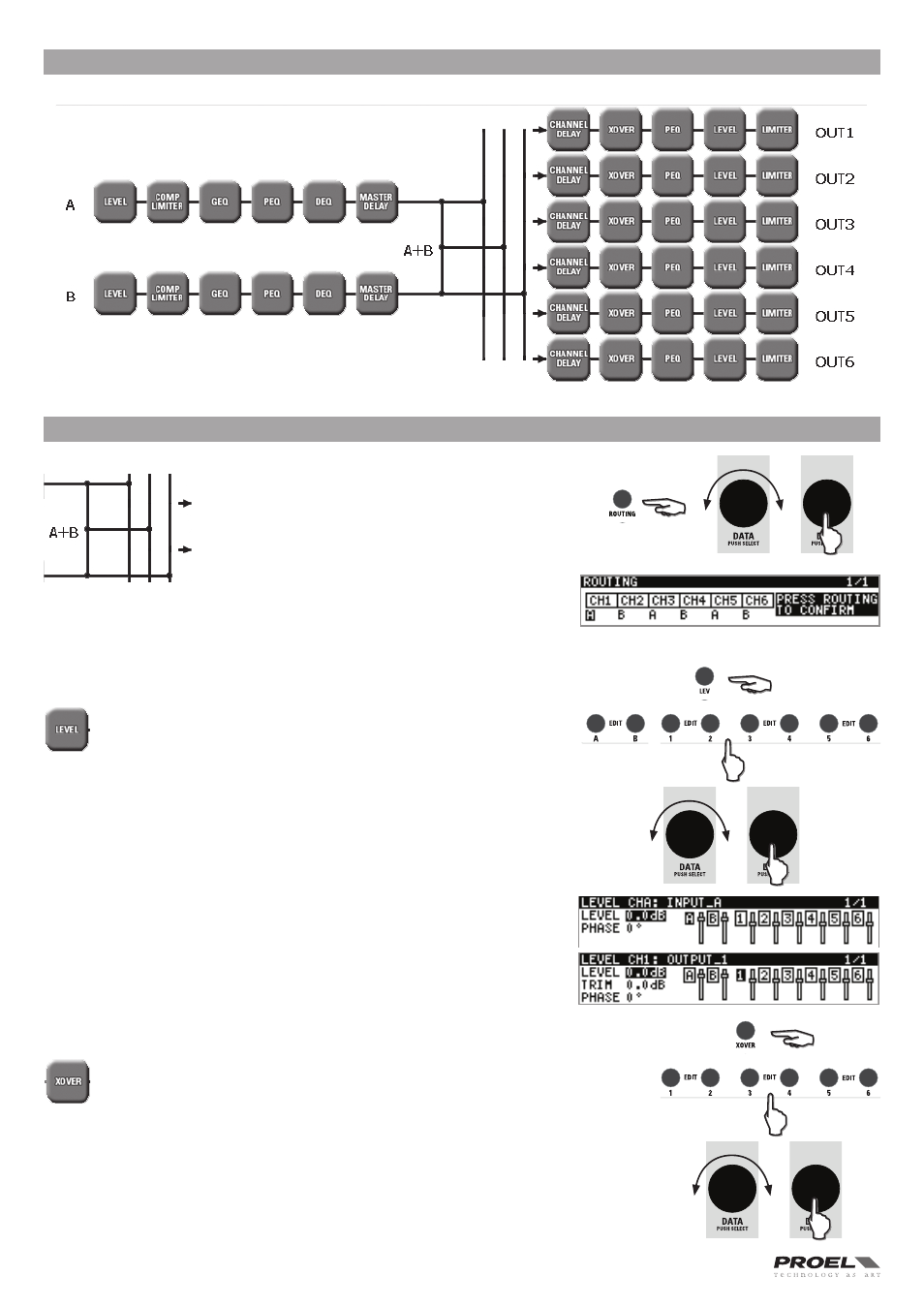
18
PROCESSING MENU
The following diagram shows the internal processing structure of the PC260 .
Using the PROCESSING menu in conjuction with EDIT and PG UP/PG DW buttons, all the above sections can be edited .
EDITING processing menu parameters
ROUTING - signal routing
This page is where each output channel is assigned to
an input channel A or B or to the sum of A+B channels .
Press the ROUTING button to access, then push the
DATA knob to select the output to edit and rotate the
knob to select the value . Confirm all data pressing
ROUTING again, or press ESC to exit without changing
the routing
LEVEL - levels and phase polarity
The LEV section is used to adjust input and output levels . Press the
LEVEL button and the EDIT button of the channel you want to edit . Push
the DATA knob to select the parameter to edit and rotate the knob to
adjust it:
The LEVEL value can vary from -30dB to +6dB for the input channels
and from -30dB to +15dB for the output channels .
The TRIM value is present only in the output channels and can be set between
-6dB to +6dB . This parameter can be adjusted also if the PC260 unit is in
PARTIAL lock status .
The PHASE value can be set between 0° (normal polarity) or 180° (reversed
polarity) .
XOVER - crossover filters
The PC260’s crossover is an advanced frequency division process that is
accomplished by applying a variety of high-pass and low-pass filters to a
predetermined set of crossover points .
Speaker systems are generally made up of several drivers that are dedicated to a
specific range of frequencies, which results in an efficient reproduction of the audio
spectrum and a smooth sound . The PC260 crossover routes frequencies to the appropriate
drivers to accurately reproduce the sound . The crossover network can also be used to
ensure that low-frequency energy is not accidentally routed to the mid-range or tweeter
drivers that may result in potential damage .
Available PC260 crossover parameters are Type and Frequency . To access the Xover section,
press the XOVER button and then the EDIT button of the output you want to edit . Push the
DATA knob to select the parameter to edit and rotate the knob to adjust it:
