Operating mode, Presets – Proel PC260 User Manual
Page 14
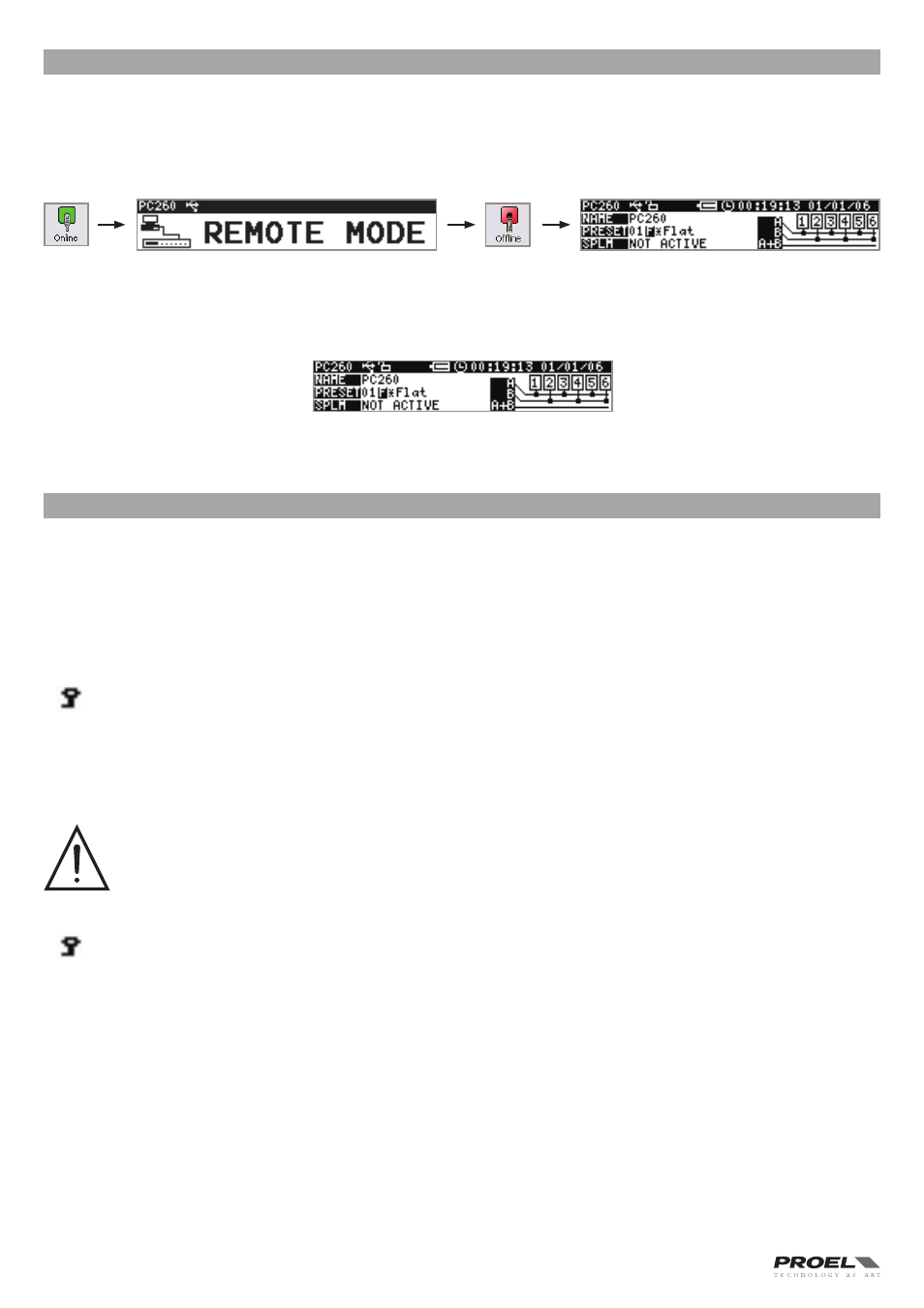
14
OPERATING MODE
PC260 has two operation modes:
REMOTE MODE using PRONET software
Connect the unit to a PC running Windows and PRONET software by means of USB port or NETWORK port, push the Online button on
the PRONET button bar and after some seconds the following screen appears on the display, now the PC260 is controlled remotely
by the PC and all controls are disabled, if you want to return in run time mode push the offline button .
See the further PRONET CONFIGURATION section for how to build in details a PRONET network .
Refer to the PROEL web site (www .proel .com) to download the PRONET software and documentation .
The PROEL LOUDSPEAKER LIBRARIES can be downloaded from the web site in your computer, then loaded in the PC260 unit using
the PRONET software, refer to its documentation for details .
RUN TIME MODE
The run time mode is the normal operating mode of the PC260, then after turn on the unit the following screen appears:
The display shows the main status of the unit: name, preset, SPLM status, routing, real time clock . All control buttons are active .
PRESETS
The PC260 features four types of preset:
DEAFAULT Presets
The PC260 comes with one Default preset identified by a "D" letter after the number. This is a preset with all the parameters in Default
position, which can be used as a starting point for creating your own settigns from scratch or for RESETTING and existing User or
Protected preset .
FACTORY Presets
The PC260 comes with Factory presets including the settings for PROEL loudspeaker systems . A factory preset is identified by
a "F" letter after the number. Only the the input processing parameters can be edited in Factory presets, which is indicated by
a KEY symbol in the first line of the display .
When a input parameter is modified an asterisk "*" appears after the "F" letter on the display indicating that the preset is edited.
Modified Factory presets cannot be saved in the Factory locations, but only in User location: in this case they become Protected
presets .
IMPORTANT: always be sure to recall the Factory preset for the right loudpeaker system and to make the right output
connections ., otherwise loudspeaker system damages could be occur .
PROTECTED Presets
When you store a modified factory preset in a user prese, it becomes a Protected preset, which is identified by a "P" letter
after the number . As for the Factory preset, only the input processing parameters can be edited, which is indicated by a KEY
symbol in the first line of the display .
When a input parameter is modified an asterisk "*" appears after the "P" letter on the display indicating that the preset is edited.
Usually Protected presets are created when you need to modify the input parameters of a Factory preset and then save it .
USER Presets
A User preset is identified by a "U" letter after the number. When the unit is set in FULL EDIT MODE (see further in this manual), both
input and output parameters can be edited in a User presets .
When a input parameter is modified an asterisk "*" appears after the "U" letter on the display indicating that the preset is edited.
