Others tab, Status monitor messages – Datacard Group RL90 User Manual
Page 37
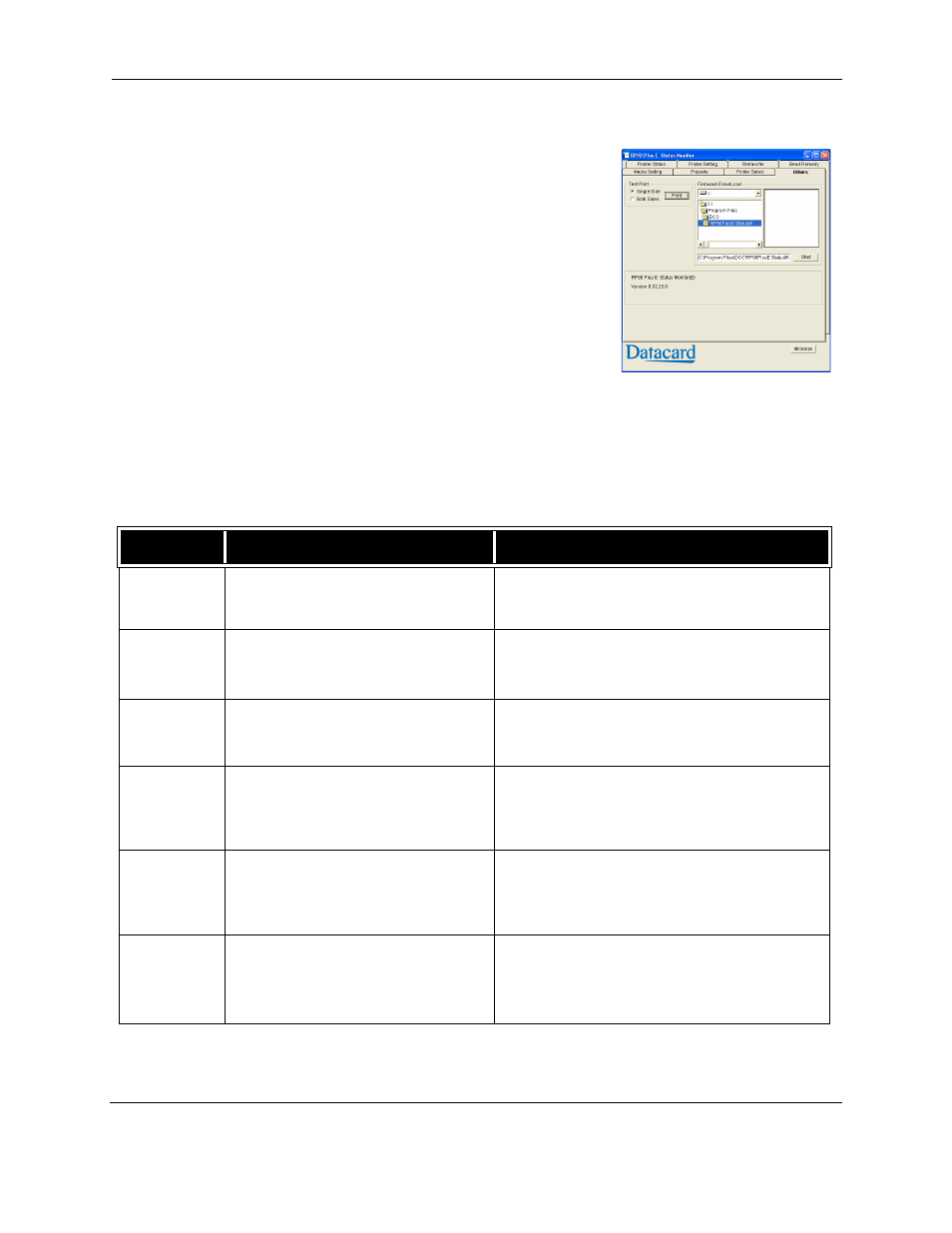
Status Monitor
RP90 Plus E and RL90 User Guide
31
Others tab
The Others tab shows the following for a USB-
connected printer:
•
Controls for printing a test card. The printer will
create one test card, using the internal test
pattern.
•
A control for saving a command log. Your
service provider might ask you to save a
command log as part of troubleshooting.
•
Controls for selecting a firmware file and
sending it to the printer. Only update printer
firmware when your service provider
recommends it.
For both USB-connected and Ethernet-connected
printers, the tab shows:
•
Version information for the Status Monitor.
Status monitor messages
The following messages appear on the Status Monitor Status tab. See
.
Error Code
Displayed Message
Solution
No Printer is found.
•
Make sure that the host PC and the printers are
connected properly with a USB cable.
•
Make sure that the printer is switched on.
0102D000
There is no card. Please supply cards.
1 Load cards as described in
2 Close or replace the card hopper securely.
0102D100
Printer door is opened. Please close the
door and initialize the printer by pressing
RESET and ENTER button.
1 Close the printer door.
2 Press RESET and then ENTER to initialize the
printer.
0102D600
Ink Ribbon Cassette or Retransfer Film
Cassette is not set.
1 Load the Ink Ribbon Cassette or Retransfer
Film Cassette and then close the printer door.
2 Press RESET and then ENTER to initialize the
printer.
0102D700
Cleaning Unit is not set.
1 Install the Cleaning Unit and then close the card
hopper.
2 Press RESET and then ENTER to initialize the
printer.
01039000
Feed Jam happens. Please unset the
card tray and remove the card after
turning off the printer power.
1 Switch off the printer power.
2 See
card.
3 Switch on the printer power.
