Scan test, Reset to default status, Set up – Posiflex HS-2510W-TS User Manual
Page 4
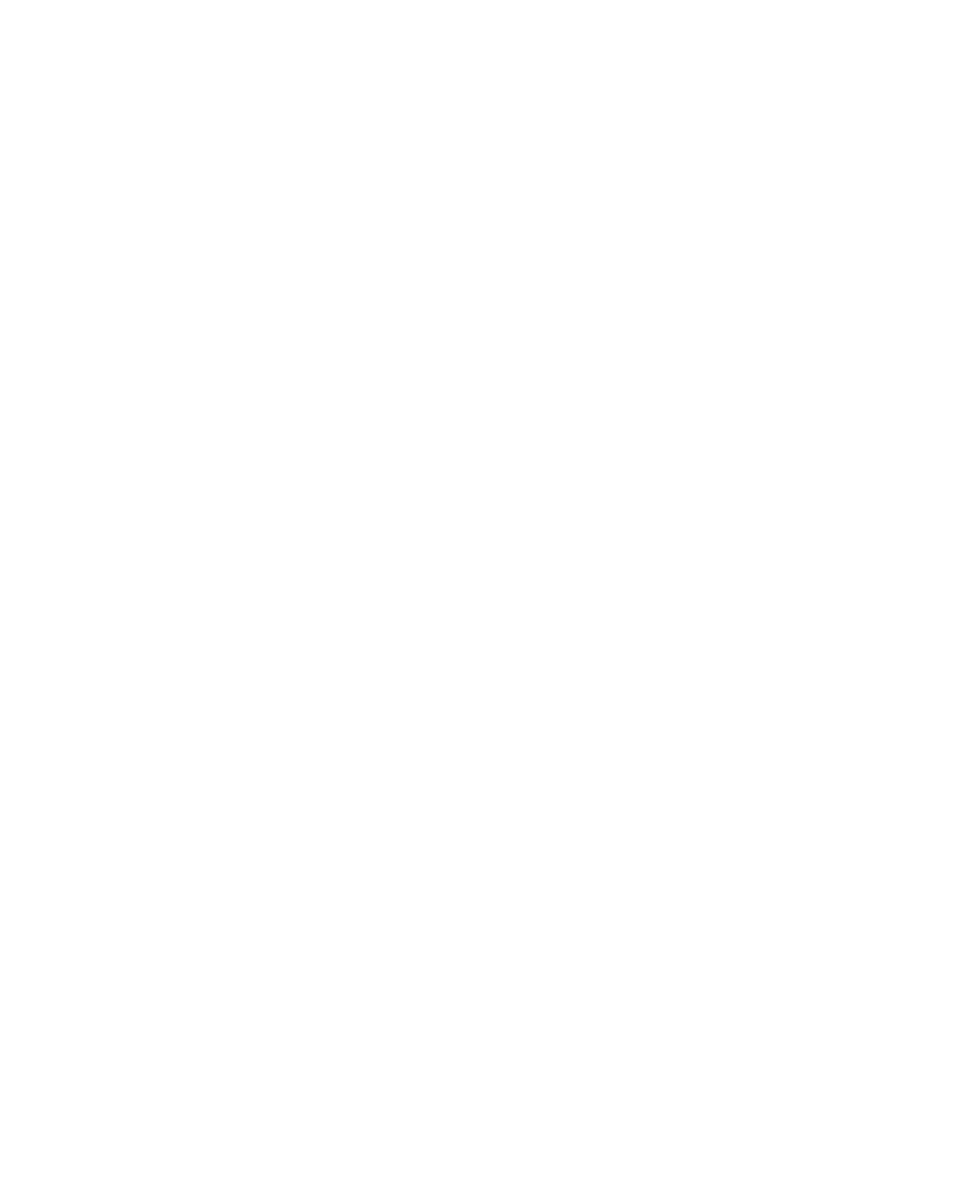
4
Scan Test
Power on the scanner of the host system and open the text editor on the host system.
Then, try to scan several valid barcodes.
Check the results on the system screen. If the scanner is reading successfully, no further
setup is required.
If the POS screen does not show the expected scans, go to Set Up below.
Reset to Default Status
Since the scanner firmware covers several interface types, when you want to reset the
scanner to default status, please scan <Enter/Exit programming mode>, <.RESET>,
<RS232 Mode >, <Return to customer default> (if a customer preference has been
saved previously) and <Enter/Exit programming mode> consecutively.
Set Up
When the scanner is powered on, present the <Enter/Exit programming mode>
barcode in the Programming Codes section to the scanner. The scanner gives two beeps:
low and high. Then, the scanner enters programming mode.
Decide which parameters are required and find their barcodes in the programming codes
section.
Cover unwanted codes with your hand and present the desired codes, one by one, to the
scanner, and the scanner beeps once as it accepts each code.
When it is done, present again the <Enter/Exit programming mode> barcode. The
scanner beeps twice, one long beep and one short beep. At this time, the scanner has
been programmed. Of course you may also read the <Abort> to exit the programming
mode if the changes made are not desired.
Test again with valid barcodes. If the results are good, the setup is successful; otherwise,
return to step 1 and try again.
A demonstrative process flow chart is given below to illustrate the whole setup process.
