Posiflex DT-308 User Manual
Page 13
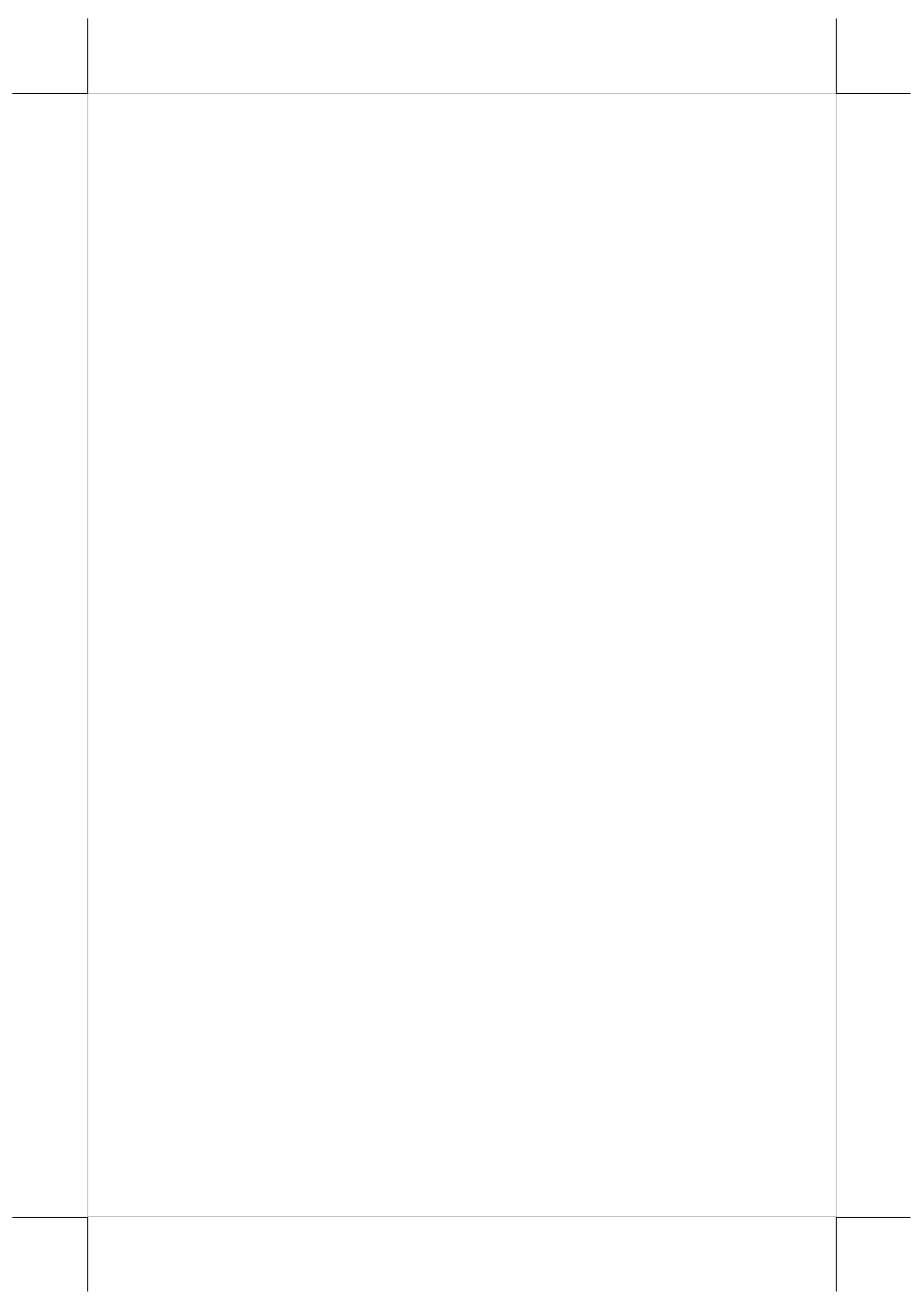
Part 13
Hardware Power Switch
The power switch located in the touch open front door of the main unit is a
tactile pushbutton switch. This switch controls the power on/off of the system.
This switch turns the system on when pushed only when external power is
present. This switch turns the system off when pushed again during power on
status. However, if the system hangs due to any reason such as software
resource conflict a simple push on the switch may fail to turn off the power. In
this case, please utilize the forced power off feature by pressing the switch
and holding for within 10 seconds. In case the turmoil is so vigorous that some
hardware registers may be confused causing trouble for system restart or even
this forced power off, please disconnect the UPS battery if installed and the
AC power supply for few minutes. This may reset all hardware registers.
This switch can also be programmed as an ON only switch except in WinCE
or Linux environment. That means, if the application program issues a
command compliant with the DT series technical manual, this switch will
always turn the system on when activated, but will not power off the system
when pushed again (the forced power off feature will not work in this mode).
When using this feature, please make sure that the software application has the
ability to power off the machine. In preloaded Windows, “Posiflex Power
Switch Manager” in “Posiflex Tools” in the Program Files helps managing
these functions.
Software Support Features
The DT system provides a software power off command for application
program maneuvers except in WinCE or Linux environment. The DT also
provides a specific means for the software to detect if the system is working on
external or UPS battery power. Due to this feature, compatible software
applications have the ability to change operating conditions when running on
standard/backup power. The software programmer may take reference from
the technical manual to apply such features.
Automatic Power On Control
The system may also turn on according to some preset conditions such as
Modem Ring Up and Alarm Clock Wake Up or LAN Wake Up.
To utilize Alarm Clock Wake Up function, the user should enter the BIOS
setup by pressing “Del” key at system boot up, choose in “Power Management
Setup” and make the “Power On by Alarm” enabled then set the clock
condition for Alarm Wake Up. Save the configuration and exit the BIOS setup
program. The Preset Power On Control will then be ready. For Modem Ring
Up or LAN wakeup, the item “PME Event Function” must be enabled in
