Use ppp to connect to dvr, Enable audio warning on failure, Alarm monitor setup – OpenEye RADIUS v.4.05 User Manual
Page 26
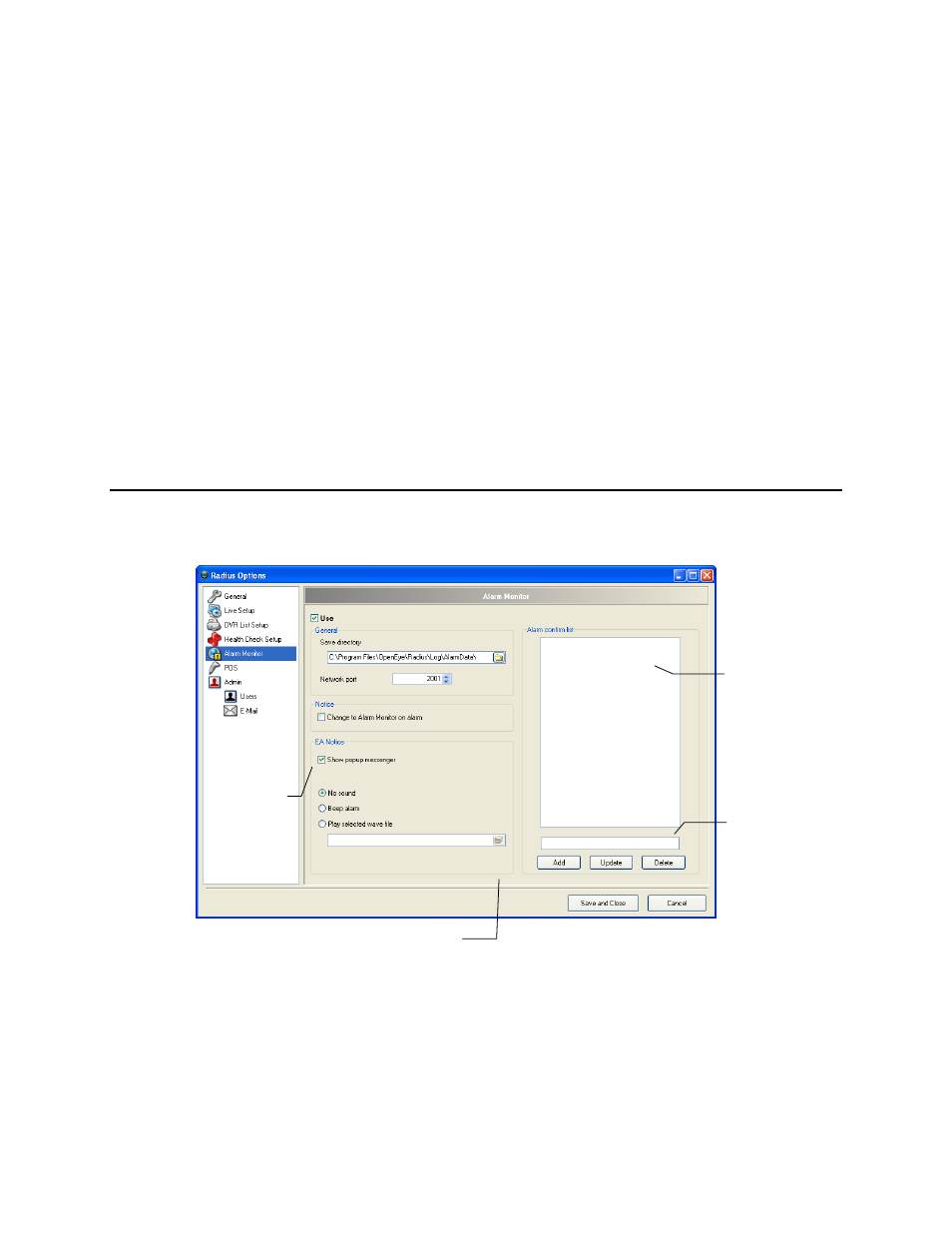
26
29677AC
Use PPP to connect to DVR
1. From the Tools menu select Settings and then click Health Check Setup.
2. Click on a DVR Name to highlight the appropriate DVR. The DVR name and associated Port
number will display on the right.
3. Select the Use PPP check box.
4. Enter the phone number of the dialup connection.
5. Enter the user name and password for the dialup account.
6. Click Update to save changes.
Enable Audio Warning on Failure
1. From the Tools menu select Settings and then click Health Check Setup.
2. Set up the Health Check options.
3. Select the Voice Warning on Failure check box.
4. Click the folder button to browse for a .wav file.
5. Click the speaker button to test the .wav file.
ALARM MONITOR SETUP
The Alarm Monitor Setup allows users to define alarm confirm tags for use in the Alarm Monitor
Window, select sound options for alarm events and designate a location to save the alarm log file.
Defining alarm confirm tags will help identify and filter specific alarm events for later searches.
Browse for .wav file
Enable popup
notice on
alarm
Text entry box
Alarm confirm
tag list
