Live camera options, Live camera tools – OpenEye RADIUS v.4.05 User Manual
Page 16
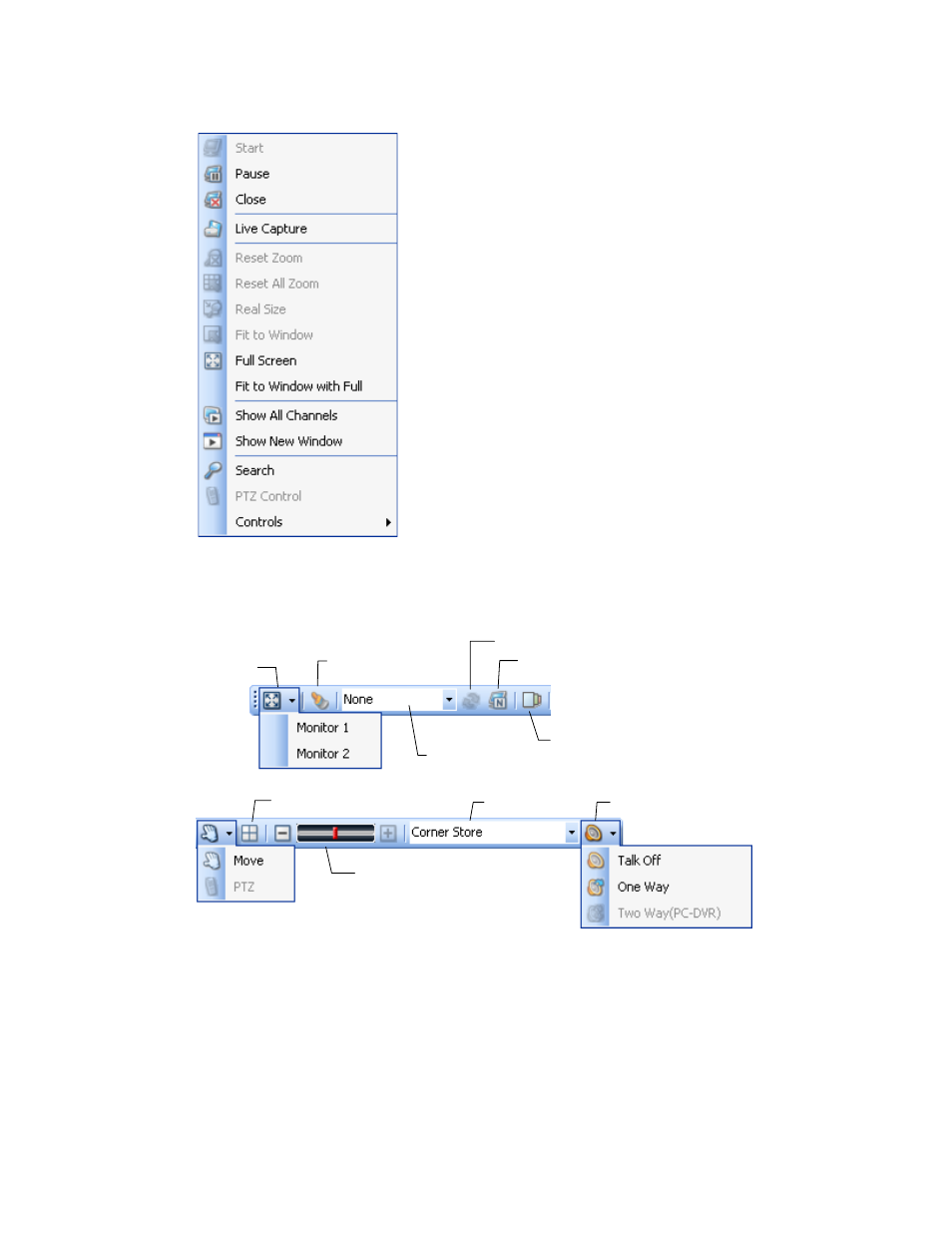
16
29677AC
Live Camera Options
Start – Start live video after pausing.
Pause – Pause live video.
Close – Close live video display.
Live Capture – Capture a JPG snapshot.
Reset Zoom –.Reset Zoom on specific camera.
Reset All Zoom – Reset Zoom on all cameras.
Real Size – Resize camera to actual resolution size.
Fit to Window – Return full screen display to show
full Live Display window.
Full Screen – Displays the Live Display full-screen
(Press ESC to exit full-screen mode)
Fit to Window with Full – Displays the selected
camera full-screen. (Press ESC to exit full-screen
mode)
Show All Channels – Opens a new window will all
channels displayed.
Show New Window – Open a new window with
selected channel displayed.
Search – Opens the Search Display with the channel
selected.
PTZ Control – Opens the on-screen PTZ controller.
Controls – Manually trigger a control output (relay).
Live Camera Tools
Move – Drag live cameras from one location on the screen to another. Selected by default.
PTZ – Enable on-screen PTZ compass. Drag mouse on the screen to move a PTZ camera.
Adjust Size – Adjust the size of a single camera display. Double-click live video for single camera
display; double click to return to previous camera view.
Talk Off / One Way / Two Way – Turn on or off the two-way audio with the selected DVR.
Adjust size
Screen division options
DVR list
Audio on/off
Full screen
Clear camera display
Sequence on/off
Sequence list
Open sequence list window
Clone Live View in new window
