Creating virtual disks, Recorder configuration – OpenEye G4 GraniteRack User Manual
Page 21
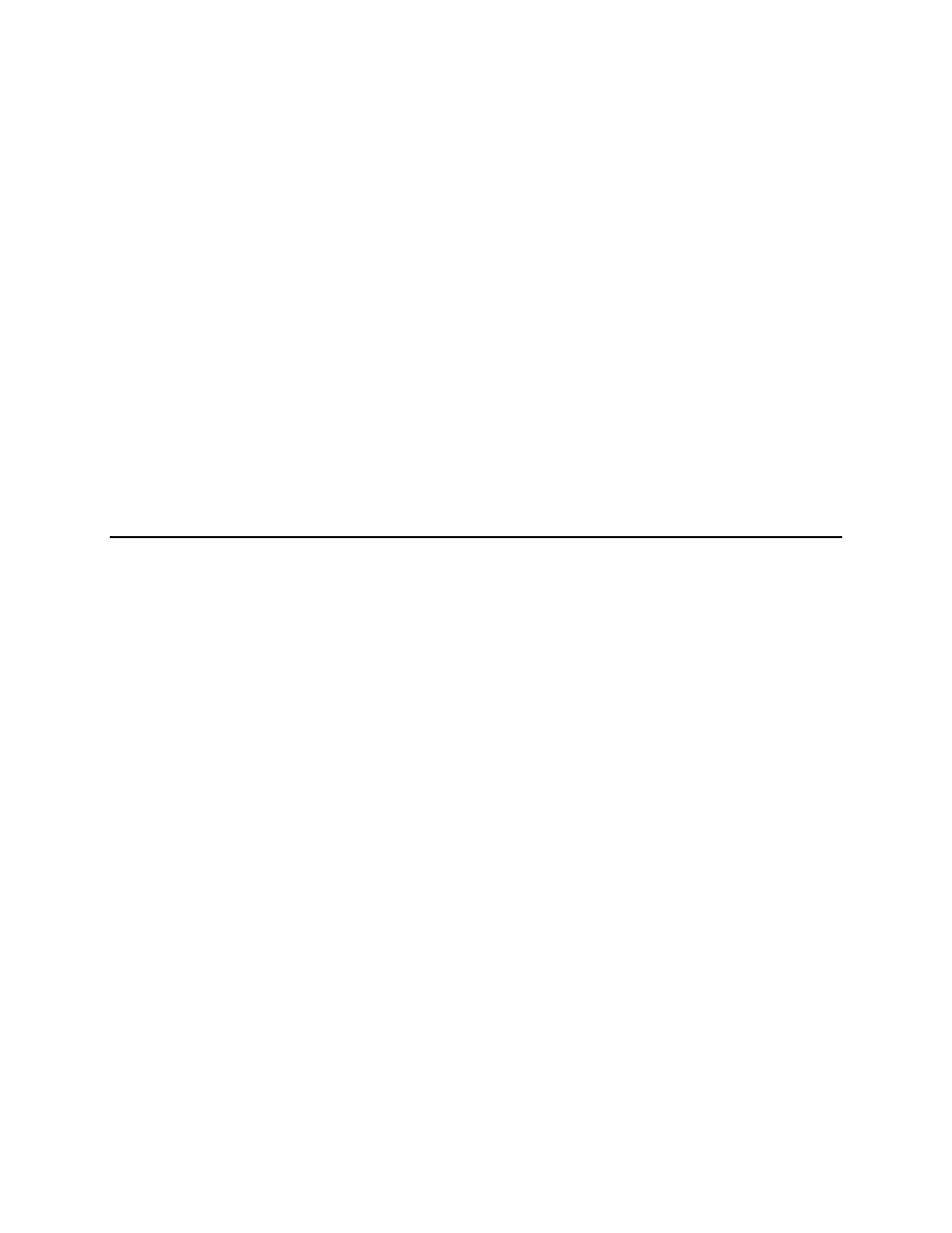
31822AE
21
Creating Virtual Disks
Create a virtual disk for a specific recorder on your system. Repeat these steps for each recorder on
your system.
1. In the iSCSI Target window, click Devices.
2. Right-click the Devices List field, and then click Create Virtual Disk.
3. This will open the Create Virtual Disk Wizard. Click Next to continue.
4. Type the location in the File field.
Note
The location name should be the same as the iSCSI Target Name. The location should be
formatted as E:\[iSCSI Target Name].vhd.
5. Set the Size of the Virtual Disk (in megabits).
6. Type an effective Virtual Disk Description.
7. To assign a recorder client to the volume, click Add.
8. Select the target recorder.
9. Click Next, and then click Finish.
RECORDER CONFIGURATION
Once your G4 GraniteRack is set up, you will need to configure the iSCSI unit and the recorder to be
able to communicate.
Note
These instructions are for use with OpenEye Professional Recorders, embedded with
Windows 7.
Configure iSCSI to Accept Communication from Recorder
1. On the iSCSI Initiators tab, click Identifier Type, and then select IP Address.
2. Type the IP address of your recorder in the Value field.
3. Click OK.
4. Click OK again.
