Frame setup, Standard models – OpenEye Gen6 X-Series User Manual
Page 42
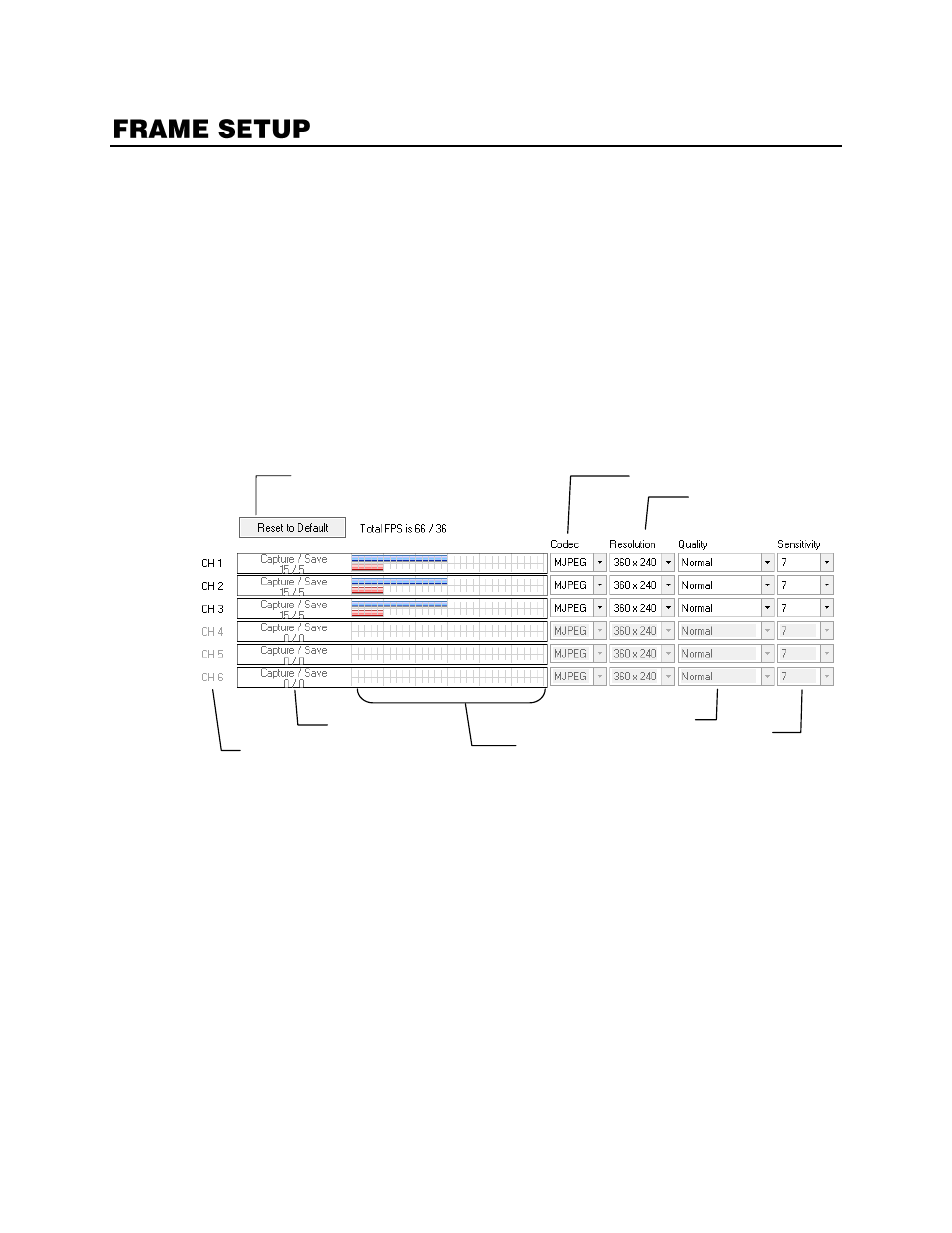
32539AF
43
The Frames menu allows you to configure the frames per second (FPS), resolution, quality, and
sensitivity of camera channels. When configuring the IPS sliders the BLUE slider (Transmission)
represents the FPS the recorder will display in live, record during intensive recording, and have
available for transmitting to remotely connected systems. The RED slider (Record) represents the FPS
that will be recorded by the recorder under normal recording conditions.
Note
The total FPS of all blue sliders may not exceed the recording FPS of the recorder (based on
model). The FPS of a red slider may not exceed that of the blue slider for the same channel.
Note
If MJPEG is selected as the recording codec, the dual sliders allow configuration of the
recorder to record at a lower FPS while still being able to view live video and transmit video at
a higher FPS to remote connections. For example: If a camera channel is set to 25 FPS (blue)
and 7 FPS (red), the recorder will record at 7 FPS and users viewing live video at the recorder
or remotely can receive up to 25 FPS.
Standard Models
Frame Select
Blue Slider:
Set the frame rate to be recorded during intensive recording and available for viewing on a
remote client PC.
Red Slider:
Set the frame rate recorded by during normal recording.
Resolution
Adjusting resolution will effect the total number of frames per second that are available.
Codec
Select the appropriate codec for each camera:
MJPEG
,
MPEG-4
, or
H.264
.
Video Quality
Lower quality video has a smaller file size but appears more pixilated.
Sensitivity
Set the Keyframe refresh rate. Adjusting this setting can result in poor video quality.
Note
Do not change the default setting unless instructed by a system administrator.
Reset to Default Settings
Sensitivity
Video Quality
Recording Resolution
Frame Select
Number of Recording
Frames Selected
Compression Codec
Camera Channel
