Hard drive array (x4 only), Removing a hard drive, Inserting a hard drive – OpenEye Gen6 X-Series User Manual
Page 32: Turning on your recorder, Turning off your recorder
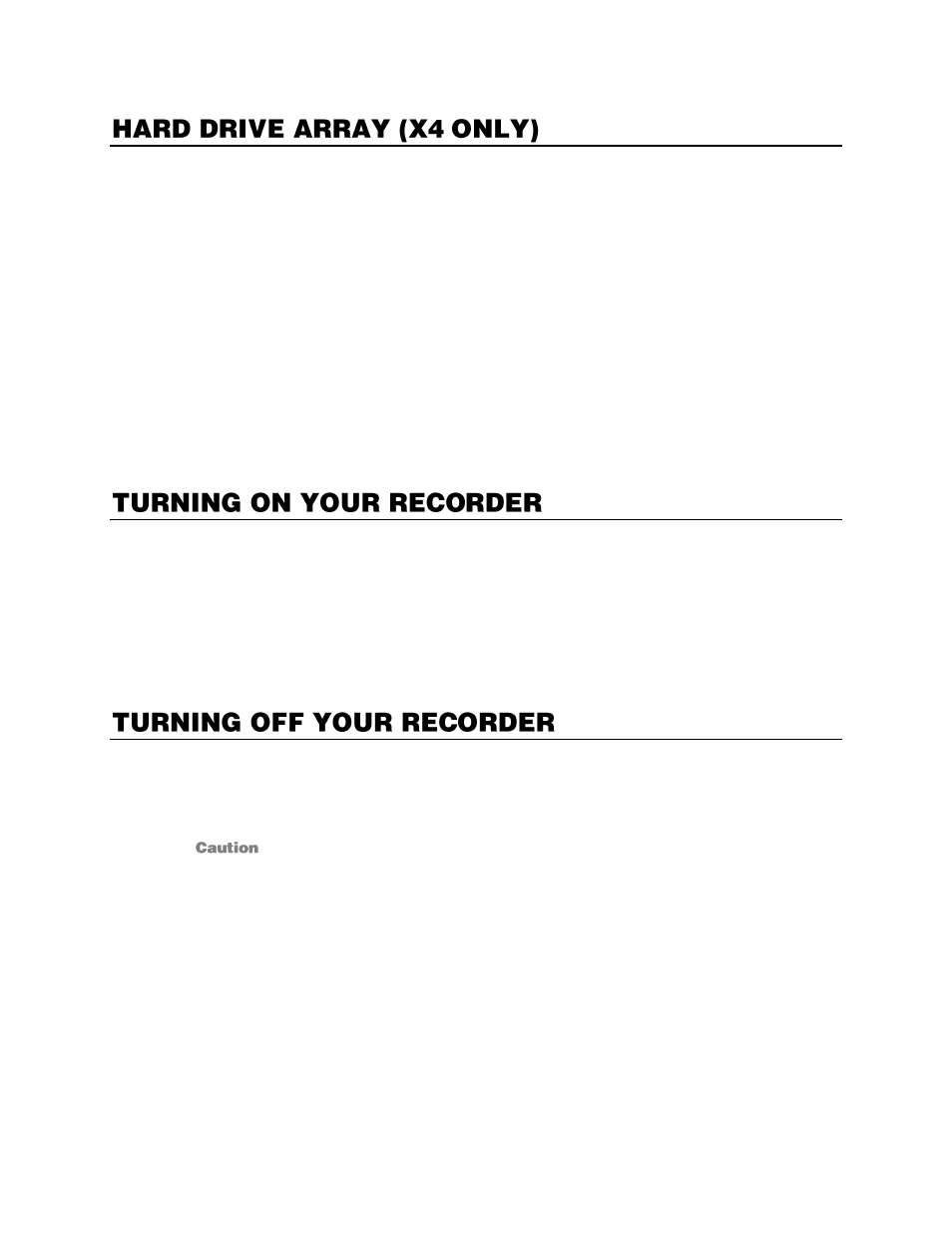
32539AF
33
Hard drives in the X4 recorder are arranged top to bottom in the HDD cage. A minimum of one and a
maximum of four hard drives may be installed in the hard drive cage. The hard drive installed in bay one
contains the operating system and will render the recorder inoperable if removed.
Removing a Hard Drive
1.
Press the hard drive power button to turn off power to the hard drive being removed.
2.
Push the release button on the left side of the HDD cage.
3.
Pull the release handle outward, sliding the drive tray out of the drive cage.
Inserting a Hard Drive
1.
Slide the drive tray into the drive cage fully.
2.
Press the release handle until it clicks, locking the drive tray in place.
1.
Turn on the monitor and any printers or external storage devices, etc. connected to your recorder.
2.
Turn on the Secondary Power Switch located in the rear of the recorder.
3.
Press the Power Switch located on the front of the recorder.
4.
The recorder will run a series of self-tests. If asked to respond to any messages, follow the
instructions carefully.
5.
Startup is complete when the Server Software is finished loading and displays the main menu
screen.
1.
On the Live screen of the Server Software, click
Exit.
2.
Select
Power Off
, and then click
OK
.
3.
The recorder may take several minutes to shut down completely.
Always be sure to follow the proper procedures when turning off the power. NEVER
disconnect the power to the recorder while it is still running or in the process of shutting
down. Doing so can cause data loss, file corruption, system instability and hardware failure.
