Custom live view divisions – OpenEye Gen6 N-Series User Manual
Page 33
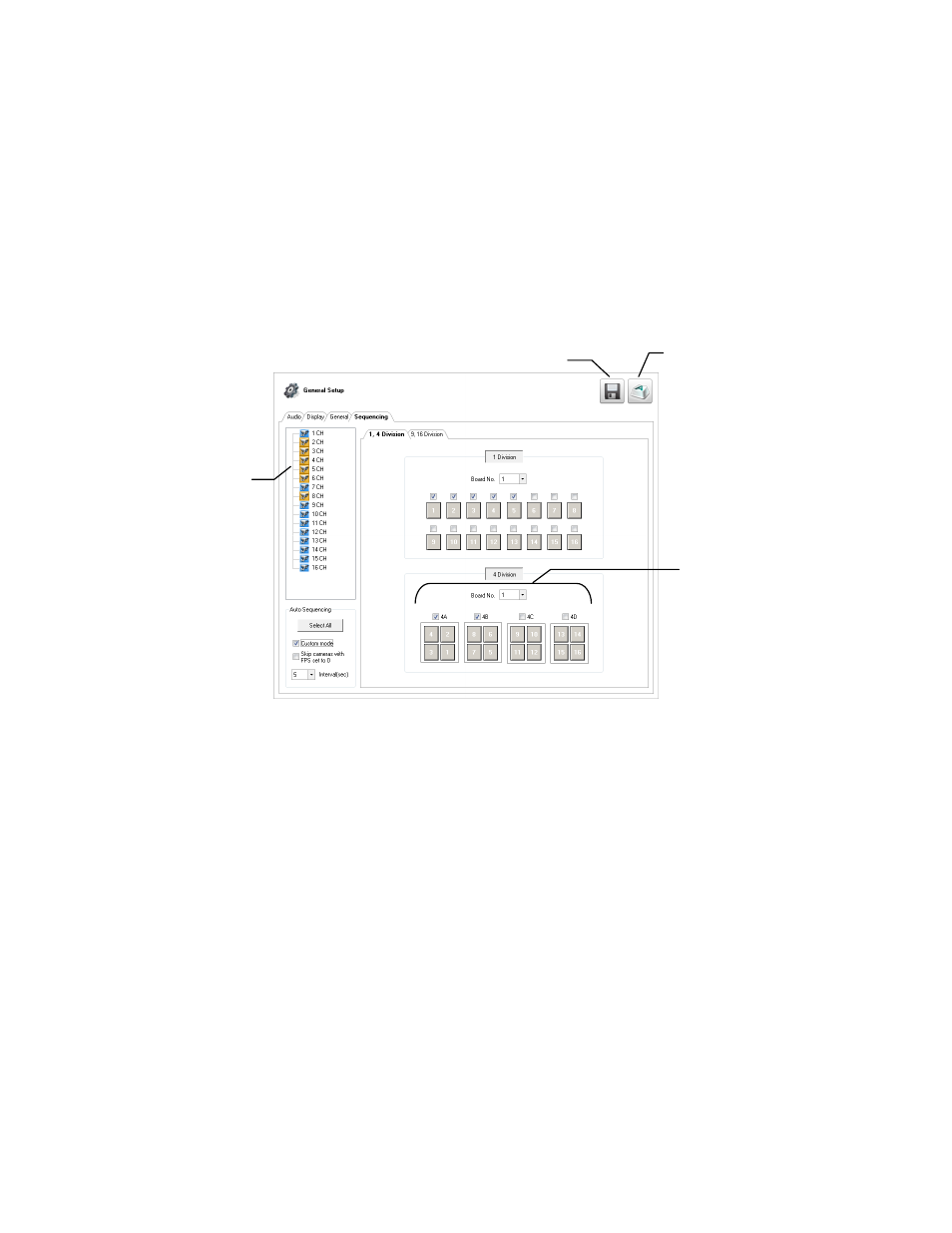
34
Custom Live View Divisions
Customize your Display screen by changing the order of the cameras. Each screen division can be
individually customized but a camera can only be displayed once in each group view. All selected
screen divisions will be shown when AutoSequence is enabled on the Display screen. Be sure to clear
any screen division you do not want to be displayed during AutoSequence viewing.
Create custom live view divisions:
1.
On the Display screen, click
Setup
, and then click
General Setup
.
2.
Click the
Sequencing
tab.
3.
Drag and drop cameras from the
Channel List
to the desired location within the
Division Group
.
4.
Select the screen intervals you want to display in each division area.
5.
Set the
Interva
l time (in seconds). This determines how long each sequence screen will appear on
the Live display.
6.
To save your settings, click
Apply
.
Division Group
Channel
List
Apply button
On-screen
keyboard
