Configuring the recorder for remote connection, Connecting to a recorder using web viewer, Closing the web viewer – OpenEye Gen6 N-Series User Manual
Page 101
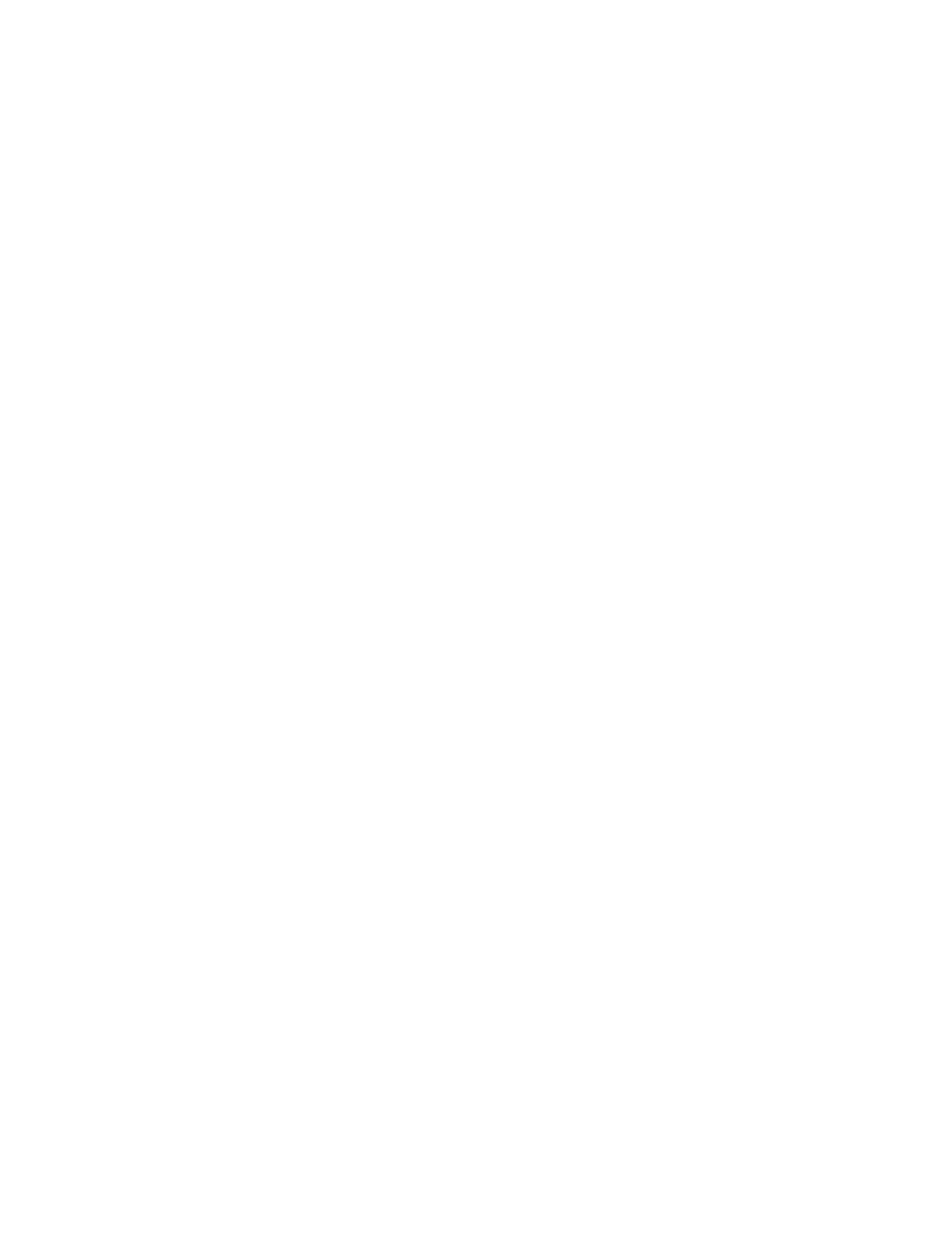
102
Configuring the Recorder for Remote Connection
1.
In the Display screen, click
Setup
.
2.
Click
Network Setup
.
3.
Select
Enable Web Viewer
.
Note
If you are using a Firewall, it may be necessary to adjust the port settings on both the recorder
and the Firewall. Contact your Network Administrator for more information.
4.
Click
Apply
.
Note
If no additional user accounts have been created, the administrator account will be the only
account that can connect to the recorder remotely.
5.
The recorder server is now ready to receive incoming connections from Remote Software,
RADIUS, MDVR, or the Web Viewer.
Connecting to a Recorder Using Web Viewer
1.
Open Microsoft Internet Explorer.
2.
Type the IP address of the recorder into the Address Bar.
3.
When attempting this for the first time on a workstation a prompt will ask you to accept an ActiveX
installation. Select
Yes
.
Note
If you receive a message saying Internet Explorer® security settings do not allow you to
download ActiveX components then you will need to adjust the browser security settings. One
way to do this is to add the IP address of the recorder to the trusted sites list inside Internet
Explorer® settings. Contact your System Administrator for additional help with adjusting
Internet Explorer settings.
4.
When the Web Viewer finishes loading, click
Connect.
5.
Type the
Username
and
Password
of an authorized user.
6.
The cameras will display.
Closing the Web Viewer
To exit the Web Viewer close Internet Explorer.
