Exit, Lock front panel, Unlocking the front panel – Omnia Audio Omnia.ONE User Manual
Page 68
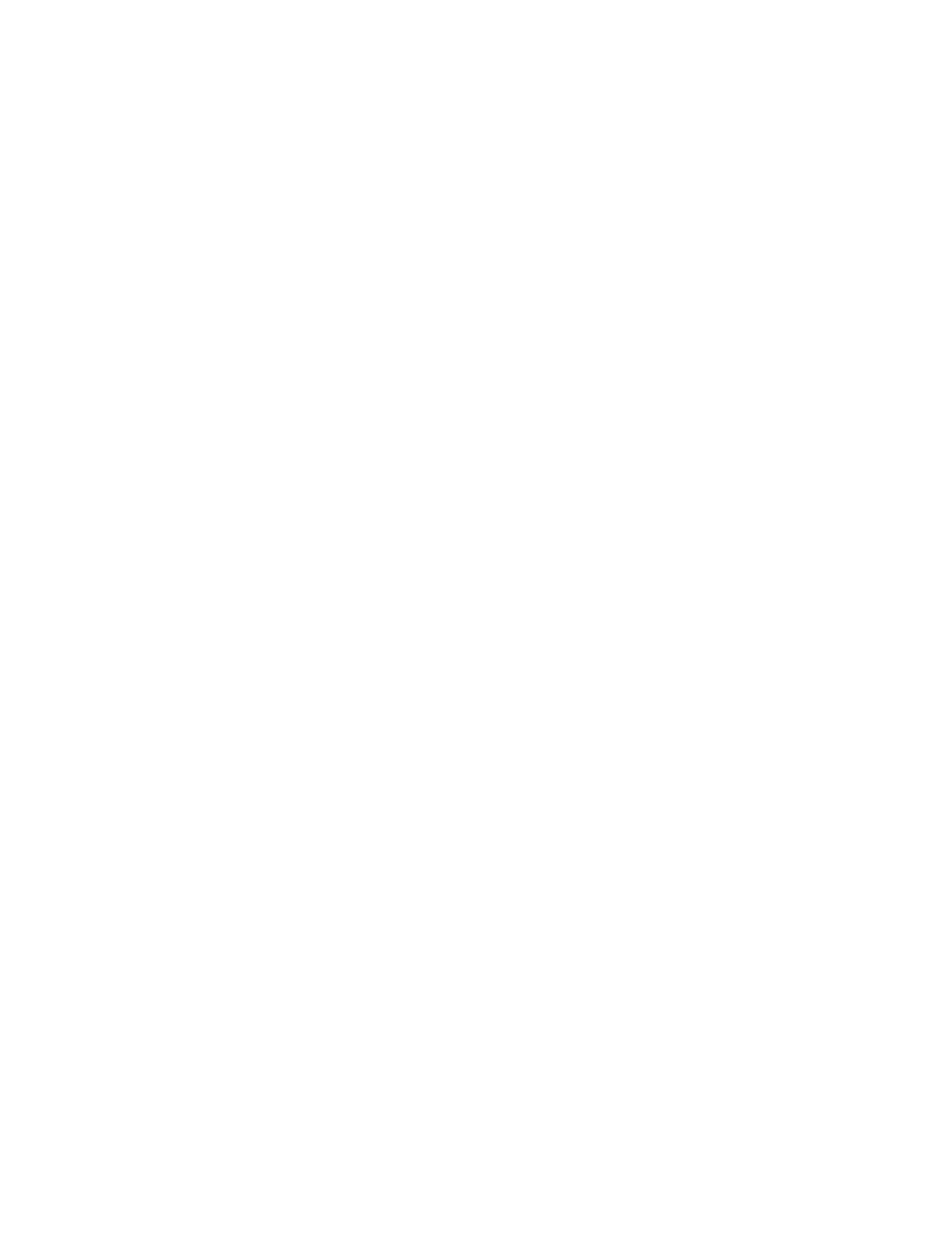
49
first, and then through the lower case English alphabet. In-between is a blank space with
an underscore character.
Once the desired character is found, click to accept that character.
Click again to display the editing cursor and add the next character the same way.
When you are finished and the new password is complete, do not click again to display
the editing cursor. Instead, rotate the jog wheel to highlight the “Save” button and click
to save the password.
If you wish to cancel without saving the new password, rotate the jog wheel to highlight
“Cancel”, click to accept and the operation will be cancelled. The existing password will
be retained.
<-Exit
Click on this option to return to the Administrative menu.
<-Exit
Click on this option to return to the Main Menu.
Lock Front Panel
This is a feature that enables you to lock the front panel in order to prevent inadvertent or unauthorized
tampering with control settings and processing parameters. Access via user password is the only way to
access the front panel menus when it has been locked via a user-assigned password.
To lock the front panel, highlight “Lock Front Panel” and click.
A warning message will be displayed: “Locking front panel requires password to regain access!”
Rotate the jog wheel and click on “OK” to lock the front panel or “Cancel” to return to the Main Menu
without locking the front panel.
The factory default password is “omnia” (all lower case).
Changing the password is done using the “Enter Password” option in the Security section above.
Unlocking the Front Panel
To unlock the front panel, rotate the jog wheel to highlight “Password”, click twice and
replaced by the editing cursor.
Rotating the jog wheel clockwise will scroll through the capital letters of the English alphabet first.
Rotating it counter-clockwise will scroll through the numeric characters first, and then through the lower
case English alphabet.
Once the desired character is found, click to accept that character, rotate the jog wheel one notch clockwise
to advance the cursor to the next position and click again to display the editing cursor.
Enter the next character of the password the same way.
The factory default password is “omnia” (all lower case).
When you have entered the last character of the password, do not click twice to display the editing cursor.
Instead, click only once to accept the final character and rotate the jog wheel to highlight the “OK” button.
Click on “OK” to accept. If the password was correct, the screen should display the Main Menu.
