Main menu – Omnia Audio Omnia.ONE User Manual
Page 28
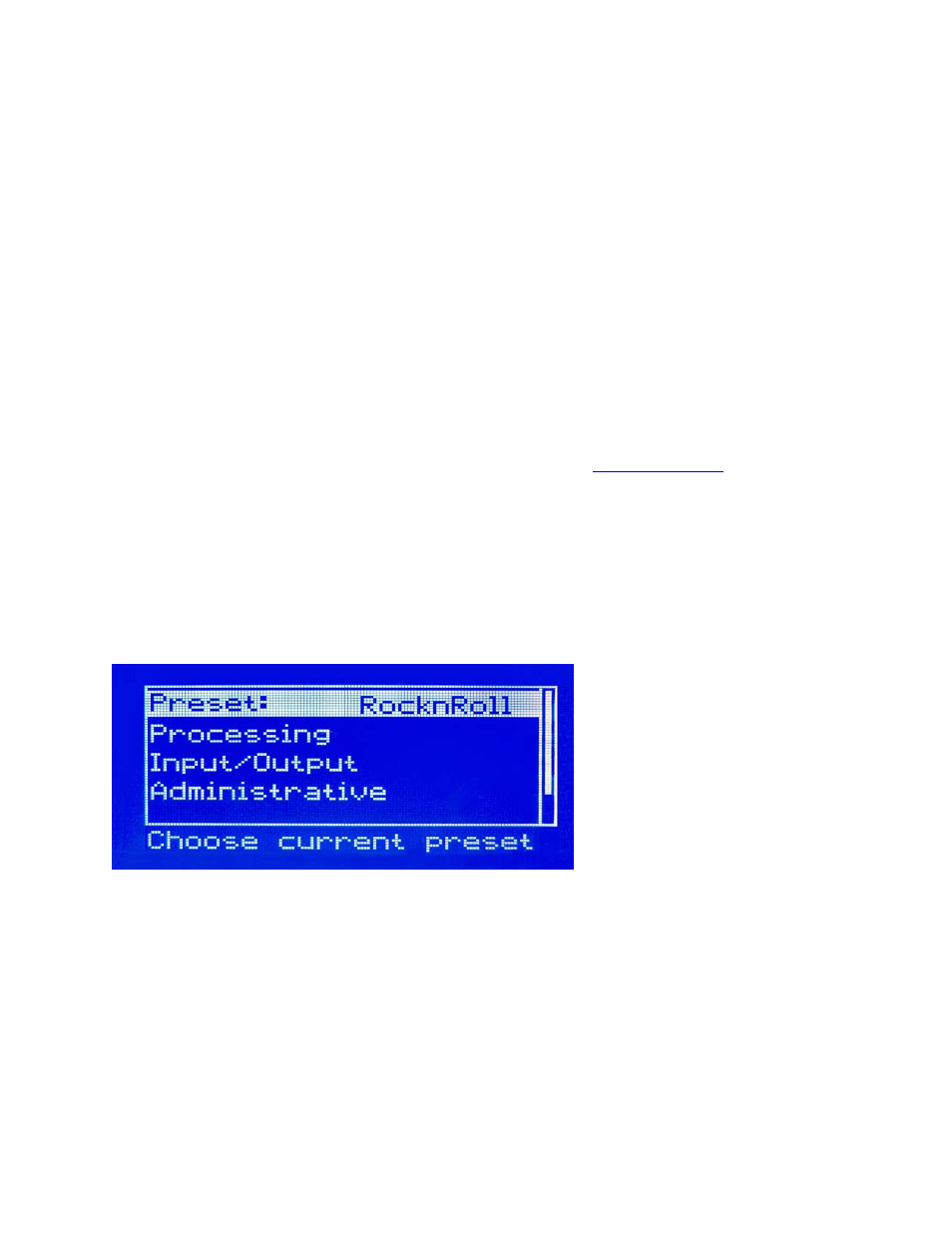
9
Important Notes:
• A solid white bar will drop downward from the top to display the amount of gain reduction in each
processing band. The change from a solid bar to a checkerboard pattern indicates a “gated” condition
in that band.
• The wideband AGC and four-band AGCs will recover to a resting gain setting which coincides with
the RTZ (Return To Zero) levels set for each band.
• The Clipper meters are peak reading, showing the maximum amount of clipping that occurred over
the past 30 milliseconds. The Main clipper meter (FM & AM Styles Only) will indicate higher
amounts of clipping on bright program material because the Main Clipper is operating on the pre-
emphasized audio signal. This is normal and does not indicate the perceived amount of audio
distortion.
Main Menu
The Omnia.ONE menu system has been designed to be intuitive and simple to use. Most operating parameters can
be found under one of the menu headings and sub-headings, allowing adjustments to be made quickly and with ease.
Rotating the jog-wheel sequentially highlights each menu item in turn. (See “
” on Page 10)
When the jog wheel is pressed inward (clicked) while a menu item is highlighted it will open that item’s submenu.
Similar behavior occurs when selections are made within the various submenus.
To return to the previous level, rotate the jog wheel until <-Exit is highlighted and then press the jog wheel inward.
(Click) This will return you to the next highest level in the menu structure. NOTE: Some of the longer menus have
an <-Exit option at the top of the menu as well as at the bottom.
The Omnia.ONE Main Menu offers five selections
:
• Preset
• Processing
• Input/Output
• Administrative
• Lock Front Panel (not visible in the above screenshot)
