The factory presets – Omnia Audio Omnia.ONE User Manual
Page 36
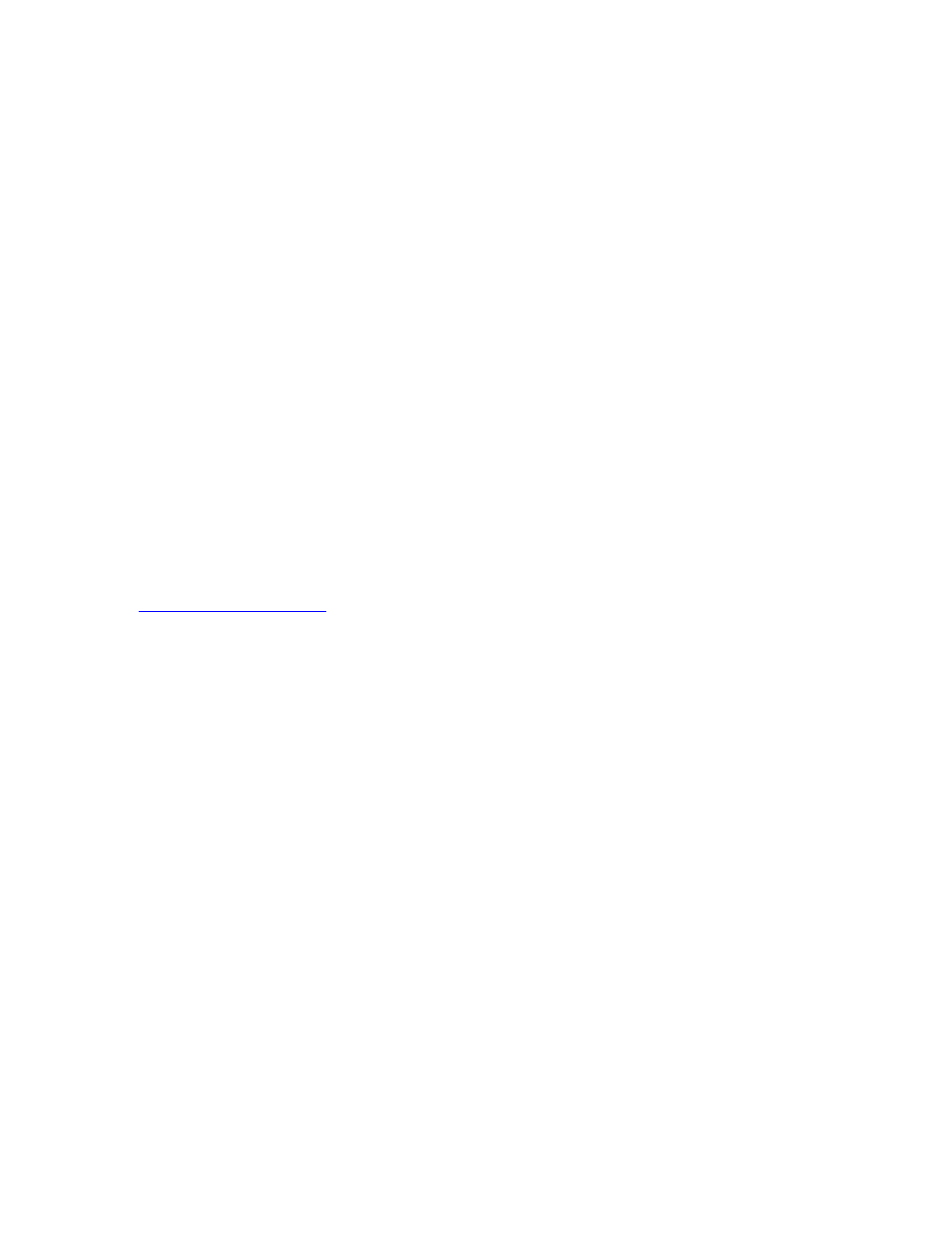
17
If you notice a sudden jump to 100 percent without being able to first get to 97, 98 or 99 percent then you are
experiencing "cliff effect."
Due to the high processing power of the Omnia, this can result in over the air distortion not caused by the Omnia
itself.
The simple solution is to operate the Omnia so that negative peaks never exceed 90 to 95 percent modulation. You
will not notice any significant loss of level but will notice a much cleaner and less fatiguing sound. You may of
course make up this modulation loss by operating the Omnia with a slight amount of asymmetric output to achieve
100 percent or more on positive peaks.
You will also find that limiting negative modulation to less than 95 percent will allow much more aggressive
settings on the Omnia without audible distortion.
Furthermore, the design of the average AM receiver can cause noticeable distortion without any added loudness
when dense negative modulation exceeds 95 percent from any modern transmitter. So keeping your negative
modulation below 95% may be a good idea, regardless of the presence of the “cliff effect” in your transmitter.
The Factory Presets
If you go through and listen to all of the included factory presets, you should get a “feel” for them and find one to
start with that is close to the sound you are looking for.
Please keep in mind that the “formats” used to name the presets are only guidelines and are not engraved in stone.
We had to call them something!
Always make sure your input levels and modulation are set properly before beginning your evaluation of presets.
See
Proper Setting of Input Levels
It is also important to adjust the main “Clipper Drive” control as low as possible for the loudness you need for each
preset that you try. This is because the “Clipper Drive” controls the primary tradeoff between loudness and
distortion.
We suggest that each time you try a new factory preset, you adjust the Clip Drive in the Processing / Adjust
Processing / Clipper menu as follows: Starting with the default setting for a preset, adjust it down in 0.5 dB steps
until the loudness just drops below the desired level and then bring it up slightly from there. This should be the
optimum setting for your station and market. With most presets, there should be room to turn it up a bit as well if a
bit more loudness is needed. Turn it up just enough to achieve the desired loudness level. If you have to turn it up
too much, to the point where distortion becomes obtrusive, it would probably be best to start with a more aggressive
preset.
Because many of our customers have been asking for an “in your face” preset for AM talk and sports shows, we
have designed several talk/sports presets that really punch it up. We also were asked for presets that would sound
something like a “60’s – early 70’s” densely processed Top 40 music station, so we designed the OLDIESHEAVY
preset for that. There are several other less aggressive presets available for AM music formats such as
NOSTALGIA and JAZZ. There is also a softer CLASSICAL preset, which provides “AM type enhancement”,
but less dense processing for music as well as less aggressive talk. And finally there are the “MEDIUM” presets that
could be good starting points if you want a somewhat processed, but not too aggressive sound.
If you don’t need all of the processing power of the more aggressive “out of the box” presets, you still may wish to
start with one of them and back it down somewhat rather than starting “softer” and cranking it up, as has been
“tradition”.
Please note that if you do choose to use the most aggressive presets (such as FLAMETHROW) to their maximums,
your entire AM audio chain needs to be pristine. The STL needs to be as transparent as the proverbial “short piece of
wire” and the transmitter / antenna system should be as “state of the art” as possible for maximum benefit.
