Denon DVD-2500BTCi User Manual
Page 27
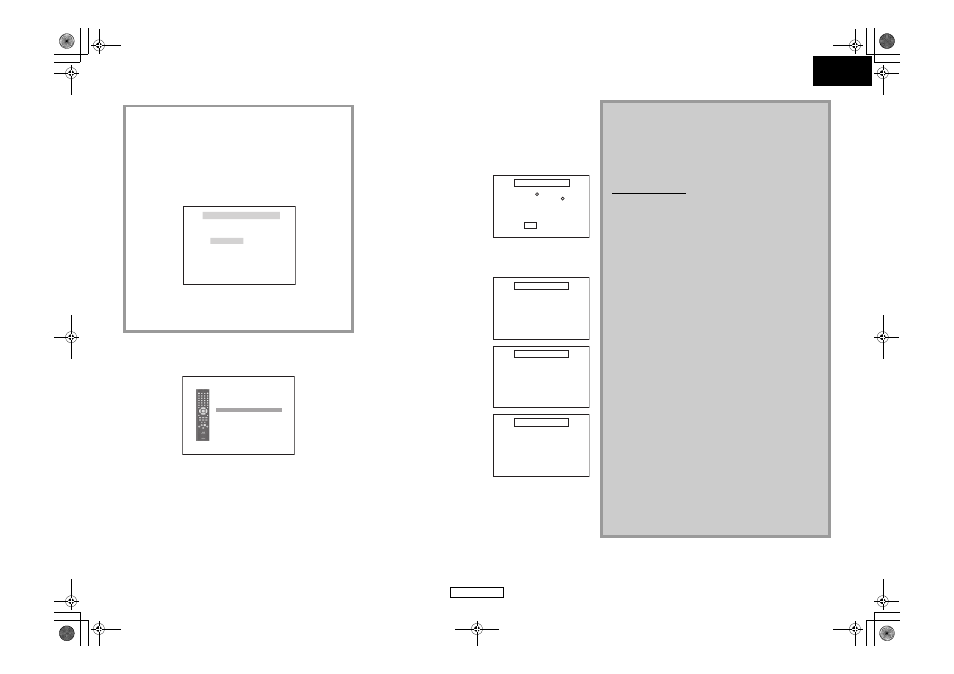
24
ENGLISH
ENGLISH
• If you insert a DVD-RW/-R, CD-RW/-R with DivX
®
files that are
mixed with MP3/Windows Media™ Audio/JPEG files, the
playback media selection screen will be displayed. Use [U / V]
to select your desired media to play back then press [ENTER].
• Press [TOP MENU] to call up the playback media selection
screen in stop mode.
Hint for the purchased or rental official DivX
®
Certified
product
• When you purchased or rented a DivX
®
file through the official
site of DivX
®
video which is called DivX
®
Video-On-Demand
(VOD) services, a registration code is required every time you get
the new file from the DivX
®
VOD services. Refer to “DivX(R) VOD”
on page 33.
• Use [Y / Z] to select “Yes” if you want to play back the file, or to
select “No” if you do not wish to play it back. Then, press [ENTER]
to confirm the selection.
To Play Back the DivX
®
Subtitle Created by the
User.
The subtitle created by the user can be displayed during DivX
®
playback.
1) After selecting the DivX
®
file, the “Subtitle List” will
appear when “DivX Subtitle” is set to anything other
than “Off”. (Refer to page 28.)
2) Use [U / V] to select the desired extension you want to
display, then press [ENTER].
DivX
®
with the subtitle starts playback. The subtitle cannot be
displayed when the setting is “Off”.
• If there is more than one extension, the extension selection
appears in the subtitle list.
Subtitle List
File :
File name1
[Off]
[ASS]
[SMI]
[SRT]
[SSA]
[SUB]
[TXT]
File List : MENU
Please select the media to play back.
Video
Audio & Picture
• Some DivX
®
VOD files are
restricted with the limited
playable times (you cannot play
them back beyond the limit). If
your DivX
®
VOD file has such limit,
the playback confirmation screen
will appear.
• You cannot play back the
DivX
®
VOD files, of which rental
period has been expired. In such
case, press [POP UP MENU /
MENU] and select other files that
can be played back.
• You cannot play back the
DivX
®
VOD files obtained with
different registration codes on
this unit. Press [POP UP MENU /
MENU] and select other files that
can be played back.
• You cannot playback the DivX
®
file that has the resolution which
this unit does not support. This
unit does not support the DivX
®
files that have the image size that
exceeds 720 x 480 @ 30fps or
720 x 576 @ 25fps.
DivX(R) VOD Rental
This rental has views left.
Do you want to use one of your views now?
Yes
No
Rental Expired
This rental is expired. Please push ‘MENU’.
Authorization Error
This player is not authorized to play back this video.
Please push ‘MENU’.
Resolution Error
This player does not support this video format.
Please push ‘MENU’.
What is DivX
®
?
• DivX
®
is a codec (compression/decompression) that can compress
images to a very small amount of data. The software can compress
video data from almost any devices to the size that can be sent on
the Internet without compromising visual quality of the images.
• A file with an extension of “.avi” and “.divx” is called an DivX
®
file. All files with the DivX
®
extension are recognized as MPEG4.
• For more information for DivX
®
, please visit
http://www.divx.com.
Note for DivX
®
• Even if the file has an extension of either “.avi” and “.divx”, this
unit cannot play it back if it is recorded in the format other
than DivX
®
.
• It may take a while for audio and images to be output after
you inserted a disc and pressed B.
• When playing back the files recorded in high bit rates, the
images can be interrupted in some occasions.
• Although DivX
®
logo has been obtained for this unit, it may
not be able to play back some data, depending on the
characteristics, bit rates, or audio format settings, etc.
• A DivX
®
file whose file size exceeds 2 GB cannot be played back.
• If a large-sized DivX
®
file is selected, it may take awhile to start
the playback (over 20 seconds sometimes).
• If you try to playback the DivX
®
file that has the screen
resolution which this unit does not support, the playback will
be stopped and error message will appear.
• Some DivX
®
files cannot be played back on this unit due to
the configuration and characteristics of the disc, or due to the
condition of recording and authoring software.
• Multi-session burn DivX
®
DVD cannot be played back on this
unit.
Note for DivX
®
Subtitle
• To utilize this function, the following conditions must meet.
- “DivX Subtitle” must be activated in “Language” setting.
(Refer to “DivX Subtitle” on page 28.)
- Playback file and the subtitle file must have the same name.
- Playback file and the subtitle file must locate in the same folder.
- Only the subtitle files with the following extensions are
supported; .smi (.SMI), .srt (.SRT), .sub (.SUB), .ass (.ASS), .ssa
(.SSA), .txt (.TXT). (.sub (.SUB) and .txt (.TXT) files may not be
recognized.)
- The subtitles that exceeds the playback time of the DivX
®
file
will not be displayed.
E5E01UD_EN.book Page 24 Wednesday, November 28, 2007 2:16 PM
